
php Xiaobian Yuzai introduces you to a practical Win7 software - delayed startup program. When starting the computer, we often encounter the problem of slow startup speed due to too many startup items. The delayed startup program can help us solve this problem. By setting the startup delay time, our computer can gradually load startup items when it is turned on, improving the startup speed. This software is simple and easy to use, and can customize settings according to personal needs, making our computer startup smoother and faster.
1. Improper self-starting programs
Slow loading of self-starting programs when Windows starts may cause a delay in the display of desktop icons.
In Windows 10 system, to disable self-starting programs and test the desktop startup refresh speed, first press the Ctrl Shift Esc key combination to start the Task Manager. Then, click the "Startup" tab of the Task Manager window to see all self-starting programs (Figure 1). Select the suspected item, click the "Disable" button in the lower right corner to disable it, and then test the desktop startup refresh speed. Disable them one by one and test them one by one until you find the program causing the slow startup.

In Windows 7 or Windows 8 systems, you can use the following steps to manage startup items and test the desktop display. First, open the Run dialog box, which can be quickly opened by pressing the Win key R. Then, enter the "msconfig" command in the dialog box and press Enter. This will open the System Configuration program. In the program, click on the "Startup" tab. Next, click on the “Open Task Manager” button. This will open Task Manager and display the items in the Startup section (see Figure 2). You can disable these items one by one and test the desktop display after disabling them. This way, you can find the startup items that may be causing problems and adjust them accordingly.

By using third-party software, such as the free software WinPatrol, delayed startup of self-starting programs can be achieved (Figure 3). In this way, the self-starting program can be controlled more flexibly.
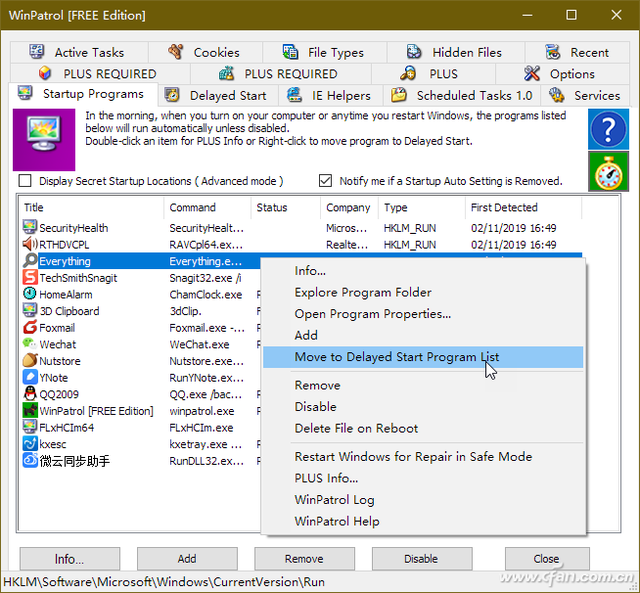
2. The user profile is damaged
If you suspect that the user profile is damaged, causing the system desktop icons to display slowly, you can try logging in as another user to see if there is an improvement.
Click the "Start" button, select "Shut down or log off → Log out", and then select another user to log in (Figure 4). If there is only one user, please create a new user for testing.

3. The icon cache file is damaged
Another reason why the desktop icon refresh is slow may be that the icon cache file is damaged. At this time, you can run Thumbnail & icon cache rebuilder, a thumbnail and icon cache rebuilder designed specifically for Windows 10, to rebuild the desktop icon cache (Figure 5). If the problem reappears after restarting the system after using a tool to rebuild the cache, you can manually rebuild the icon cache.

4. Increase the capacity of the icon cache file
Desktop icons are refreshed slowly. In addition to the possible damage to the icon cache file, one of the reasons for this problem is that the icon cache file is too small. one. To this end, you can increase the size of the cache that can be used by desktop icons by modifying the registry. The specific method is to change the numerical data of the Max Cached Icons string value under the "HKEY_LOCAL_MACHINE\SOFTWARE\Microsoft\Windows\CurrentVersion\Explorer" branch in the registry to 8192 (Figure 6).

5. Remove excess pre-installed software on the computer
If there are excess pre-installed software on the computer, their presence may also cause the desktop to load to some extent. Slowly, it is better to remove it. The easiest way to remove unnecessary pre-installed software is to directly click the software uninstall item in the program group. But some software will not leave the uninstall item in the program group menu. At this time, you can enter the installation directory of the software and check whether there is UNINSTALL.EXE or a similar uninstaller. If so, just run the uninstaller directly (Figure 7).
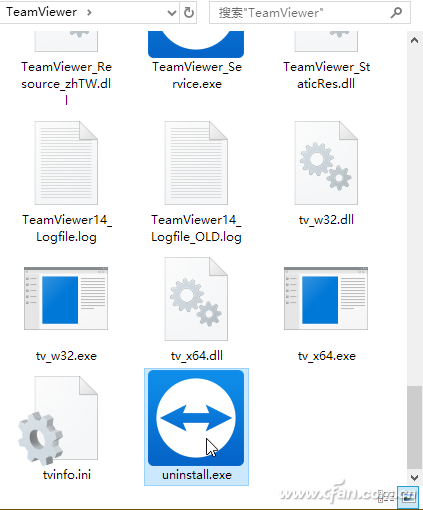
What's more, in order to prevent users from easily uninstalling software, some pre-installed software does not provide the above two uninstall methods. At this time, we can only choose to uninstall the corresponding software through the "Start" button right-click menu option "Apps and Features". If a tool such as Software Manager is installed on your computer, you can directly use the right-click menu command "Power Uninstall this Software" on the software shortcut to quickly uninstall the pre-installed software.
6. Troubleshooting in clean boot state
If it still loads slowly after the above operations, you can enter the Windows clean boot state to troubleshoot. The specific method is to right-click the start button and select "Run", enter MSCONFIG in the run box and press Enter, enter the system configuration window, select "Selective Startup" under the "General" tab, and select "Load System Services" , remove "Load startup items" (Figure 8). Then, release the "Startup" items one by one to exclude them.
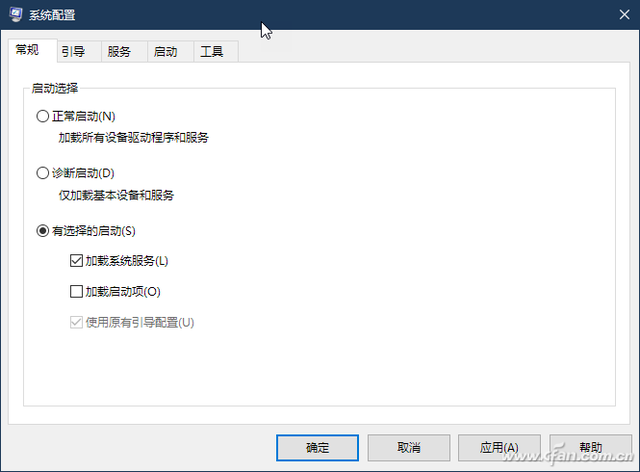
The above is the detailed content of win7 software delayed startup program. For more information, please follow other related articles on the PHP Chinese website!
 How to create virtual wifi in win7
How to create virtual wifi in win7
 How to change file type in win7
How to change file type in win7
 How to set up hibernation in Win7 system
How to set up hibernation in Win7 system
 How to open Windows 7 Explorer
How to open Windows 7 Explorer
 How to solve the problem of not being able to create a new folder in Win7
How to solve the problem of not being able to create a new folder in Win7
 Solution to Win7 folder properties not sharing tab page
Solution to Win7 folder properties not sharing tab page
 Win7 prompts that application data cannot be accessed. Solution
Win7 prompts that application data cannot be accessed. Solution
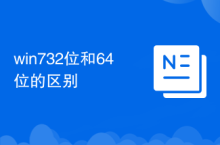 The difference between win7 32-bit and 64-bit
The difference between win7 32-bit and 64-bit




