
php editor Baicao has the answer for you: When you encounter the problem that the shortcut becomes a blank icon in Windows 11 system, you can try the following methods to restore it. First, right-click the blank icon shortcut and select the "Properties" option. In the Properties dialog box, click the "Shortcut" tab and then click the "Change Icon" button. Next, select a suitable icon or click the "Browse" button to select your own icon file. Finally, click the "OK" button to save the changes. With these simple steps, you can restore your blank icon to a normal shortcut icon.
How to restore the win11 shortcut to a blank icon
1. Right-click the whiteboard application and select [Open the location of the file].
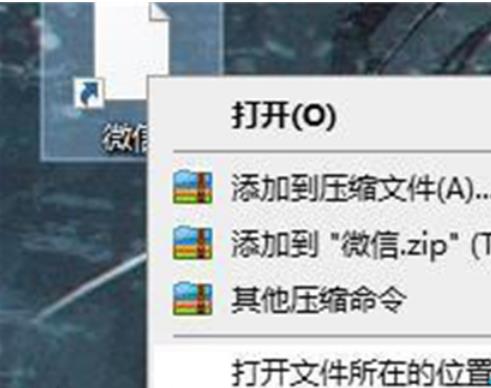
#2. Copy the path of the file.
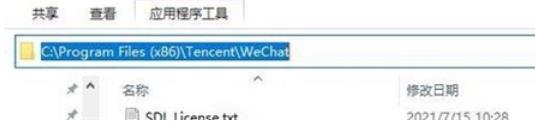
#3. Right-click the whiteboard application and click to enter the [Properties] page.
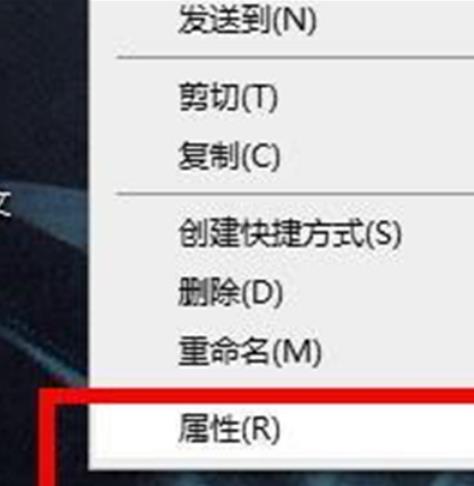
4. Click the [Change Icon] button.
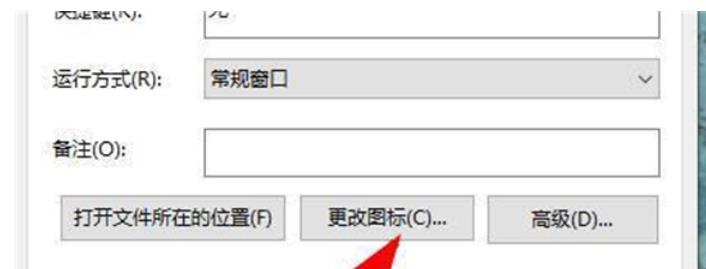
#5. [Paste] the copied content to the location as shown in the picture.
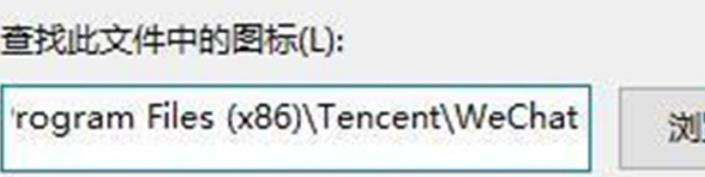
#6. Add the name of the file itself, as shown in the figure.
7. Click OK and an icon will appear. Choose one and click OK.
8. Click [Apply] on the properties page to restore.
The above is the detailed content of How to restore win11 shortcut to blank icon?. For more information, please follow other related articles on the PHP Chinese website!
 There is no WLAN option in win11
There is no WLAN option in win11
 How to skip online activation in win11
How to skip online activation in win11
 Win11 skips the tutorial to log in to Microsoft account
Win11 skips the tutorial to log in to Microsoft account
 How to open win11 control panel
How to open win11 control panel
 Introduction to win11 screenshot shortcut keys
Introduction to win11 screenshot shortcut keys
 Windows 11 my computer transfer to the desktop tutorial
Windows 11 my computer transfer to the desktop tutorial
 Solution to the problem of downloading software and installing it in win11
Solution to the problem of downloading software and installing it in win11
 How to skip network connection during win11 installation
How to skip network connection during win11 installation




