
php editor Xiaoxin will introduce to you the solution to the problem that win7 prompts that the network is not recognized. When we use win7 system, we sometimes encounter the problem that the network is not recognized, resulting in the inability to access the Internet normally. This problem may be caused by errors in network settings or incompatible network card drivers. Below, we will introduce you to the recovery method of win7 network not recognized in detail to help you solve this trouble.
What to do if win7 prompts that the network is not recognized:
1. Right-click the "Properties" button on the computer icon.
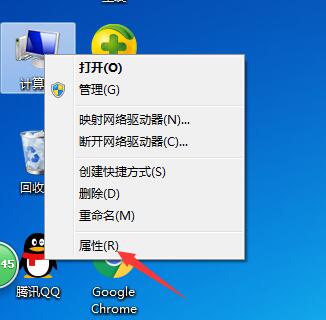
#2. Click the "Device Manager" command in the home page bar of the Control Panel.
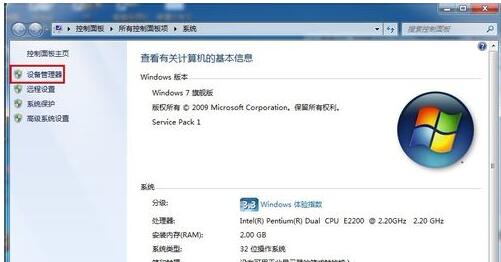
#3. Expand Network Adapters in the pop-up Device Manager window and double-click to open the network card.
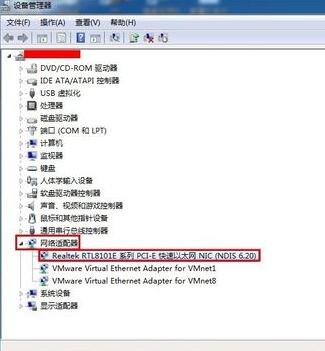
4. Switch to the "Driver" tab and click "Disable". A dialog box will pop up saying that disabling the device will stop it from running. Click the "Yes" button.
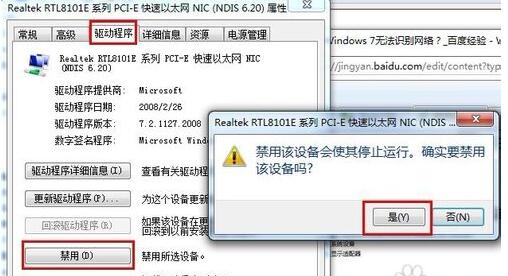
#5. We will find that the "Disable" item changes to "Enable". Finally, click the "Enable" button, click "OK" and close the Device Manager window.
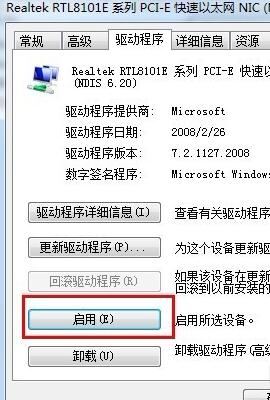
The above is the detailed content of What should I do if win7 prompts that the network is not recognized? Win7 network not recognized recovery method. For more information, please follow other related articles on the PHP Chinese website!
 How to create virtual wifi in win7
How to create virtual wifi in win7
 How to change file type in win7
How to change file type in win7
 How to set up hibernation in Win7 system
How to set up hibernation in Win7 system
 How to open Windows 7 Explorer
How to open Windows 7 Explorer
 How to solve the problem of not being able to create a new folder in Win7
How to solve the problem of not being able to create a new folder in Win7
 Solution to Win7 folder properties not sharing tab page
Solution to Win7 folder properties not sharing tab page
 Win7 prompts that application data cannot be accessed. Solution
Win7 prompts that application data cannot be accessed. Solution
 Introduction to screenshot shortcut keys in Windows 7 system
Introduction to screenshot shortcut keys in Windows 7 system




