
Whether you are reading e-books, studying materials or processing documents, PDF files have become an indispensable part of modern life. However, for Linux users, how to process PDF files efficiently is a challenge. Don’t worry, this article will introduce you to some of the most commonly used and practical Linux PDF commands to help you better manage and utilize your PDF files.
Use qpdf and poppler-utils to split, modify and merge PDF files. Many of the files you receive are in PDF format. Sometimes these PDFs need to be processed. For example, pages may need to be removed or added, or you may need to sign off or modify a specific page.
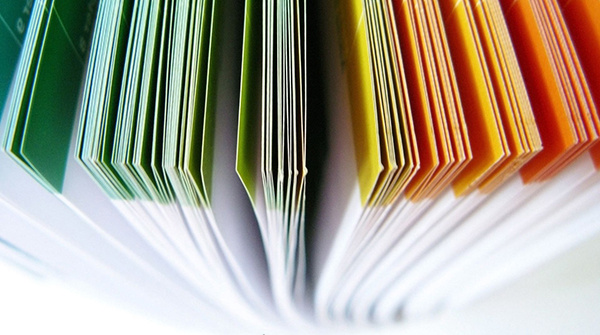
For better or worse, this is the reality we live in.
There are some fancy GUI tools that let you edit PDFs, but I've always felt most comfortable with the command line. Of the many command line tools for this task, I use qpdf and poppler-utils when I want to modify a PDF.
Install
On Linux, you can use your package manager (such as apt or dnf) to install qpdf and poppler-utils. For example on Fedora:
$ sudo dnf install qpdf poppler-utils
On macOS, use MacPorts or Homebrew. On Windows, use Chocolatey.
qpdf
The qpdf command can do a lot of things, but I mainly use it for:
To split a PDF into different pages:
qpdf --split-pages original.pdf split.pdf
This will generate files like split-01.pdf, split-02.pdf. Each file is a single-page PDF file.
Merging files is more subtle:
qpdf --empty concatenated.pdf --pages split-*.pdf --
This is the default behavior of qpdf. The –empty option tells qpdf to start with an empty file. Two dashes (–) at the end indicate that there are no more files to process. This is an example of a parameter that reflects the internal model rather than what people are using it for, but at least it works and produces a valid PDF!
poppler-utils
This package contains several tools, but the one I use the most is pdftoppm, which converts PDF files into portable pixmap (ppm) files. I usually use it after splitting a page with qpdf and need to convert a specific page into an image that I can modify. The ppm format is not well known, but the important thing is that most image processing methods, including ImageMagick, Pillow, etc., can use it. Most of these tools can also save files as PDFs.
work process
My usual workflow is:
Other tools
There are many good open source commands for working with PDFs, whether you are shrinking them, creating them from text files, converting documents, or trying to avoid them altogether.
Through the introduction of this article, we can see that in the Linux system, there are many powerful PDF processing commands that can provide convenient and efficient support for our daily work and study. Of course, in addition to the commands introduced in this article, there are many other PDF tools and techniques that are worth exploring and discovering. I hope everyone can better manage and utilize their PDF files when using Linux systems!
The above is the detailed content of Say goodbye to PDF worries: 12 most practical Linux PDF commands to help you manage files efficiently. For more information, please follow other related articles on the PHP Chinese website!




