
php editor Banana brings you a solution to the problem. In Win10 personalized background, sometimes we may want to delete some disliked or useless pictures to keep the desktop tidy. So, how to delete the pictures in these personalized backgrounds? The following is a simple step-by-step tutorial:
How to delete pictures in win10 personalized background
1. Click [right-click] on a blank space on the desktop, and select [Personalization] from the menu item that opens. .
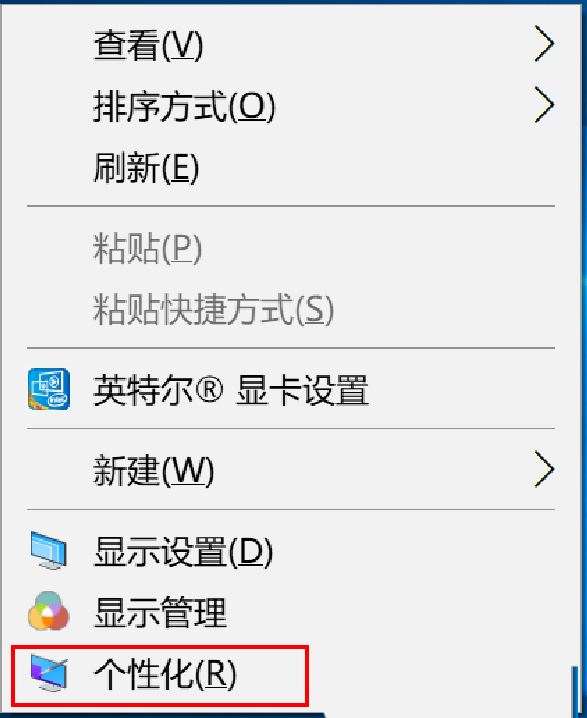
#2. In the Select Picture in the Background, you can view the desktop background picture you have used.
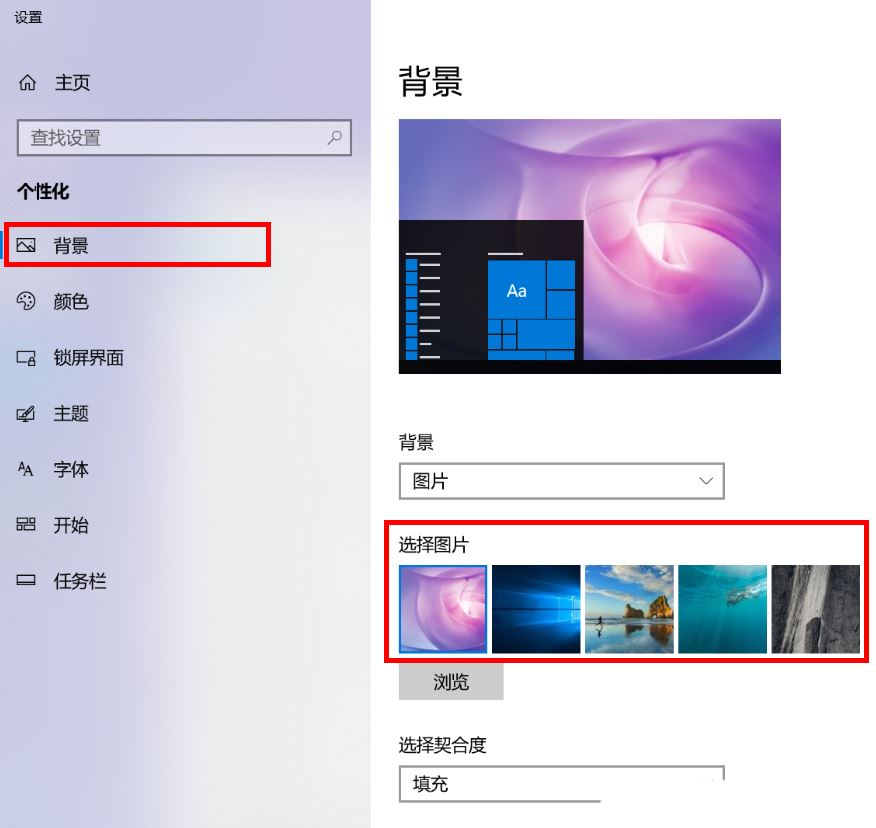
Delete the used desktop background image: Note: This operation involves modifying the registry. Modifying the registry is risky, please back up the data in advance
1 , press the [Win R] key combination at the same time, open the run window, enter the [regedit] command, and then click [OK].
2. Expand the Registry Editor window to the following path:
HKEY_CURRENT_USER\Software\Microsoft\Windows\CurrentVersion\Explorer\Wallpapers
In the right window All historical desktop backgrounds can be displayed, arranged from 0 to 4
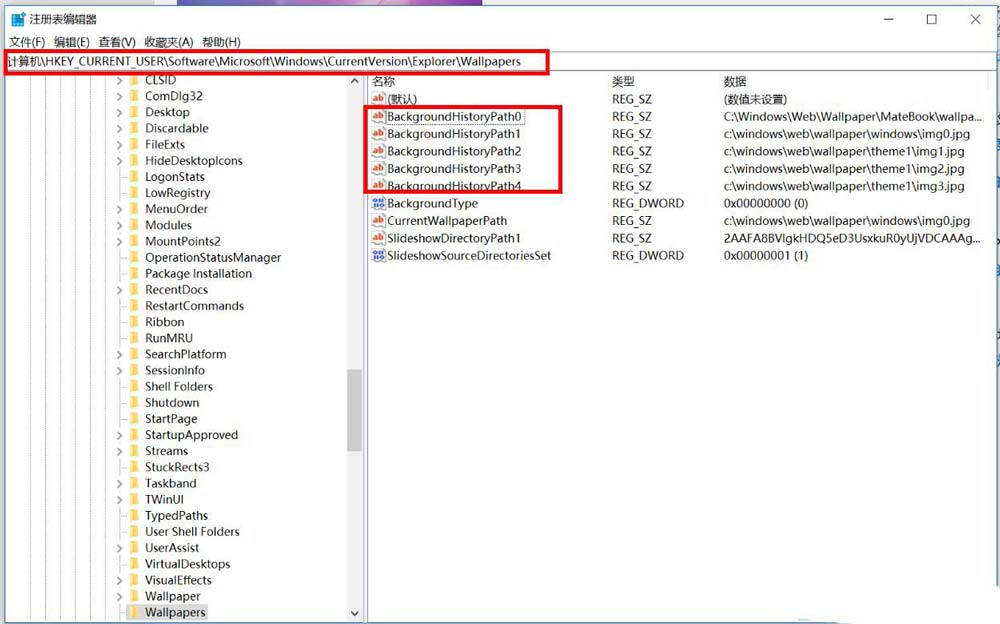
3. [Right-click] click on the background image that needs to be deleted, and then in the menu item that opens, select [ delete】.
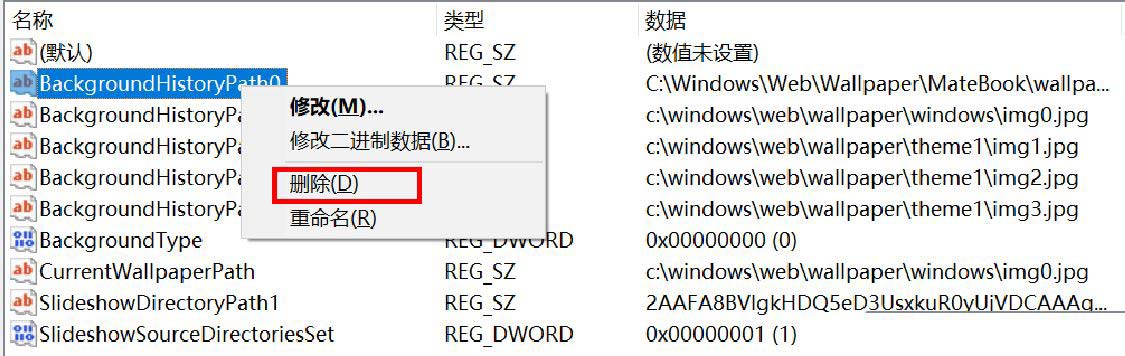
4. Click [Yes] in the prompt.
5. Check the background image in the personalization settings again. You can see that the previous background image has been deleted.
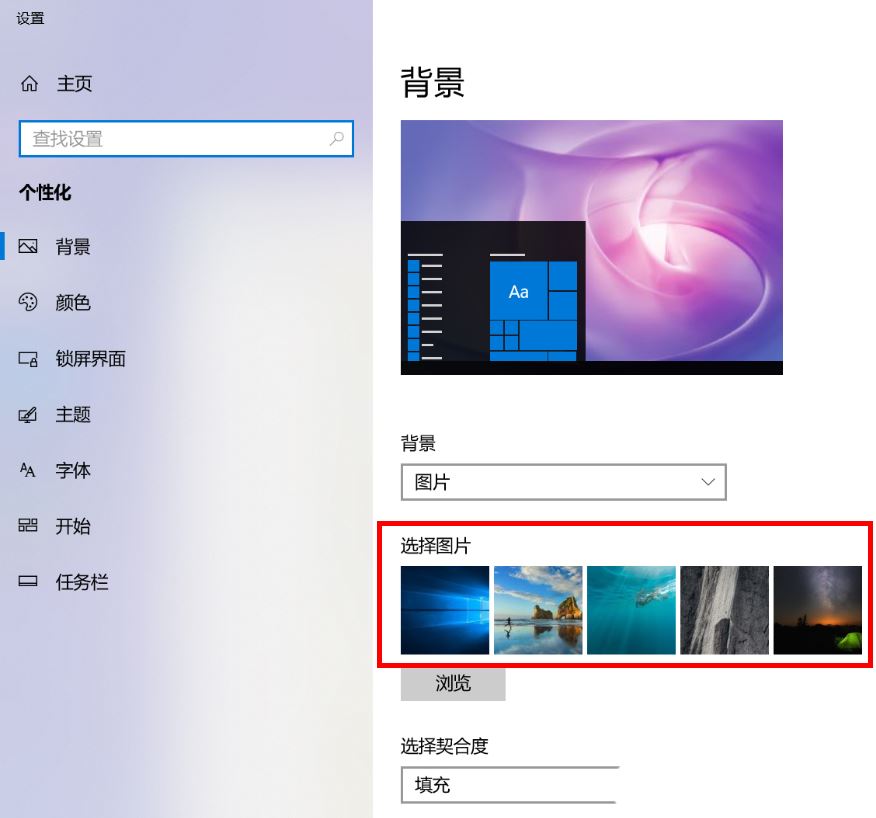
This operation cannot completely delete the background image that comes with the system, but can only delete the display image in the personalization settings.
The above is the detailed content of How to delete the pictures in the personalized background of Windows 10?. For more information, please follow other related articles on the PHP Chinese website!
 win10 bluetooth switch is missing
win10 bluetooth switch is missing Why do all the icons in the lower right corner of win10 show up?
Why do all the icons in the lower right corner of win10 show up? The difference between win10 sleep and hibernation
The difference between win10 sleep and hibernation Win10 pauses updates
Win10 pauses updates What to do if the Bluetooth switch is missing in Windows 10
What to do if the Bluetooth switch is missing in Windows 10 win10 connect to shared printer
win10 connect to shared printer Clean up junk in win10
Clean up junk in win10 How to share printer in win10
How to share printer in win10



