
php editor Baicao will answer your question about discoloration of printed photos in Win7 picture viewer. When printing photos using Win7 Picture Viewer, you sometimes encounter the problem of photo color changes, which may be caused by printer settings or photo formats. In order to solve this problem, you can try the following methods: First, check whether the printer settings are correct and ensure that the color configuration of the printer is consistent with the color configuration of the photo. Secondly, you can try saving the photo in a common image format (such as JPEG) before printing it. Alternatively, you may also consider using professional photo printing software to print your photos, which usually have more printing options and adjustments that can better preserve the original colors of your photos. I hope these methods can help you solve the problem and enjoy a better printing experience!
How to solve the problem of discoloration of printed photos in Win7 picture viewer?
Method 1:
1. First, click the "Print" button on the image viewer.
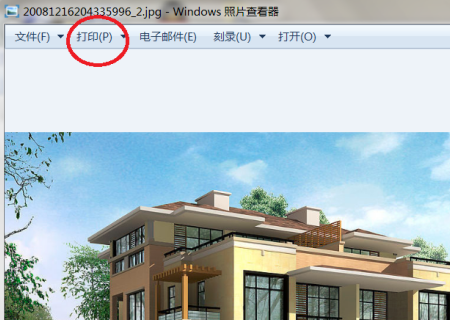
2. Secondly, in this interface, click the "Options" option.
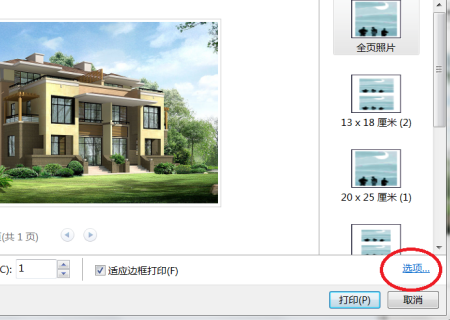
#3. Continue in this interface and click the "Printer Properties" option.
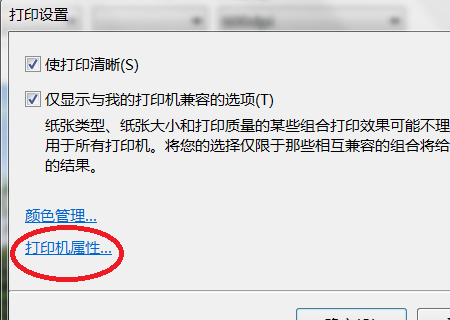
#4. Furthermore, in this interface, the color selection defaults to "grayscale".
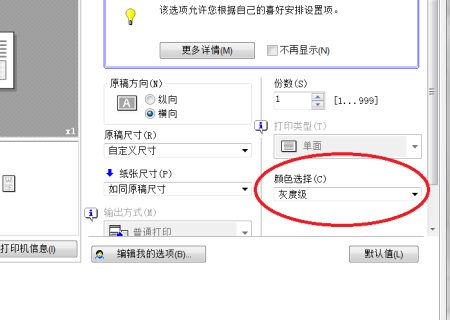
#5. Finally, in this interface, select "Auto Color" for color selection and click the "OK" button.
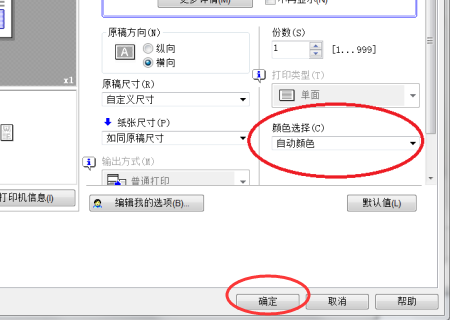
Method 2:
1. Open the "Control Panel" and select "Color Management".
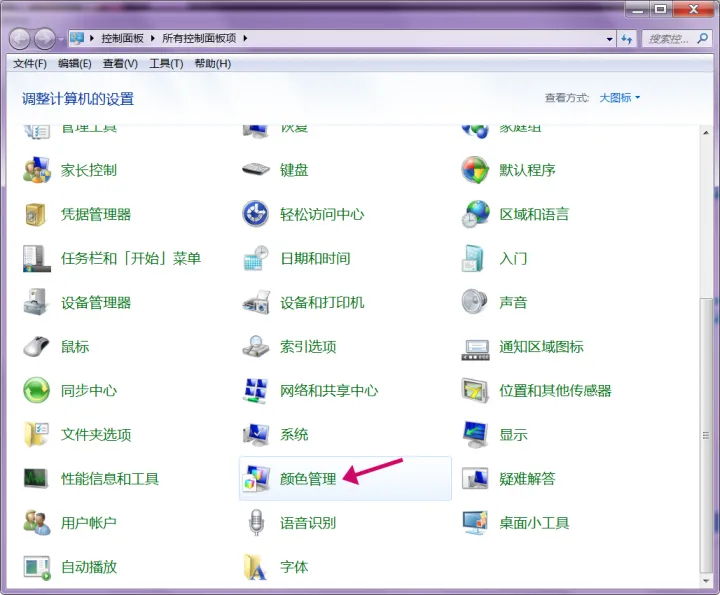
2. Just modify it as you like.
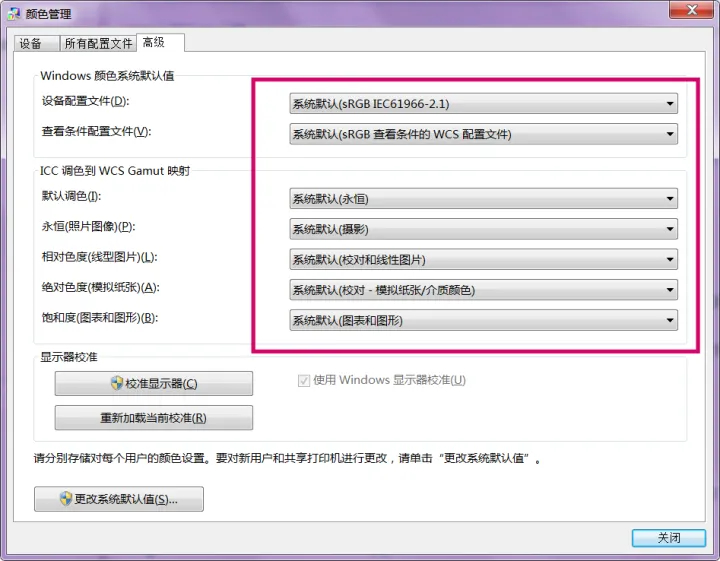
Reason: It may be that Photoshop is used to make pictures, and the CMYK mode is used. The color of the saved JPG picture displayed on the Windows Photo Viewer is the same as that seen in Photoshop. The colors are completely different and the picture in the photo viewer looks like a negative.
The above is the detailed content of How to solve the problem of discoloration of printed photos in Win7 picture viewer?. For more information, please follow other related articles on the PHP Chinese website!
 How to create virtual wifi in win7
How to create virtual wifi in win7
 How to change file type in win7
How to change file type in win7
 How to set up hibernation in Win7 system
How to set up hibernation in Win7 system
 How to open Windows 7 Explorer
How to open Windows 7 Explorer
 How to solve the problem of not being able to create a new folder in Win7
How to solve the problem of not being able to create a new folder in Win7
 Solution to Win7 folder properties not sharing tab page
Solution to Win7 folder properties not sharing tab page
 Win7 prompts that application data cannot be accessed. Solution
Win7 prompts that application data cannot be accessed. Solution
 The difference between win7 32-bit and 64-bit
The difference between win7 32-bit and 64-bit




