
php editor Xiaoxin found that some users reported that the spell check function did not work properly when using the Microsoft Edge browser. The importance of spell check for correct writing is self-evident, as it helps us avoid spelling errors and grammatical problems. However, there seem to be some issues with this feature in Microsoft Edge. Users hope this issue can be resolved to improve their writing experience in this browser. In this article, we will explore the causes of this problem and provide some solutions to resolve this obsession.
If Spell check isn't working in Microsoft Edge on your system, use these fixes to resolve the issue.
Check the writing accessibility settings in Edge Add your preferred language Clear cache and cookies Reset Edge settings to defaults Install third-party extensionsLet’s take a look at all these fixes in detail.
The first step you should do is to check the writing assist settings in Edge. Microsoft Edge Writing Help includes the following two types of editors:
Microsoft Editor Basic EditorThe Basic Editor only provides basic spell checking functions, while Microsoft Editor provides more grammar, style and Spelling suggestions. Therefore, it is recommended to use Microsoft Editor.
If spell check assistance is turned off, spell check will not work in Edge. Follow these steps:
Open Microsoft Edge. Click the three dots in the upper right corner and select "Settings." Select a language category from the left. Turn on the "Enable grammar and spelling help" button. Choose a recommended Microsoft editor for best results.Restart Edge and see if the issue is resolved.
Your language should also be added to the Microsoft Edge spell checker. Use the following steps to add your language to Microsoft Edge spell checker.
Open the edge. Open its settings. Choose a language. If your preferred language is not available under the Languages section, click Add language. Select your language from the list and click Add.Follow the steps above and your preferred language will automatically appear in the Writing Help section. You can expand the language and enable enhanced spell checking under this section.
Now, restart Edge. Once you've done this, spell check should work as expected.
If spell check still doesn’t work in Edge, clearing cache and cookies may help. You can launch the Clear Browsing Data popup in Edge by pressing the Ctrl Shift Delete key. After that, select the following two options and click on Clear Now.
Cookies and other website data cached items and files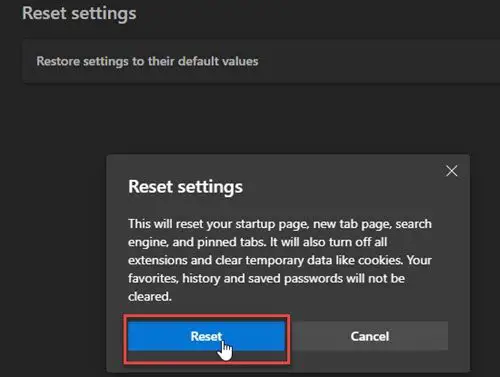
You can also try resetting Edge settings is the default value. This will reset your startup page, new tab page, search engine, and pinned tabs. Before continuing, be sure to log in to Edge with your Microsoft account to save all your bookmarks to the cloud.
If the problem persists, you can install a third-party extension for spell checking. Grammarly is a very popular extension that checks for spelling and grammatical errors. You can install it by opening the Google Chrome Store in Edge. All Chrome extensions also work in Edge.
Grammarly only supports English. You can search for spell checker extensions that support multiple languages, including your preferred language.
That's it. I hope this helps.
To make Microsoft Word spell-check again, you must enable it in settings. Open Word and go to File > Options > Proofing. Enable the "Check spelling as you type" option and click OK to save the settings.
You can turn on AutoCorrect in Windows 11 through Settings. Open Settings and go to Time & Language >Typing. Now, turn on the Automatically correct misspelled words option.
The above is the detailed content of Spell check not working in Microsoft Edge. For more information, please follow other related articles on the PHP Chinese website!




