
php editor Baicao will answer for you: Why the U disk cannot be booted is not a simple problem. There may be many reasons. First, you need to ensure that the boot sequence of the USB flash drive is configured correctly in the BIOS settings. Secondly, if the boot file of the USB flash drive is complete and correct, you can try to recreate the boot disk. At the same time, the quality of the USB flash drive itself will also affect the stability of startup. It is recommended to try using other USB flash drives for testing. In addition, system or hardware compatibility issues may also cause the computer to fail to start. You can try updating the system or BIOS version to solve the problem. If the problem still exists, it is recommended that you consult professional technical personnel for further troubleshooting and resolution.
The method of making a USB boot disk is very simple. There are many production tools to choose from, such as the Geek Dog Installation Master software. It not only supports one-click online system reinstallation, but can also be used to create a USB boot disk.

Although there are many such tools on the market, the usage methods in the tutorials are often briefly explained, which leads some friends to find that they don’t know how to use them after making a USB boot disk. For example, how to let the computer enter the USB boot disk PE system?

For reinstalling the system or maintaining the system from a USB disk, the first task is to set up the USB disk to boot. Only by setting up a USB disk to boot and entering the PE environment can we use PE's built-in tools to implement system reinstallation or maintenance.
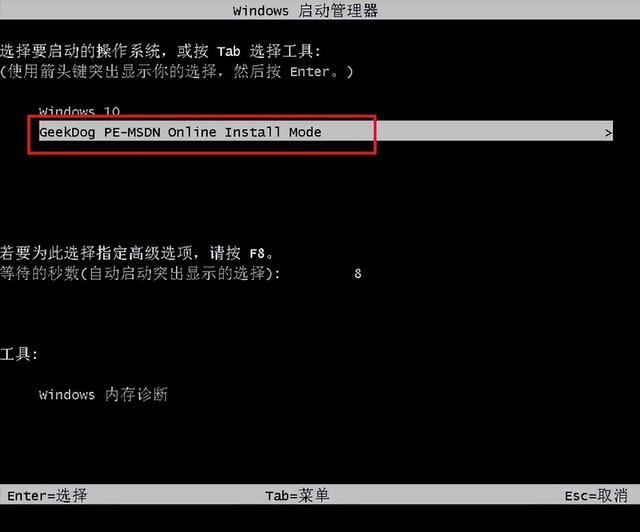
Below, the editor will introduce to you the steps to boot from the USB disk. Although it may be a bit tedious, this step is essential if you want to use a USB flash drive to reinstall the system.
Under normal circumstances, that is, when we do not reinstall the system, the computer boots from the hard disk and directly enters the operating system desktop.
Now, we need to change the startup mode to a U disk, so that we can enter the U disk PE system.
 Setting method 1: Shortcut key setting for U disk startup
Setting method 1: Shortcut key setting for U disk startup
1. According to your computer brand and type, check the U disk startup hotkeys, usually F2/F11/F12.
PS: Different brands and types of computers may have different startup hotkeys. You can refer to the following U disk startup hotkeys for various types of computers.
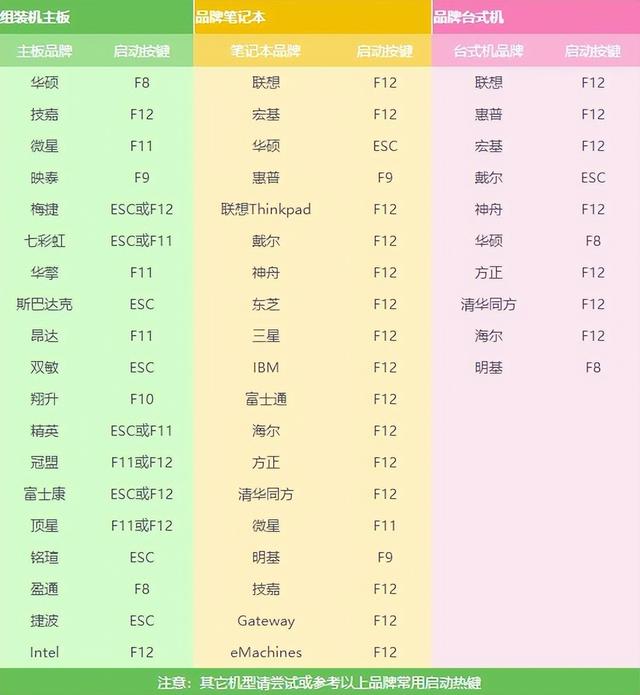
2. Insert the USB boot disk into the computer.

3. Restart the computer or turn it on, immediately press the startup hotkey, and press it several times. (Because it is set during computer startup)

4. Enter the following startup menu page.
PS: The startup menu page may be different if you don’t use a computer, but the setting method is similar.
5. The key step is here. On this page, we need to select the U disk so that we can boot from the U disk. Generally, the USB flash drive will display the name of your USB flash drive or the USB type. For example, the editor should select "KingstonDataTraveler G2 1.00" here. This is the Kingston USB disk. Just press Enter after selecting it.
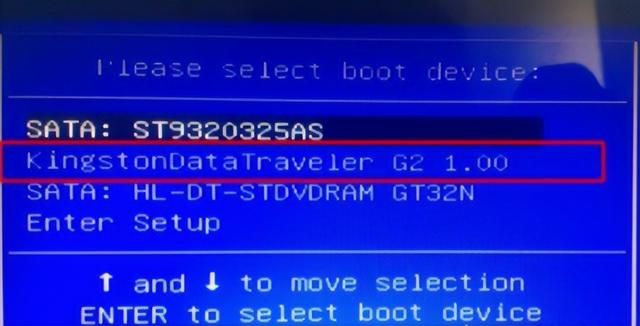 Setting method two: Enter bios to set up the USB boot disk
Setting method two: Enter bios to set up the USB boot disk
1. After inserting the USB boot disk into the computer, restart the computer. Pay attention to the startup logo page, which will prompt you what button to press to enter the bios. For example, the MSI motherboard displays, Press DEL key to run setup, and when booting, press the DEL key to enter the BIOS.
PS: As shown in the picture, pressing the F11 key is the USB boot shortcut key. Press this key to enter the settings in method one.

2. After entering bios, click on the upper right corner to switch the language to Chinese, and then click "SETTINGS".
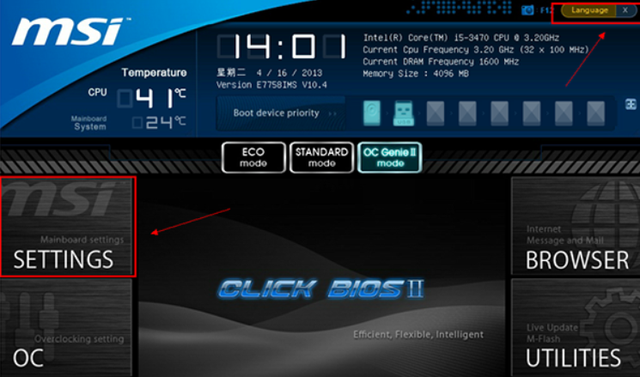
3. Select "Start" and press Enter.
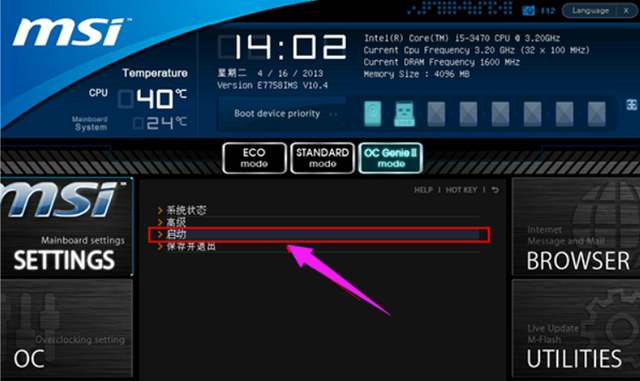
4. Select "1st boot device" to start the device first, and press Enter.
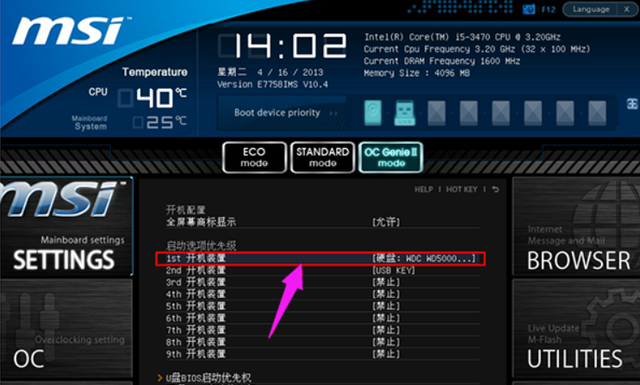
5. Then, select the recognized USB disk, such as kingstondata, and press Enter to confirm.
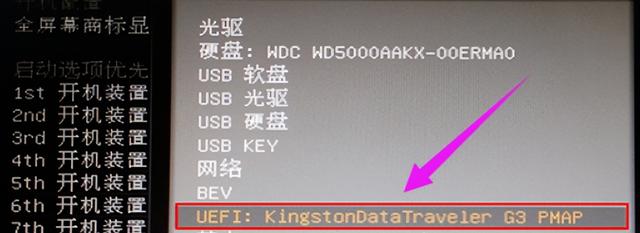
4. After setting the USB disk as the first startup item, press F10 to keep the settings and restart the computer.

Okay, the content of this issue is shared here. Note that depending on the motherboard of the computer, the page for setting up the USB disk boot will be slightly different, but the overall idea is the same. Friends who don’t understand can refer to the tutorial~
The above is the detailed content of Why can't I enter the USB disk and start it?. For more information, please follow other related articles on the PHP Chinese website!
 How to save files to USB drive
How to save files to USB drive What does legacy startup mean?
What does legacy startup mean? What should I do if the USB disk cannot be read on the computer?
What should I do if the USB disk cannot be read on the computer? css3transition
css3transition How to convert nef to jpg format
How to convert nef to jpg format How to enter recovery mode on win10 system computer
How to enter recovery mode on win10 system computer The latest prices of the top ten virtual currencies
The latest prices of the top ten virtual currencies python absolute value
python absolute value



