
php editor Yuzai will answer your question about edge being unable to open after Win11 is reset. Once you reset your system on Windows 11, you may encounter the issue of not being able to open the Edge browser. This may be due to some errors or configuration issues caused after system reset. Don’t worry, we will provide you with some solutions and steps to help you solve this problem. Keep reading below to learn how to fix the issue of Edge not opening after Windows 11 reset.
Analysis of the problem that Edge cannot be opened after Win11 is reset
Method 1:
1. First, press the shortcut key "win r" to enter the windows setting interface.
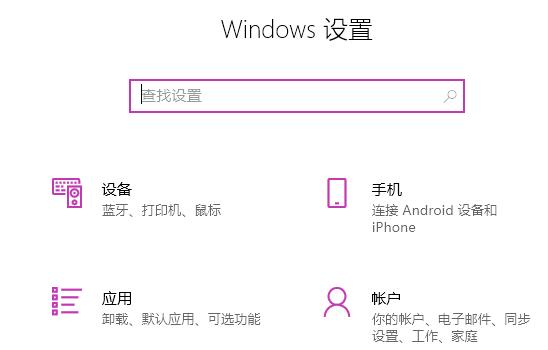
#2. Then enter "User Account Control" in the search box.
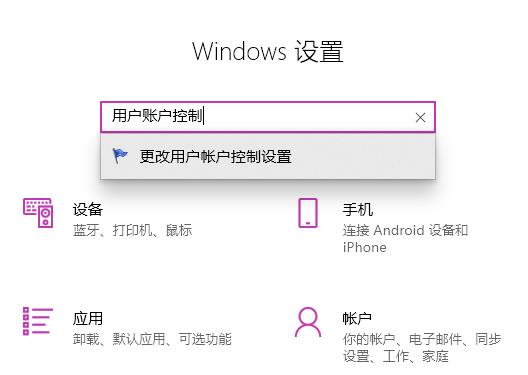
#3. After clicking to enter, slide the slider below to the upper half.
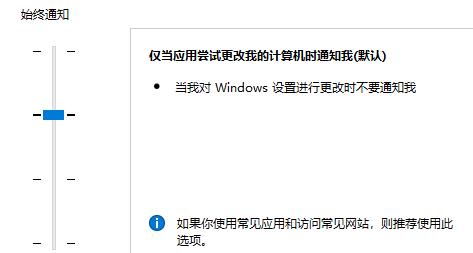
#4. Then click "OK", restart the computer, open the edge browser, click the three dots on the upper right to enter "Settings".
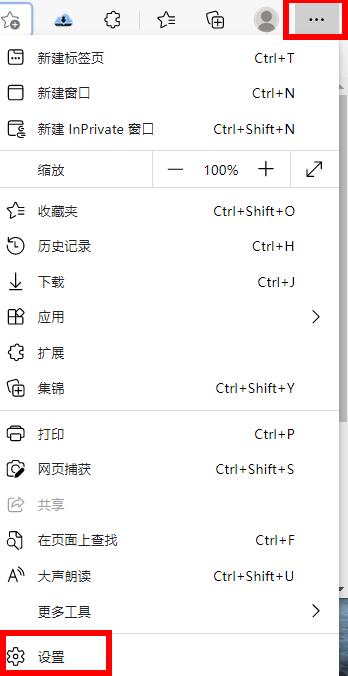
5. Finally, select the data to be cleared, click "Clear", then return to the settings interface,
Click "View Advanced Settings", find and Just select "Don't block cookies".

Method 2:
1. First, click Apply on the application settings page.

#2. Next, click the [Applications and Features] button.
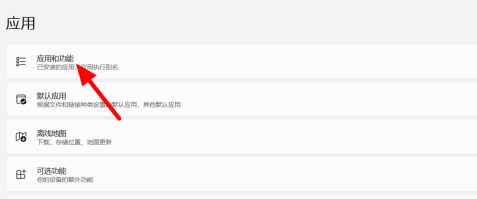
#3. Then find the software in the application list and click Settings on the right.
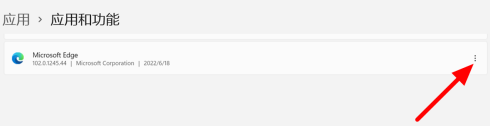
4. Click [Modify] in the options that appear again.
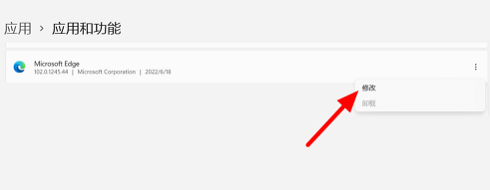
#5. Finally, click [Repair] to use it normally.
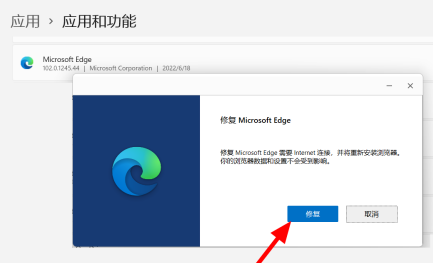
The above is the detailed content of What should I do if I can't open Edge after Win11 is reset? Analysis of the problem that Edge cannot be opened after Win11 is reset. For more information, please follow other related articles on the PHP Chinese website!




