
php editor Baicao introduces to you the manual installation partition scheme of Tongxin uos system. Manual partitioning is a common choice when installing a uos system. Through manual partitioning, we can flexibly allocate disk space according to our needs and hardware configuration. At the same time, manual partitioning can also avoid unreasonable system default partitions and improve system stability and performance. Next, we will introduce in detail the steps and precautions for manually installing partitions on the Tongxin uos system, so that everyone can easily complete the installation and enjoy a better operating experience.
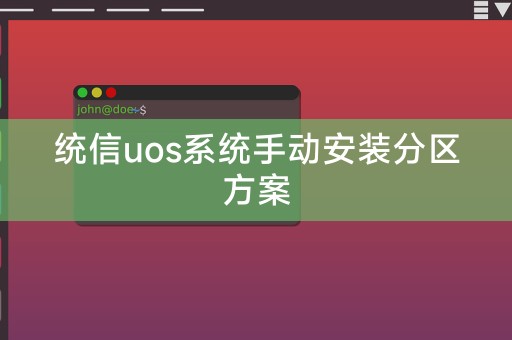
Before performing the partition operation, you need to understand the partitioning status of the disk. You can use the command line tool fdisk or parted to view the disk partitioning. In the case of partitioning, if the disk already has partitions, you need to back up the data first to avoid losing data during the partitioning process.
1. Open the terminal and enter the following command to enter the fdisk interactive interface:
```
sudo fdisk /dev/sdX
/dev/sdX is the name of the disk device to be partitioned, such as /dev/sda.
2. In the fdisk interactive interface, use the following command to partition:
```bash
Command (m for help): n
Select the option to create a new partition.
3. Enter the partition type and size as prompted, for example:
Command (m for help): p
Select the primary partition.
4. Enter the starting sector and size information as prompted, for example:
Command (m for help): w
Save the partition table and exit fdisk.
1. Format the partition: Use the command line tool mkfs.ext4 or mkfs.ext3 to format the new partition, for example:
sudo mkfs.ext4 /dev/sdXN
/dev/sdXN is the device name of the new partition.
2. Mount partition: Use the command line tool mount to mount the new partition to the directory, for example:
sudo mount /dev/sdXN /mnt/new_partition
/mnt/new_partition is the mount point directory.
3. Configure the file system: edit the file system configuration file /etc/fstab and add the configuration information of the new partition, for example:
UUID=xxx-xxx-xxx-xxx / ext4 defaults 0 0
UUID is the UUID value of the new partition, / is the mount point directory, ext4 is the file system type, defaults is the default mount option, 0 is the file system number, 0 is whether automatic mounting is required, save and exit the file.
4. Restart the system: Restart the UOS system to make the new partition take effect. You can use the following command to restart the system:
sudo reboot
This article introduces the solution for manually installing partitions on Tongxin uos system, including preparation before partitioning, partitioning operations and configuration after partitioning. By manually installing partitions, you can better control and manage disk space and improve the system's performance. Stability and security, with the continuous development and advancement of technology in the future, the UOS system will be more complete and powerful, providing better services to more users.
The above is the detailed content of Tongxin uos system manual installation partition plan. For more information, please follow other related articles on the PHP Chinese website!
 The difference between rest api and api
The difference between rest api and api
 The role of domain name servers
The role of domain name servers
 Web page opens slowly
Web page opens slowly
 What is the normal temperature of a laptop?
What is the normal temperature of a laptop?
 Reasons why mobile phone touch screen fails
Reasons why mobile phone touch screen fails
 Three ways to end a thread in java
Three ways to end a thread in java
 What is the reason why the network cannot be connected?
What is the reason why the network cannot be connected?
 pycharm open new file method
pycharm open new file method




