
SSMTP is a very simple and practical little tool that can relay emails from Linux systems to Office 365, Google or other third-party SMTP servers. SSMTP is not a mature and complete email server. It can only automatically submit emails to other SMTP servers such as Google, Tencent, 163, and Office 365. In this article, we'll cover how to configure SSMTP to send email through an Office 365 account.

How SSMTP works
Before the formal installation and configuration, let's briefly introduce how SSMTP works. SSMTP can be installed on any Linux system. Once configured, all emails sent from root, nobody or other applications can be forwarded through SSMTP. We can also configure emails from PHP, Python, Ruby and other applications to be forwarded using this program. In short, you can think of SSMTP as Mailhub in Linux.
In Mailhub, you can configure and specify the Gmail SMTP server or Microsoft Office365 SMTP server address. Once the server and email address are specified for it, it can send emails directly through the cloud service.
Install SSMTP
SSMTP installation is very simple and is available in many Linux sources. RHEL-based Linux distributions (RHEL/CentOS/Fedora) can be installed using the following command:
yum install ssmtp
Ubuntu and Debian servers can be installed using the following command:
sudo apt-get install ssmtp
After the installation is completed, all configuration files will be written to the /etc/ssmtp/ directory.
Use SSMTP instead of sendmail/postfix
Generally, many Linux distributions use Sendmail or Postfix as the default email system. The reason why we use SSMTP is to use the external SMTP relay. Therefore, to configure SSMTP as the system default, we must first disable it. sendmail or postfix service.
systemctl stop sendmail systemctl stop postfix
If you are using an earlier version of Linux, you can use the following command to disable the service:
service sendmail stop service postfix stop
Note: You also need to stop the sendmail or postfix service when it starts up with the system. It is best to uninstall it directly.
Configure SSMTP to use Office365 email address
Use vim or any editor you like to edit the /etc/ssmtp/ssmtp.conf file. We take the SMTP server of Office 365 as an example. If you use other SMTP, please modify it according to the official documentation of the service provider. :
root=admin@sysgeek.cn mailhub=smtp.office365.com:587 AuthUser=admin@sysgeek.cn AuthPass=XXXXX UseTLS=YES UseSTARTTLS=YES FromLineOverride=YES RewriteDomain:sysgeek.cn
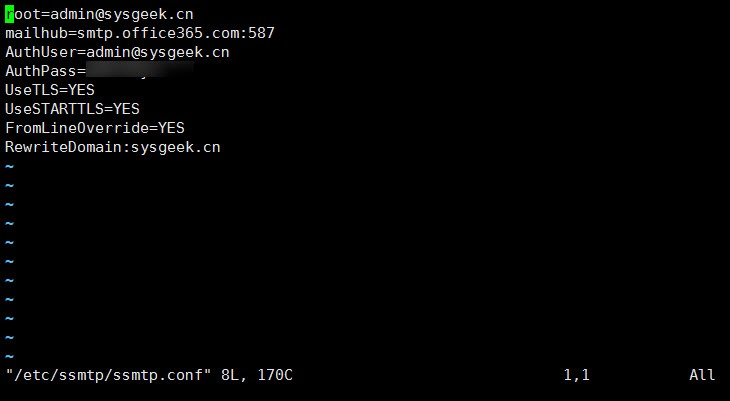
After the configuration file is modified and saved, we can use the reliable email service provided by Office 365. Now use the following command to send a test email to see:
echo "This is a test e-mail" | mail -s "Test Email" XXXX@qq.com
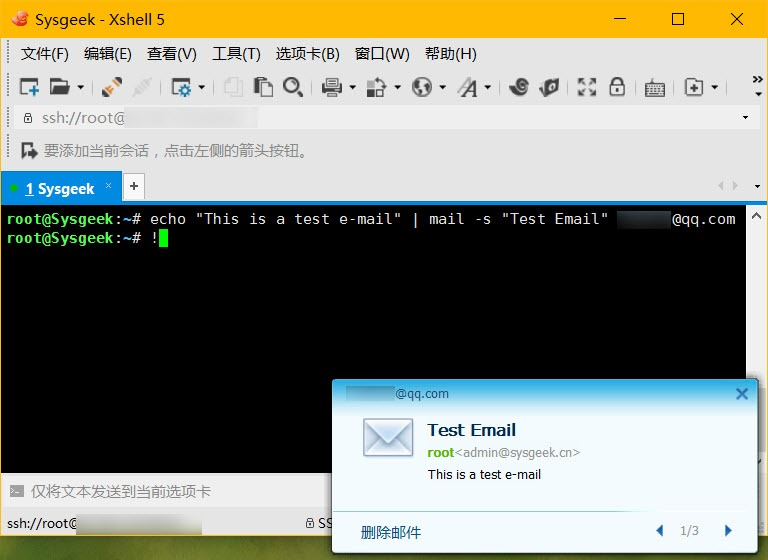
If you encounter a prompt similar to the following when sending a test email:
ssmtp: Cannot open mail.server.com:25
That’s because ssmtp will try to use the standard SMTP port 25 to connect to the mail server by default. If the SMTP relay you use uses a non-standard port with TLS encryption like Gmail or Office 365, you also need to go to /etc/ The sender, server address and port are specified in the ssmtp/revaliases configuration file: 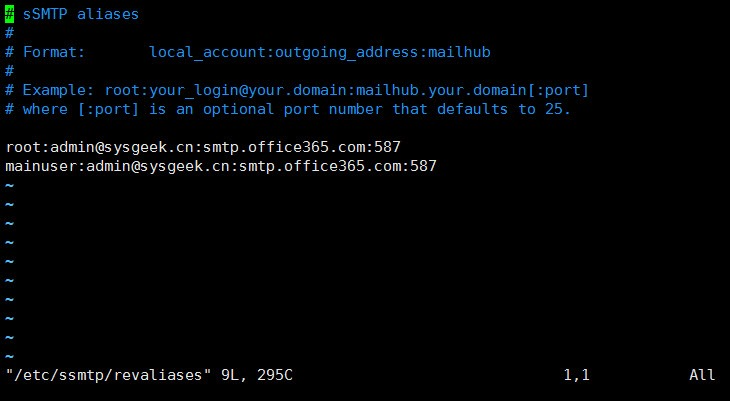
The above is the detailed content of SSMTP—Let Linux systems send emails from Office 365. For more information, please follow other related articles on the PHP Chinese website!




