
php editor Youzi will introduce to you how to change the color of the mouse arrow in Win11 system. In Win11 system, we can change the color of the mouse arrow through simple settings. First, open the Settings app and tap on the Personalization option. Select the "Color" option in the left menu bar and then find the "Mouse Arrow Color" section on the right. Here you can choose from different color presets or customize your favorite colors. After selecting, click "Apply" to complete the change of mouse arrow color. In this way, you can adjust the mouse arrow color in Win11 according to your personal preferences.
How to change the mouse arrow color in win11
Method 1
1. First, we press the Windows I key to open the settings interface.
2. Then, click the Accessibility Settings option in the left panel in the settings interface.
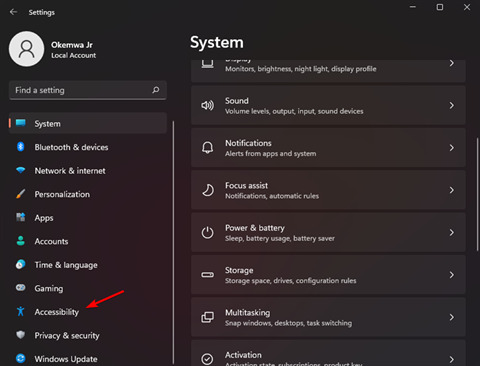
#3. At this time, we select the mouse pointer and touch options under the visual section.
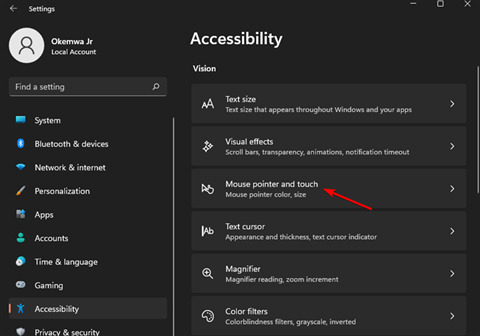
4. Finally, from the mouse pointer style options, click the black cursor style, and your cursor will become black.
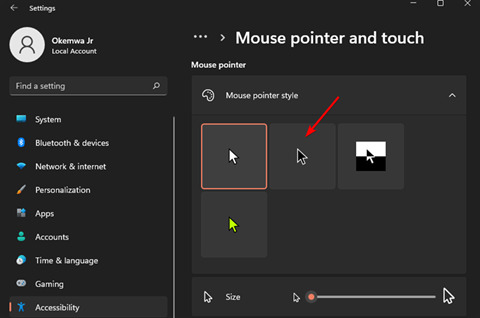
Method 2
1. Click the search icon in the start menu and type mouse settings, then press Enter.
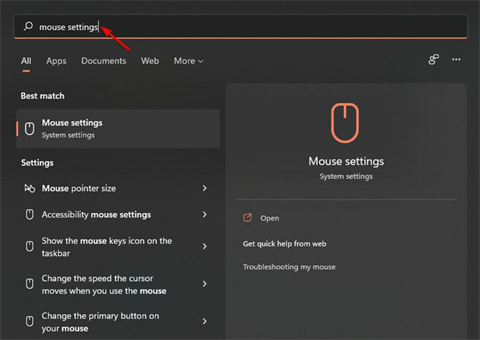
#2. Select other mouse setting options among related settings.
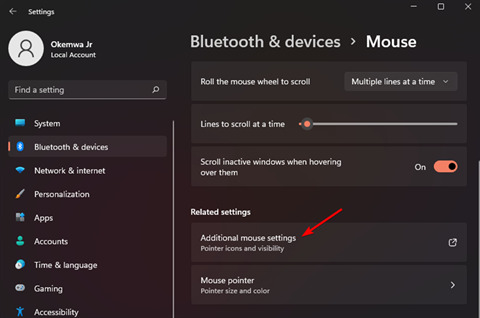
#3. Now switch to the mouse properties card in the pointer tab.
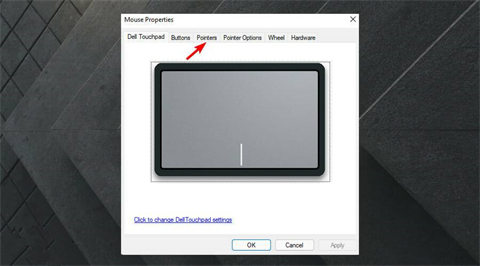
#4. Now, click on the Scheme drop-down menu and select the Windows Black (system scheme) option.
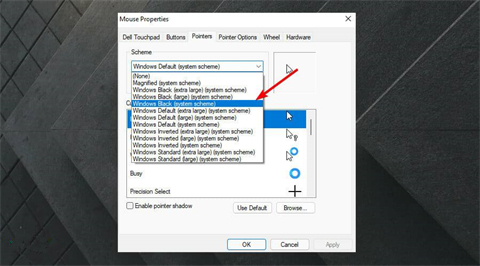
#5. Finally, click Apply, and then select OK to save the changes.
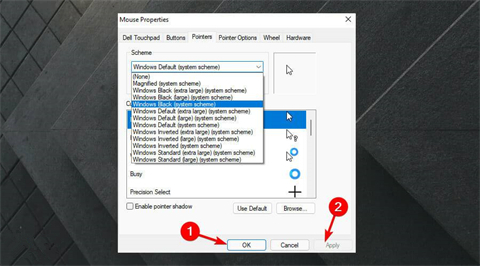
The above is the detailed content of How to change mouse arrow color in Win11? How to change mouse arrow color in Windows 11. For more information, please follow other related articles on the PHP Chinese website!
 There is no WLAN option in win11
There is no WLAN option in win11 How to skip online activation in win11
How to skip online activation in win11 Win11 skips the tutorial to log in to Microsoft account
Win11 skips the tutorial to log in to Microsoft account How to open win11 control panel
How to open win11 control panel Introduction to win11 screenshot shortcut keys
Introduction to win11 screenshot shortcut keys Windows 11 my computer transfer to the desktop tutorial
Windows 11 my computer transfer to the desktop tutorial Solution to the problem of downloading software and installing it in win11
Solution to the problem of downloading software and installing it in win11 How to skip network connection during win11 installation
How to skip network connection during win11 installation



