
php editor Baicao will introduce to you how to restore the Win11 start menu to the Win10 style. With the release of Windows 11, many users are not used to the new start menu design. Fortunately, Microsoft provides users with customization options that allow them to restore the Win11 Start menu to the classic Win10 style. Below, we'll walk you through how to do it.
How to restore the Win11 Start Menu to the Win10 Start Menu
1. Open the Registry Editor.
2. Enter
HKEY_CURRENT_USER\Software\Microsoft\Windows\CurrentVersion\Explorer\Advanced.
3. Create a new "DWORD (32-bit) value" in the right pane and rename it to "Start_ShowClassicMode".
4. Double-click "Start_ShowClassicMode" and assign it a value of "1".
5. After restarting Win11, you can see the classic version menu of Win10.
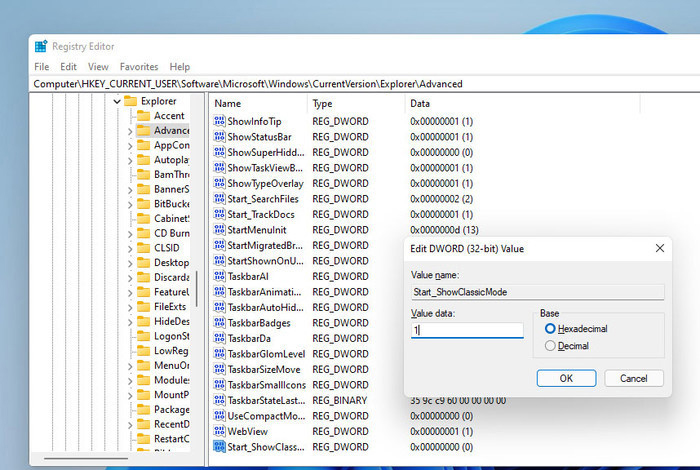
Restore Win10 classic start menu
After restoring classic mode, the start menu will automatically return to the lower left corner, which will make the entire interface look a little weird. So if you really decide to do this, you must first open "Settings" → "Personalization" → "Taskbar" and change the value of Taskbar alignment to "Left" (the taskbar is on the left), so that the overall effect will be more harmonious.
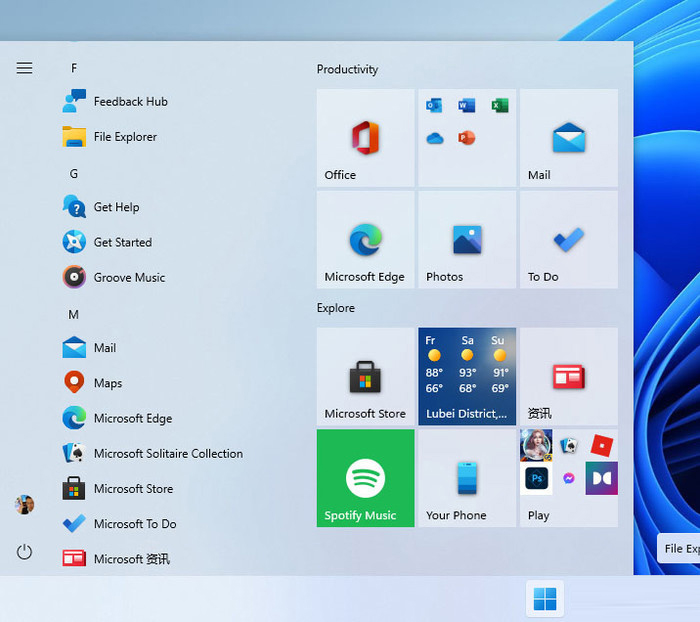
Classic Start Menu restored through registry
The above is the detailed content of How to restore the Win11 Start Menu to the Win10 Start Menu?. For more information, please follow other related articles on the PHP Chinese website!
 win10 bluetooth switch is missing
win10 bluetooth switch is missing Why do all the icons in the lower right corner of win10 show up?
Why do all the icons in the lower right corner of win10 show up? The difference between win10 sleep and hibernation
The difference between win10 sleep and hibernation Win10 pauses updates
Win10 pauses updates What to do if the Bluetooth switch is missing in Windows 10
What to do if the Bluetooth switch is missing in Windows 10 win10 connect to shared printer
win10 connect to shared printer Clean up junk in win10
Clean up junk in win10 How to share printer in win10
How to share printer in win10



