
php editor Banana will give you a detailed explanation of the solution to the problem that the camera icon is not displayed on the win10 computer. When using a win10 computer, sometimes the camera icon does not display, which causes trouble for us. But don’t worry, here are some common solutions that we hope will help you solve this problem.
Win10 computer does not display the camera icon in detail
Method 1: Enable the camera function of the win10 system
1. First check whether the camera permission is turned on. The "win i" shortcut key opens the settings window, and now we can see the camera under Privacy.
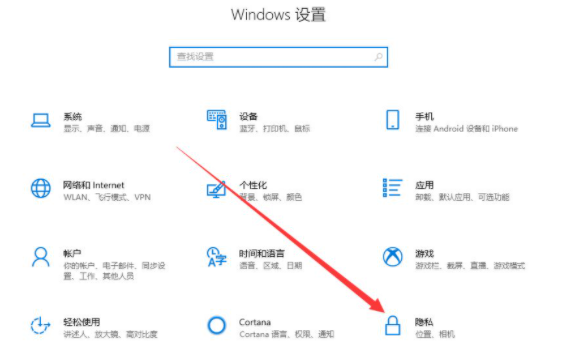
#2. Find the camera in the left column. On the right, we can see that the access permission of the camera of this device has been turned off. Click Change.
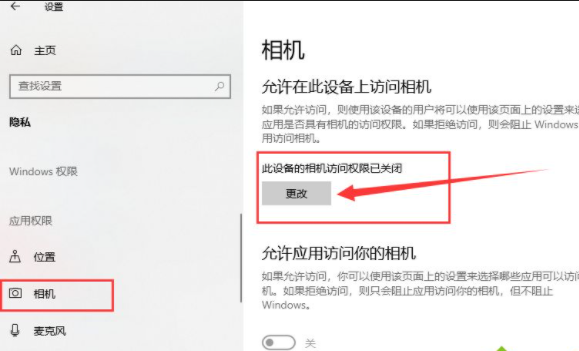
#3. Select Turn on, then you can turn on the camera.
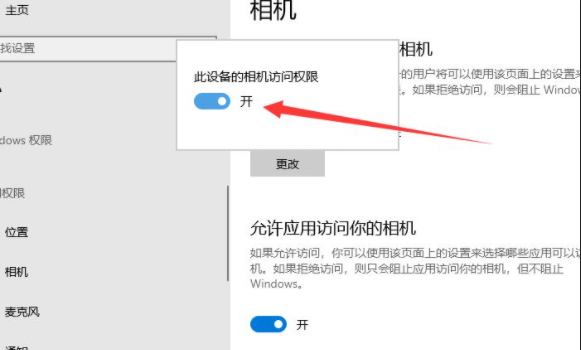
#4. Enter camera in the Cortana search box and click to open the computer camera. You can also right-click and choose pin to start screen or taskbar.
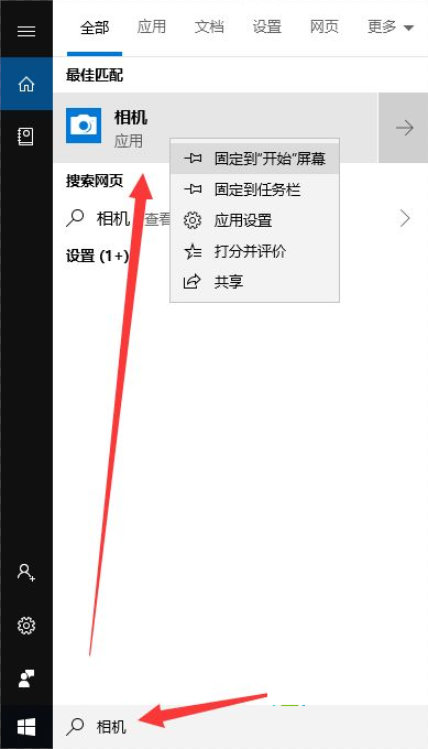
Method 2: Install the camera driver
1. Because I have not installed the camera, this interface is displayed. If the camera is installed and it still does not display, the most likely reason is that the driver is not installed.
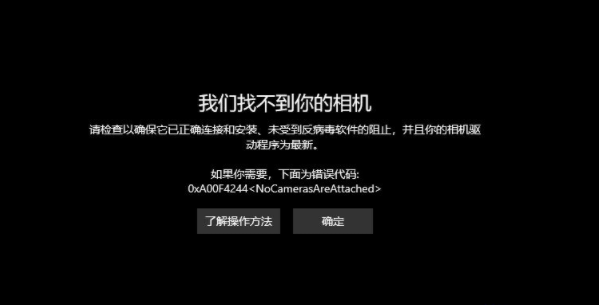
#2. Right-click this computer, select Manage-click Device Manager on the left-expand Image Devices-right-click the device name-select Update Driver Software.
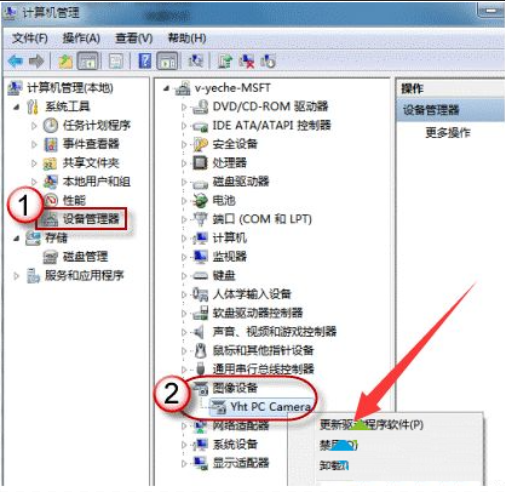
#3. Select Automatically search and update the driver and wait for the update to complete.
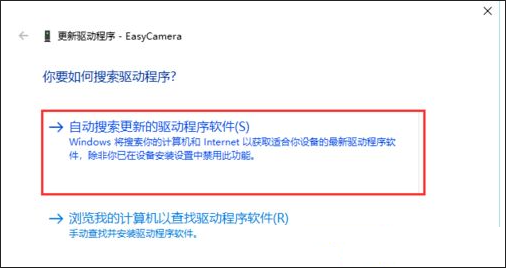
#4. After that, open the camera to take pictures. Click the camera icon above to record.
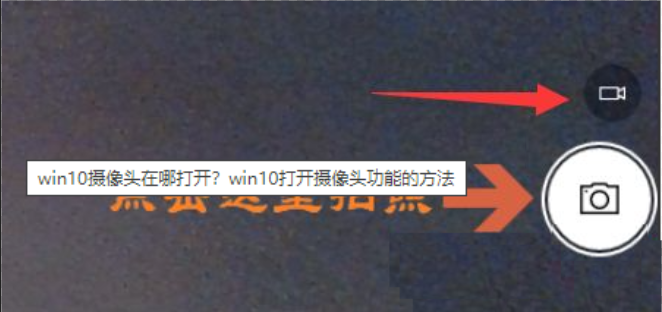
The above is the detailed content of What should I do if the camera icon is not displayed on Windows 10 computer? Detailed explanation of the camera icon not being displayed on Windows 10 computer. For more information, please follow other related articles on the PHP Chinese website!
 win10 bluetooth switch is missing
win10 bluetooth switch is missing Why do all the icons in the lower right corner of win10 show up?
Why do all the icons in the lower right corner of win10 show up? The difference between win10 sleep and hibernation
The difference between win10 sleep and hibernation Win10 pauses updates
Win10 pauses updates What to do if the Bluetooth switch is missing in Windows 10
What to do if the Bluetooth switch is missing in Windows 10 win10 connect to shared printer
win10 connect to shared printer Clean up junk in win10
Clean up junk in win10 How to share printer in win10
How to share printer in win10



