
php editor Xiaoxin will introduce to you how to set up a single click to open a folder in Win10. On computers, we are accustomed to double-clicking to open a folder, but sometimes it is more convenient and faster to open a folder with a single click. Setting up a click-to-open folder is easy and can be done in just a few simple steps. Next, let’s learn how to set up computer files to open with one click!
How to set up computer files to open with one click
1. The first step is to find the "Start" icon in the lower left corner of the computer desktop and click to open the icon.
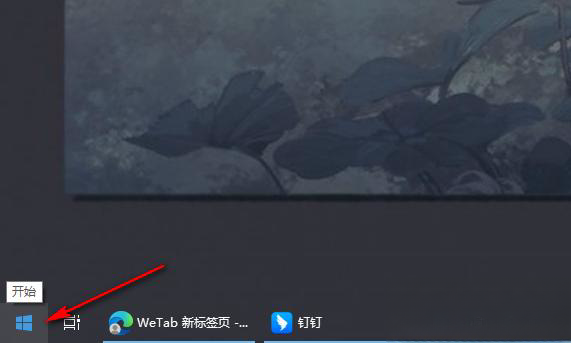
2. Step 2. After opening the "Start" icon, we find the folder icon in the left icon of the menu list and move the mouse to the file icon. Then click on the “Document” option.
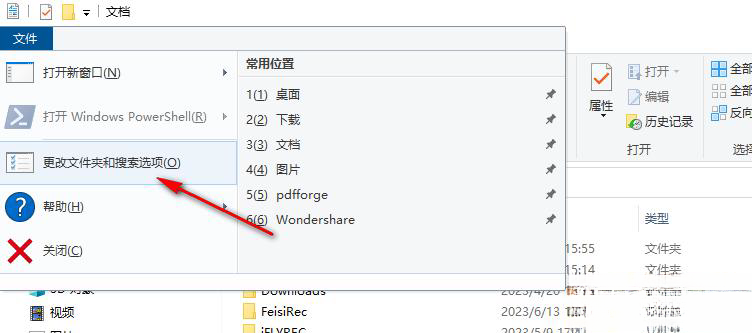
#3. Step 3. After entering the folder page, we click on the "File" option in the upper left corner of the page.
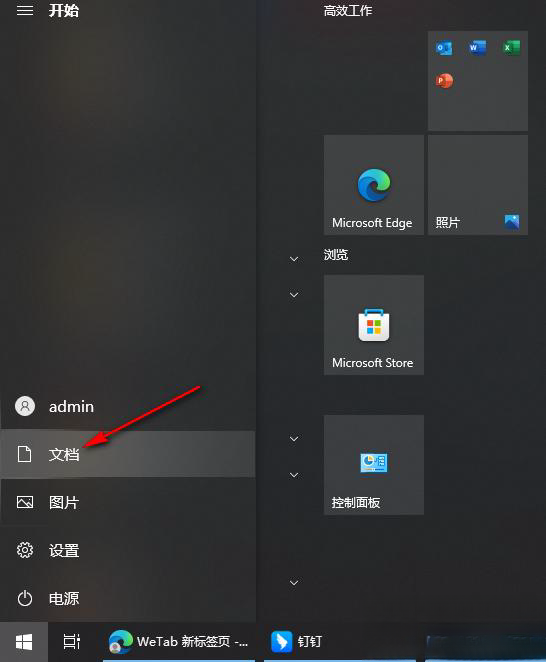
4. Step 4. After opening the file options, we click to open the "Change folder and search options" option in the drop-down list.
5. Step 5: After entering the folder options page, we click the "Open project by clicking" option on this page, and finally click the "Apply" and "OK" options.
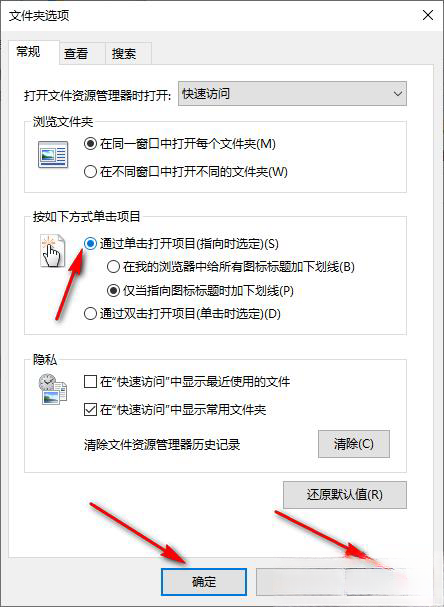
The above is the detailed content of How to set up a single click to open a folder in Win10? How to set up computer files to open with one click. For more information, please follow other related articles on the PHP Chinese website!
 win10 bluetooth switch is missing
win10 bluetooth switch is missing Why do all the icons in the lower right corner of win10 show up?
Why do all the icons in the lower right corner of win10 show up? The difference between win10 sleep and hibernation
The difference between win10 sleep and hibernation Win10 pauses updates
Win10 pauses updates What to do if the Bluetooth switch is missing in Windows 10
What to do if the Bluetooth switch is missing in Windows 10 win10 connect to shared printer
win10 connect to shared printer Clean up junk in win10
Clean up junk in win10 How to share printer in win10
How to share printer in win10



