
php editor Youzi will introduce to you how to set up the facial recognition function of your laptop in Win11 and how to enable facial recognition. As the latest operating system released by Microsoft, Win11 has a more intelligent facial recognition function and can provide a more convenient login method. Through simple settings and operations, you can easily use facial recognition to log in to the Win11 system, improving the user experience. Let’s take a closer look at the specific setup steps!
How to set up facial recognition on win11 laptop
1. Enter win settings and click "Account".
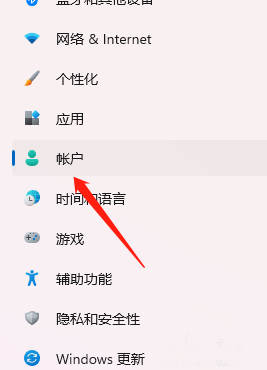
#2. Click "Login Options" on the right.

#3. Find facial recognition and open it to enter.

The above is the detailed content of How to set up facial recognition on win11 laptop? How to enable facial recognition in win11. For more information, please follow other related articles on the PHP Chinese website!
 There is no WLAN option in win11
There is no WLAN option in win11 How to skip online activation in win11
How to skip online activation in win11 Win11 skips the tutorial to log in to Microsoft account
Win11 skips the tutorial to log in to Microsoft account How to open win11 control panel
How to open win11 control panel Introduction to win11 screenshot shortcut keys
Introduction to win11 screenshot shortcut keys Windows 11 my computer transfer to the desktop tutorial
Windows 11 my computer transfer to the desktop tutorial Solution to the problem of downloading software and installing it in win11
Solution to the problem of downloading software and installing it in win11 How to skip network connection during win11 installation
How to skip network connection during win11 installation



