
Many users now use thewin11 system. During use, they need to use a microphone. They have been connected to the computer, but it always shows that it is not plugged in, and the device cannot be used normally. , so how should this situation be solved? Todaywin11 tutorialwill share two solutions with you. Friends in need are welcome to come to this site to view the complete operation steps.
What to do if the win11 microphone is connected but it says not plugged in:
Method 1:
1. Click the start menu or search button below.
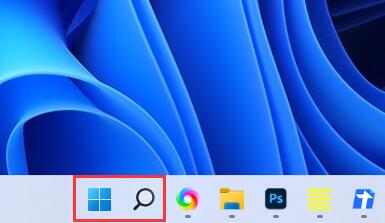
2. Search for and open "Control Panel".
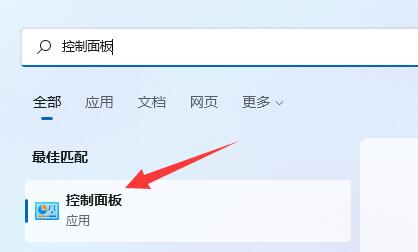
#3. Open "Hardware and Sound" in the Control Panel.
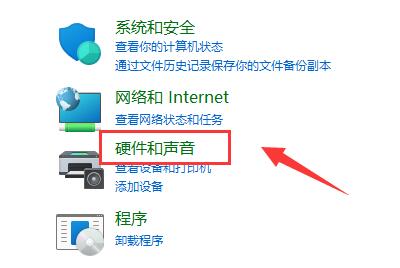
4. Find and open "Realtek High Definition Audio Manager".
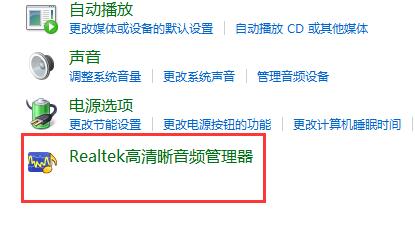
#5. After opening, click "Device Advanced Settings" in the upper right corner.
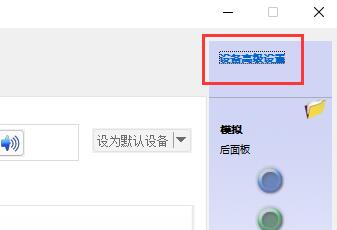
#6. Uncheck "Let the front and rear output devices play two different audio streams at the same time" and click "OK" to save.
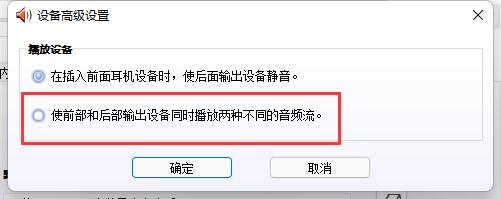
Method 2:
1. There are also some cases where your microphone is not connected properly.
2. You can try to replug and unplug the microphone cable to see if it can solve the problem.

The above is the detailed content of What should I do if the microphone in win11 is connected but it shows that it is not plugged in?. For more information, please follow other related articles on the PHP Chinese website!
 There is no WLAN option in win11
There is no WLAN option in win11 How to skip online activation in win11
How to skip online activation in win11 Win11 skips the tutorial to log in to Microsoft account
Win11 skips the tutorial to log in to Microsoft account How to open win11 control panel
How to open win11 control panel Introduction to win11 screenshot shortcut keys
Introduction to win11 screenshot shortcut keys Windows 11 my computer transfer to the desktop tutorial
Windows 11 my computer transfer to the desktop tutorial Solution to the problem of downloading software and installing it in win11
Solution to the problem of downloading software and installing it in win11 How to skip network connection during win11 installation
How to skip network connection during win11 installation



