
php editor Banana brings you a solution to the problem that the Win10 search bar cannot be used. You may encounter a situation where the Win10 search bar becomes unresponsive, which brings inconvenience to your experience. Don't worry, we have summarized some solutions for you to help you restore normal search functionality. Next, let’s take a look at how to solve the problem that the Win10 search bar cannot be used!
win10 search bar is not responding solution
Method 1:
1. Right-click Start in the taskbar and select "Task Manager" in the options to open it.

#2. After entering the new interface, find Windows Explorer, select and click "Start Now" in the lower right corner.
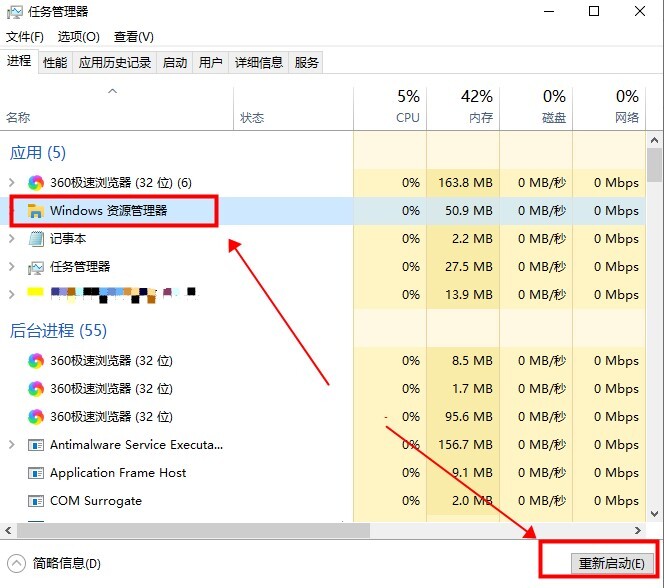
Method 2:
1. After entering the Task Manager, click "File" in the upper left corner and select the "Run New Task" option below.

#2. Enter the "PowerShell" command in the window, check the box below "Create this task with system administrative rights" and press Enter.
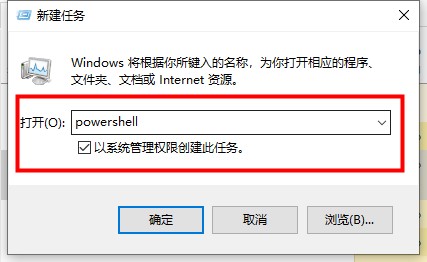
3. In the terminal window, enter the command "Get-AppXPackage -AllUsers | Foreach {Add-AppxPackage -DisableDevelopmentMode -Register "$($_.InstallLocation)AppXManifest. xml"}" and press Enter to execute.

#4. Wait for the command to be executed and it will be repaired automatically. Some error messages may appear in the process, so don't worry about it.
Method 3:
1. Shortcut key "win R" to start running, enter "services.msc" and press Enter to open.

#2. After entering the new window, find the "User Manager" service and double-click to open it.
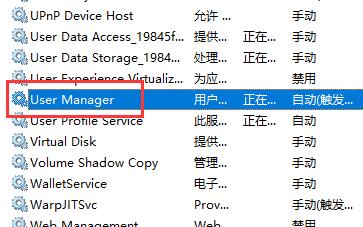
3. Finally, change the "Startup Type" to "Automatic" and click the "Start" button below, and then restart the computer.
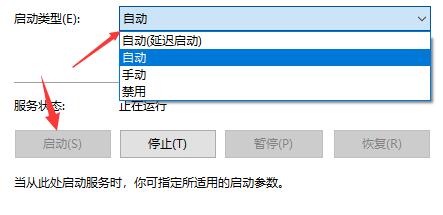
The above is the detailed content of What should I do if the search bar cannot be used in Windows 10? Solution to win10 search bar not responding. For more information, please follow other related articles on the PHP Chinese website!
 win10 bluetooth switch is missing
win10 bluetooth switch is missing
 Why do all the icons in the lower right corner of win10 show up?
Why do all the icons in the lower right corner of win10 show up?
 The difference between win10 sleep and hibernation
The difference between win10 sleep and hibernation
 Win10 pauses updates
Win10 pauses updates
 What to do if the Bluetooth switch is missing in Windows 10
What to do if the Bluetooth switch is missing in Windows 10
 win10 connect to shared printer
win10 connect to shared printer
 Clean up junk in win10
Clean up junk in win10
 How to share printer in win10
How to share printer in win10




