
Many engineers are accustomed to using Linux to issue some commands, and it is simply unbearable to use Windows cmd.
To run Linux commands on Windows, the currently popular methods include: GunWin32, Cygwin, WSL (Bash on Windows), Git Bash, and PowerShell.
WSL:
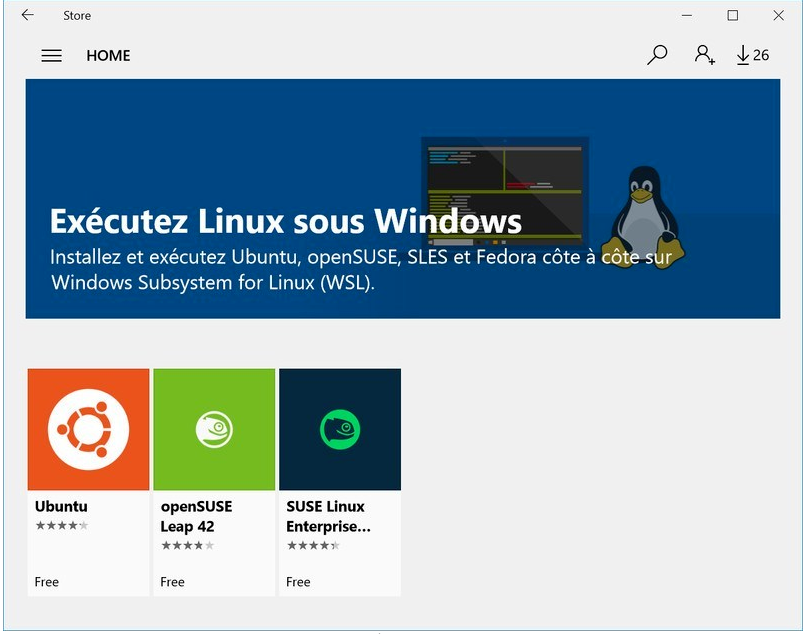
Cygwin: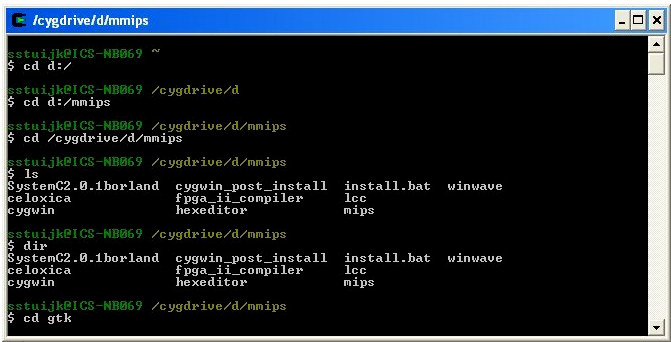
Git Bash: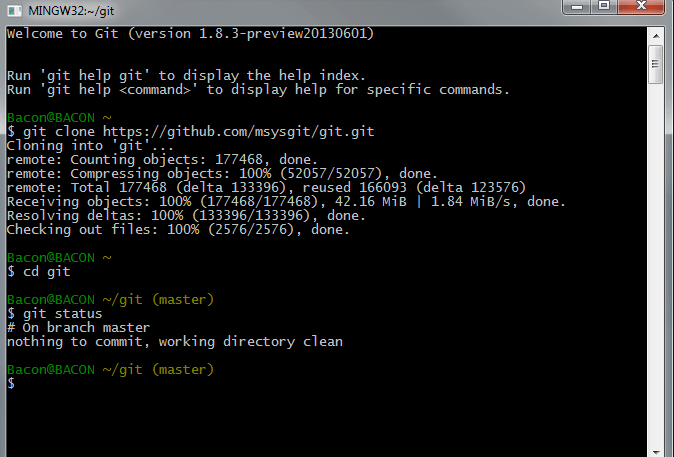
PowerShell
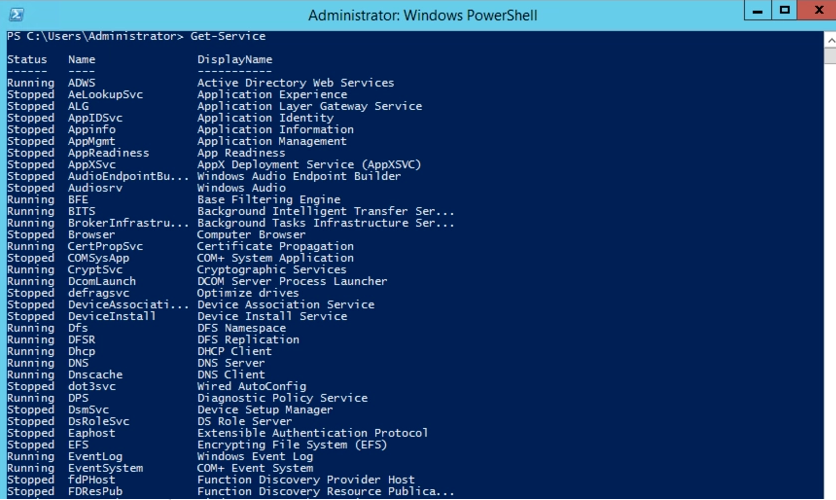
Or simply install a virtual machine and install ubuntu in it. 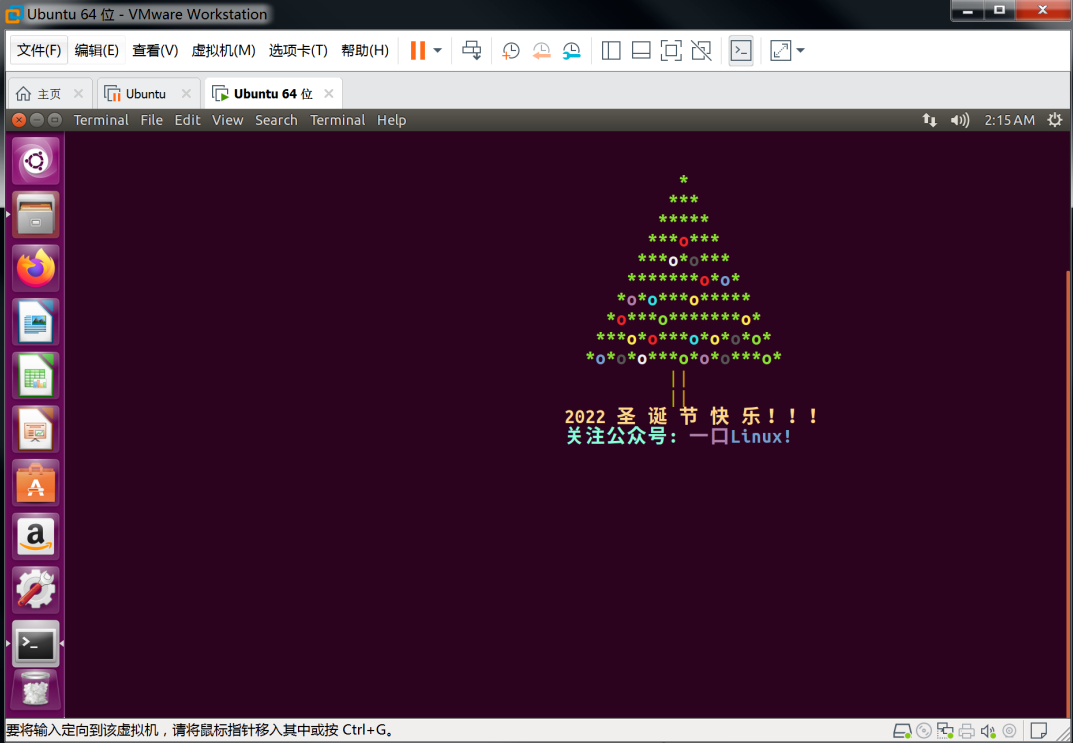
Today I will introduce to the students this god-level Windows command line tool—Cmder
Cmder is a Windows command line tool that is as smooth to use as Linux commands. You can use a large number of Linux commands, such as grep, curl, vim, grep, tar, unzip, ssh, ls, bash, and perl.
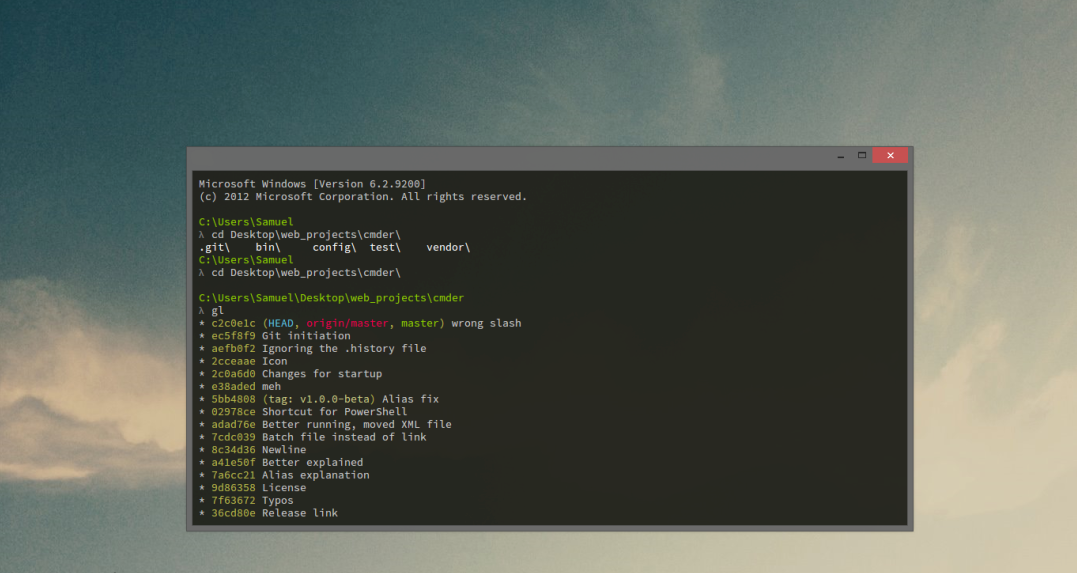
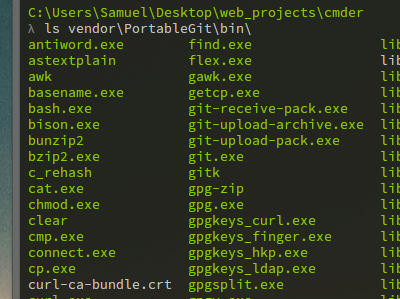
download link
https://cmder.net
There are two versions here, mini and full. The only difference is whether there is a built-in msysgit tool, which is standard with Git for Windows. If Git is already installed, just download the Mini version. 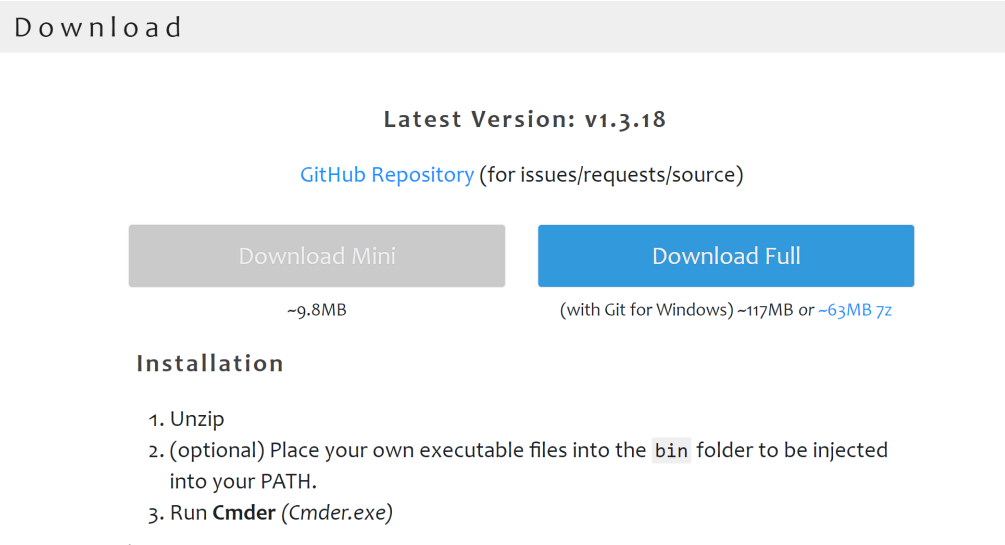
The installation is very simple. After unzipping, then run Cmder.exe. 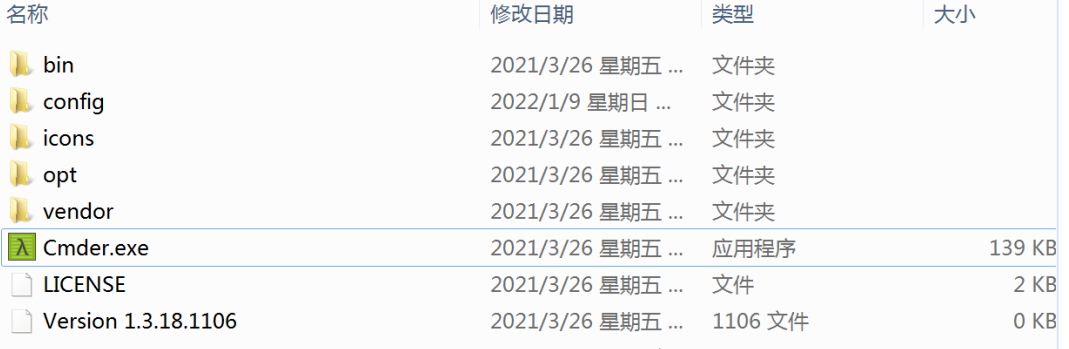
To facilitate startup, you can lock this program to the taskbar, right-click the logo->Lock this program to the taskbar: 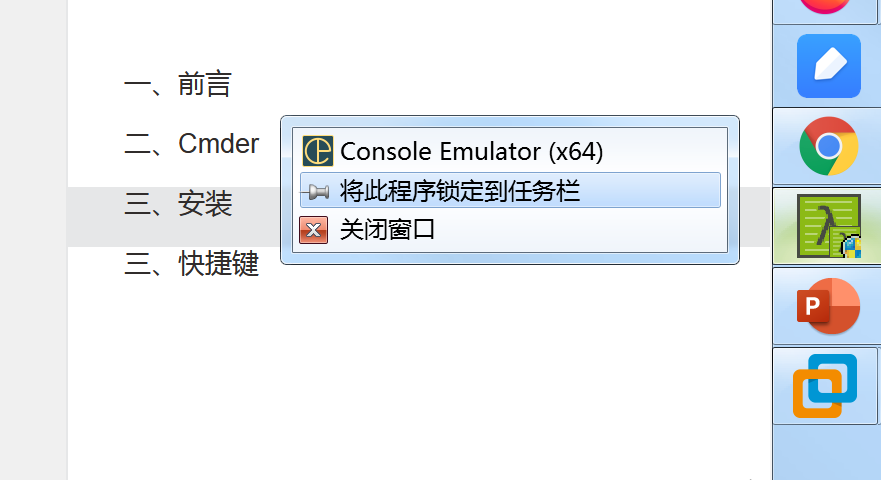
After startup, you will be prompted to update the version: 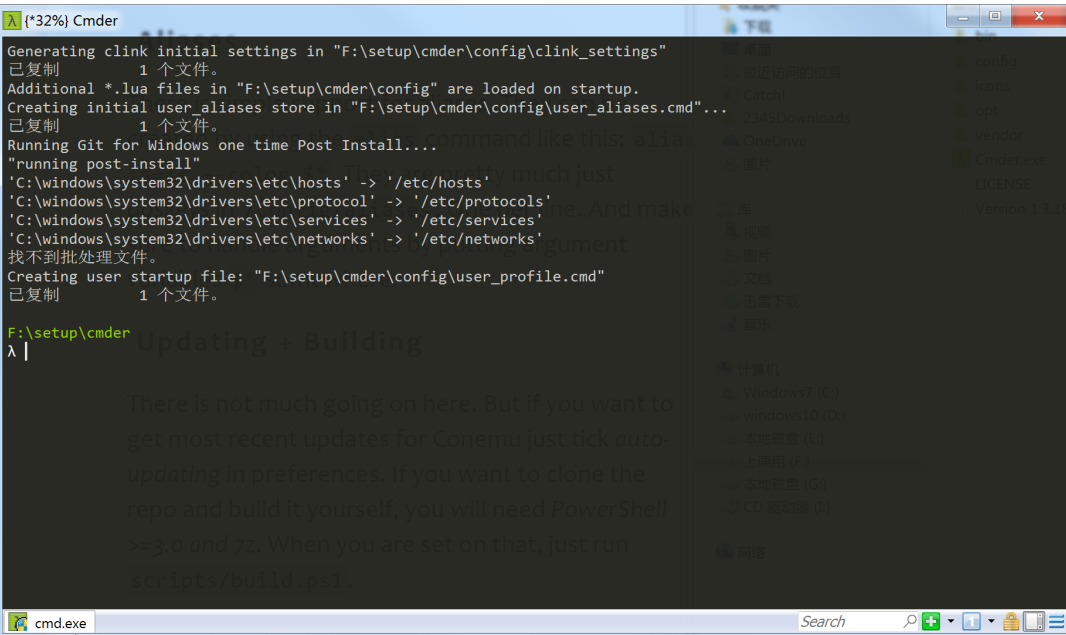
Because the git command is integrated, it is very convenient to perform version management of the code under windows. The following is the log information of the chat room program written before. 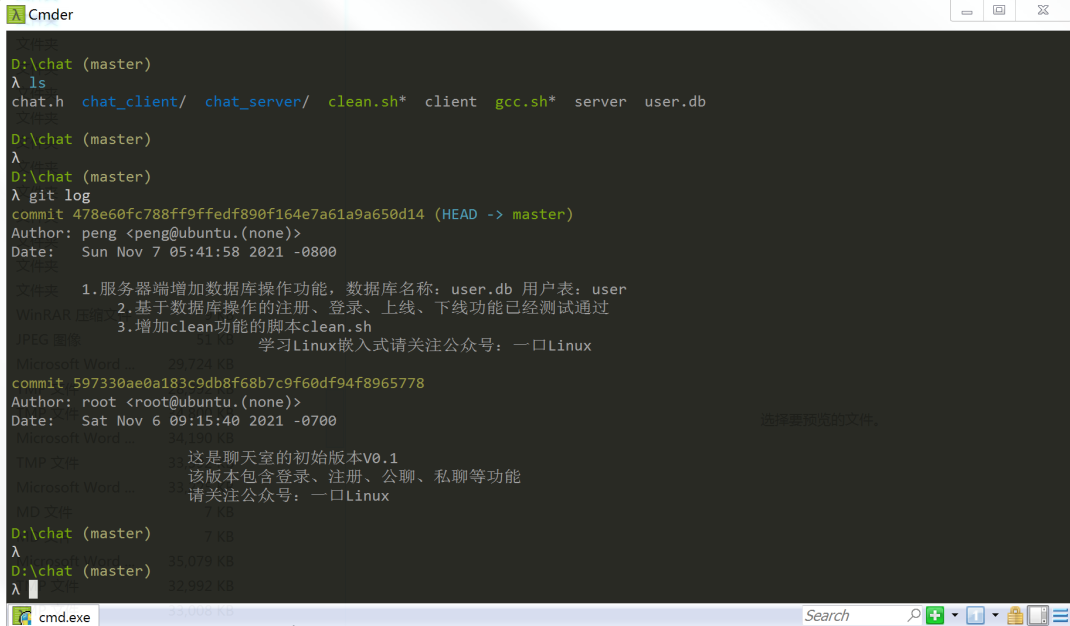
Tab manipulation
Ctrl + ` : 任务栏全局召唤 Win + Alt + p : 设置界面 (或者右键点击左上角图标再选择设置) Ctrl + t : New tab dialog (maybe you want to open cmd as admin?)(测试无效,可能快捷键冲突) Ctrl + w : 关闭 Shift + Alt + number : 快速打开新的 tab: 1. CMD 2. PowerShell Alt + Enter : 全屏幕
Shell
Ctrl + Alt + u : Traverse up in directory structure (lovely feature!) End, Home, Ctrl : Traverse text as usual on Windows Ctrl + r : History search Shift + mouse : Select and copy text from buffer Right click / Ctrl + Shift + v : Paste text
There are also several nice features:
此外还可以切换shell风格 下面是切换到PowerShell后风格。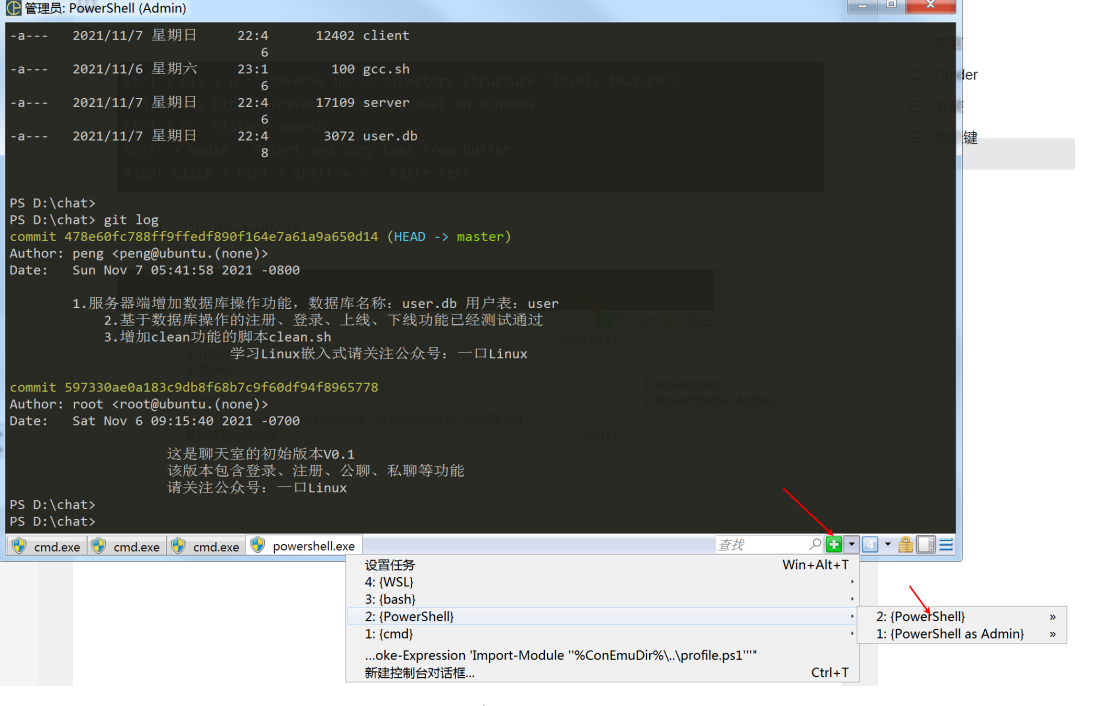
按住ctrl + 鼠标滚轴 ,即可放大缩小界面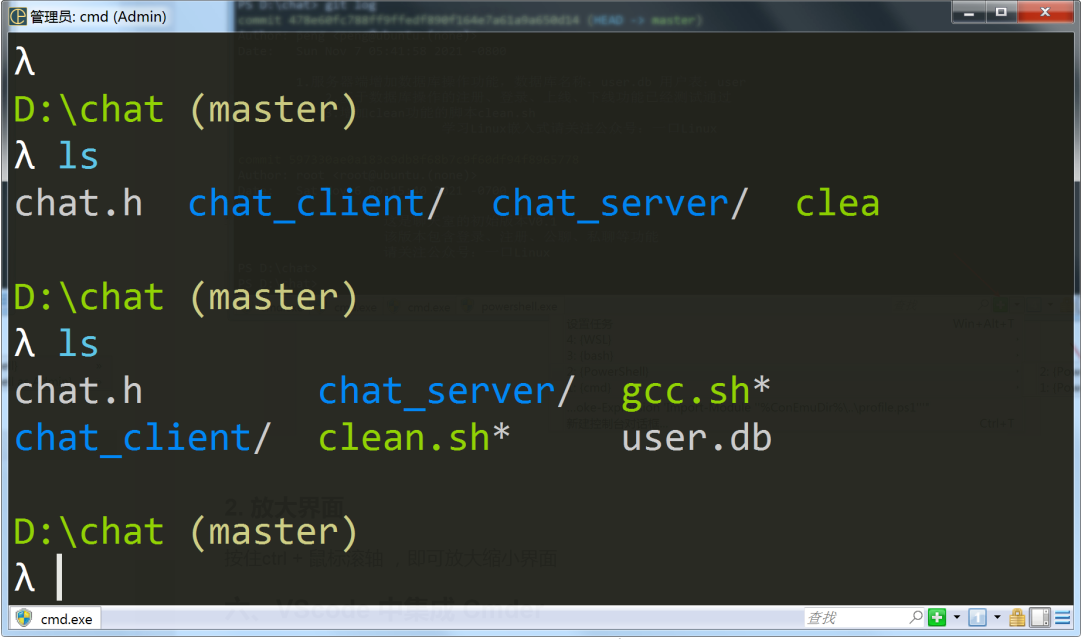
鼠标选中文本后,按下ctrl+c 即可复制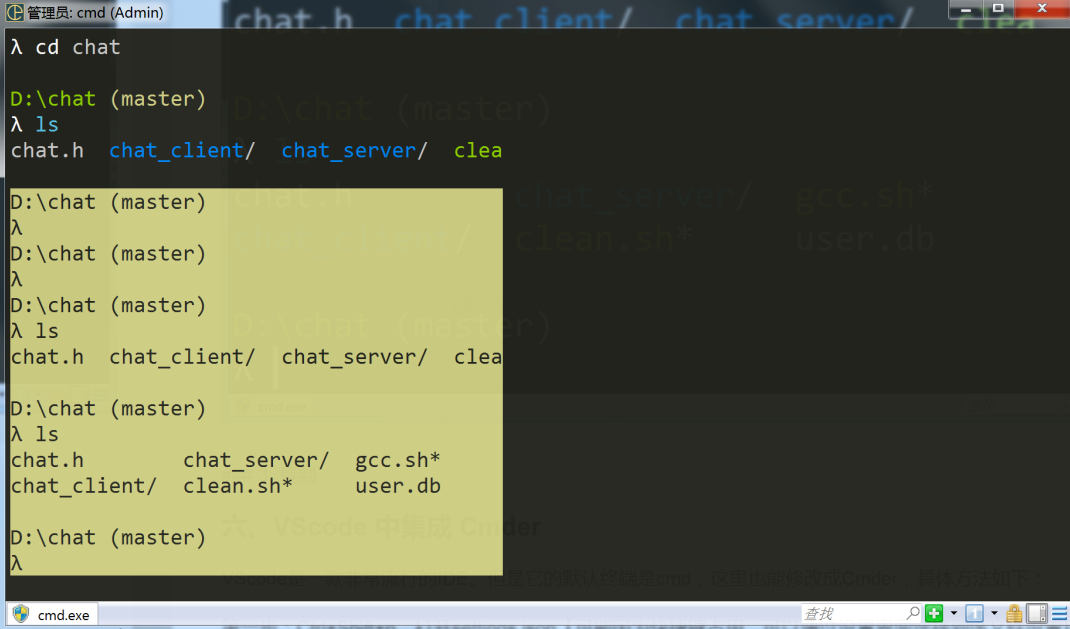
VScode是一款非常流行的IDE。但是它的默认终端是cmd,这里也能修改成Cmder,具体方法如下:
第一步:Ctrl+Shift+p,打开settings.json【可能因为快捷键占用,可以通过设置界面选择到该文件设置目录】
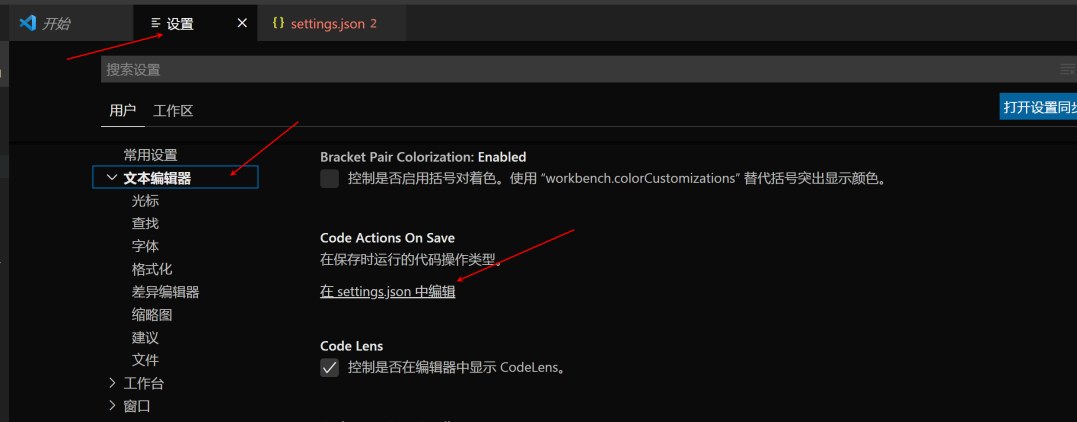 一口君安装目录:
一口君安装目录:
F:\setup\cmder
根据这个目录在文件中添加如下配置脚本:
"terminal.integrated.profiles.windows": {
"Cmder": {
"path": "${env:windir}\\System32\\cmd.exe",
"args": ["/k", "F:\\setup\\cmder\\vendor\\bin\\vscode_init.cmd"]
}},"terminal.integrated.defaultProfile.windows": "Cmder",
重启后使用快捷键(Ctrl+Shift+`)或者下图所示打开终端:
如下图所示,已经支持Cmder: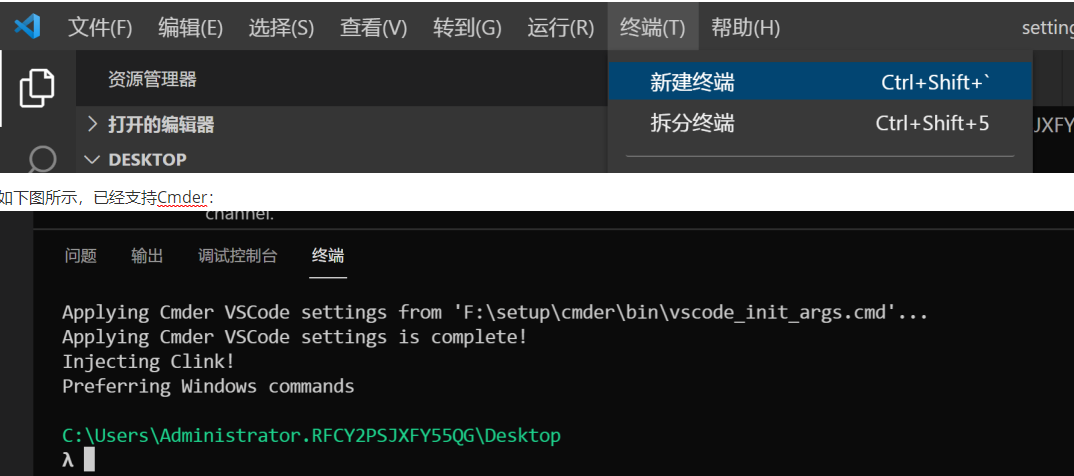
The above is the detailed content of A Linux command artifact running on Windows-Cmder. For more information, please follow other related articles on the PHP Chinese website!




