
php editor Youzi brings you a tutorial on how to start Win11 developer mode. As Microsoft's latest operating system, Win11's developer mode provides more advanced settings and debugging options, allowing users to customize and optimize the system more flexibly. This tutorial will introduce in detail how to turn on the developer mode of Win11, and provide simple and easy-to-understand step-by-step guidance, allowing you to easily master this function so that you can better use and adjust your computer system. Whether you are a developer or a regular user, you can benefit from it. Next, let’s take a look at how to turn on the developer mode of Win11!

1. First, click the Windows logo on the far left of the [Taskbar] to open the [Start Menu]
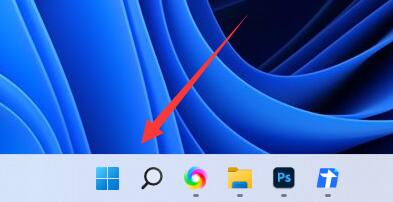
2. Click [Settings] at the top of the [Start Menu]
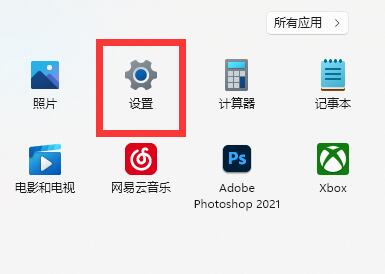
3. Enter [Settings] and click the second to last button on the left column [Privacy and Security]
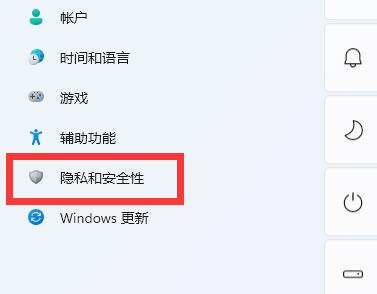
4. On the [Developer Options] interface, select [Developer Options] under [Security]
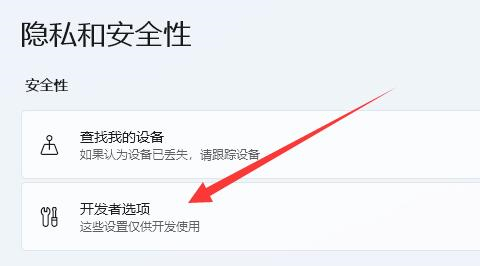
5. After entering, turn on [Developer Mode]
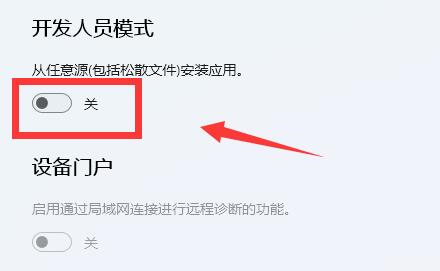
After turning on "Developer Mode", Users can install applications from any source and debug the system to complete more system settings. However, it is not recommended for ordinary users to turn on this mode. If you want to turn off "Developer Mode", just follow the steps above. The above is the win11 related tutorial I brought to you, I hope it can help you.
Share to: If you like me, click me 0 Tags: win11The above is the detailed content of How to turn on developer mode in win11 startup method tutorial. For more information, please follow other related articles on the PHP Chinese website!
 There is no WLAN option in win11
There is no WLAN option in win11
 How to skip online activation in win11
How to skip online activation in win11
 Win11 skips the tutorial to log in to Microsoft account
Win11 skips the tutorial to log in to Microsoft account
 How to open win11 control panel
How to open win11 control panel
 Introduction to win11 screenshot shortcut keys
Introduction to win11 screenshot shortcut keys
 Windows 11 my computer transfer to the desktop tutorial
Windows 11 my computer transfer to the desktop tutorial
 Solution to the problem of downloading software and installing it in win11
Solution to the problem of downloading software and installing it in win11
 How to skip network connection during win11 installation
How to skip network connection during win11 installation




