
Using Excel software for daily office work, how to add suffixes to a table in batches? Let’s take a look at the simple operation method.
1. Open a data table, select the table that needs to add a suffix, right-click the cursor, and click the third-to-last format cell icon.
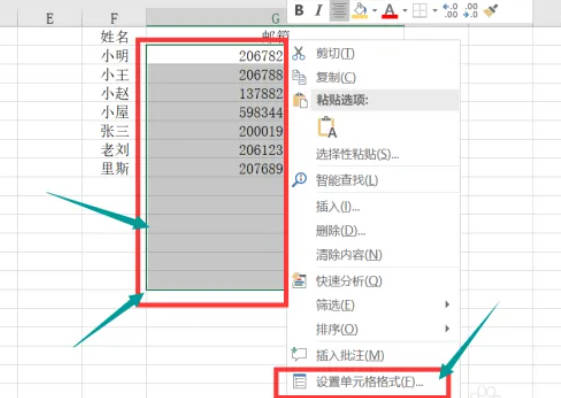
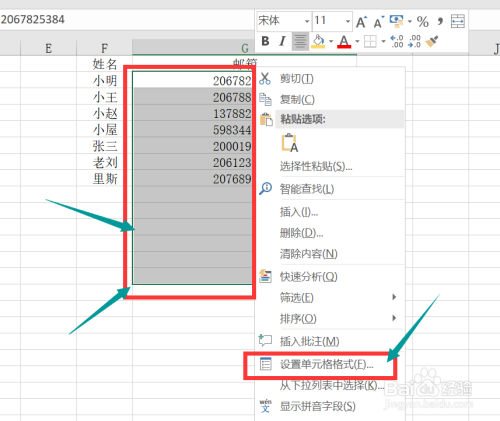
#2. Enter the setting interface, click the last custom icon in the category box, and click the cursor on the type box on the right.
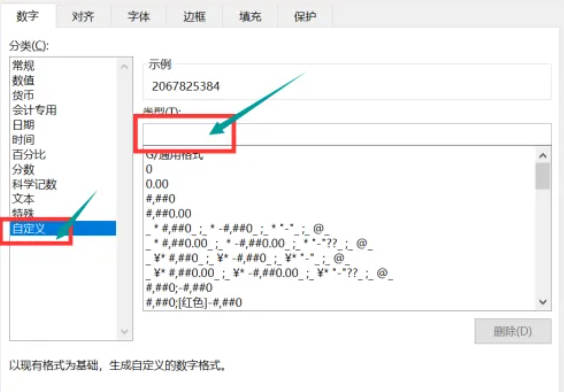
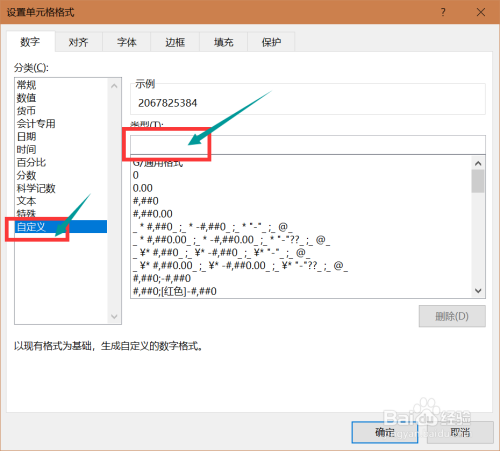
3. Enter "@qq.com". Note that the quotation marks here must be in English.
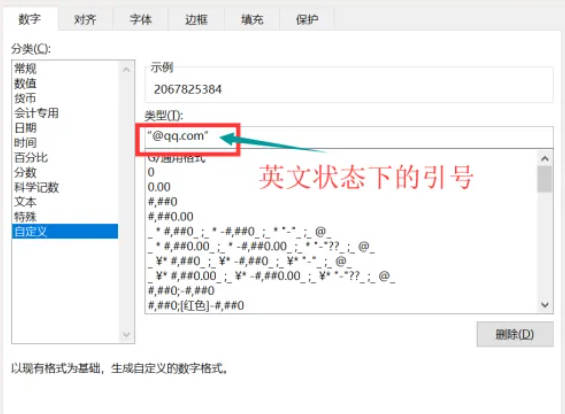
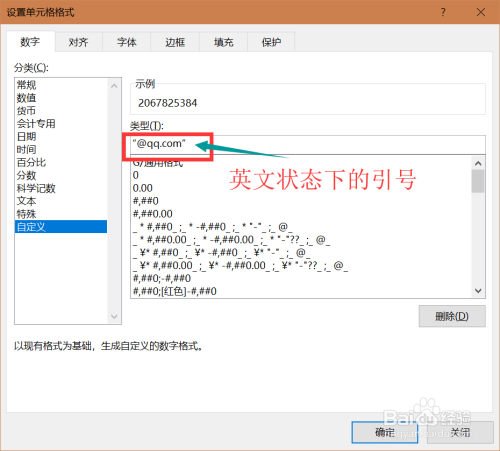
4. Enter 10 # signs in front of @ and click the OK icon in the lower right corner.
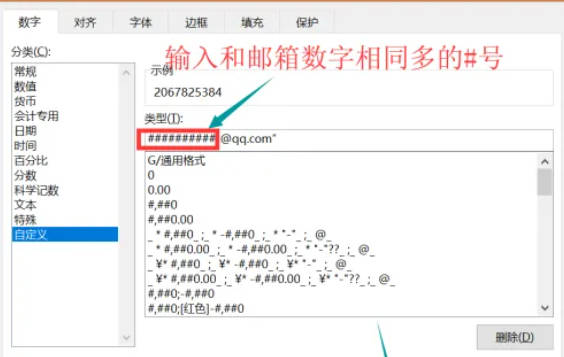
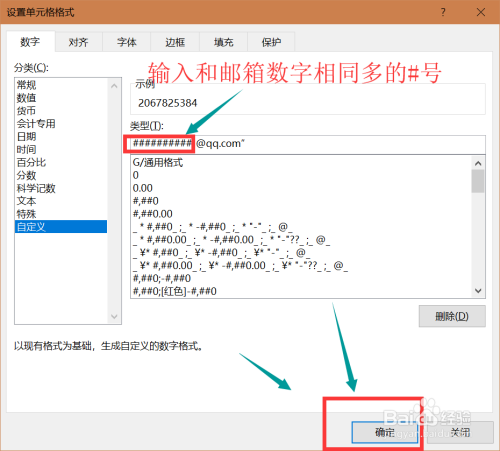
5. At this time, the form will automatically generate batch suffix names.
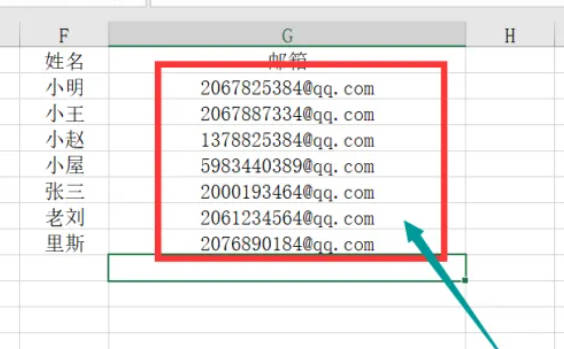
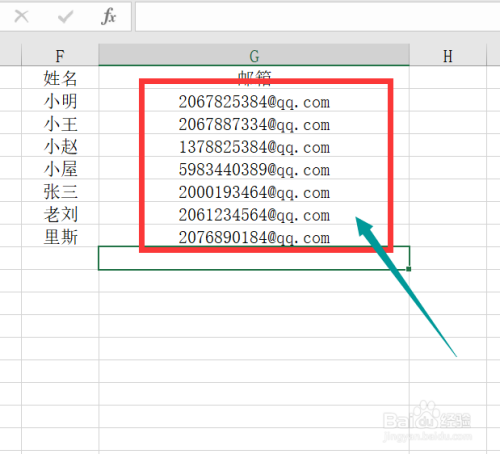
6. After editing the form, don’t forget to click the save icon in the upper left corner.
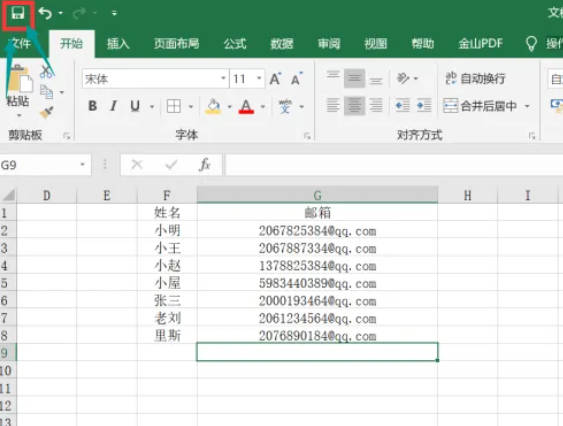
The above is the detailed content of How to add suffixes in batches in daily office work in EXCEL?. For more information, please follow other related articles on the PHP Chinese website!




