
Horizon 5 is a very fun game. Recently, many win11 users are asking why Horizon 5 cannot be opened. So what should I do if Horizon 5 cannot be opened in Win11? Users can enter the graphics card device query and then select update. Let this site carefully introduce to users the analysis of the problem of not being able to enter Windows 11 Horizon 5.
Win11 Horizon 5 cannot be entered problem analysis
Method 1:
1. If the following interface pops up when the game is started, you need to enter the NVIDIA official website to solve it.

#2. After clicking to enter the official website, click the "Driver" button in the upper right corner.
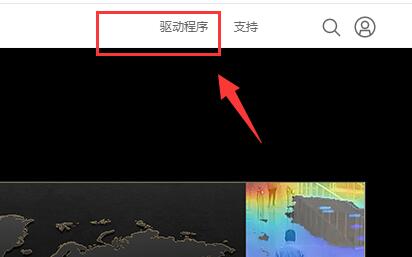
#3. The website will automatically recognize your graphics card device. After the recognition is completed, click the "Search" button.

4. Then click the "Download" button.

Method 2:
1. If it still cannot be opened after updating the driver, you can confirm the user name of the system.
2. You need to ensure that the username is in English. If not, you need to create a new English account.
3. Directly modifying the account name in English is invalid because the previously generated folder will not be modified.
4. Enter the "Account" option in the settings

5. Select the "Other Accounts" button, and then click "Add Account" in the upper right corner.
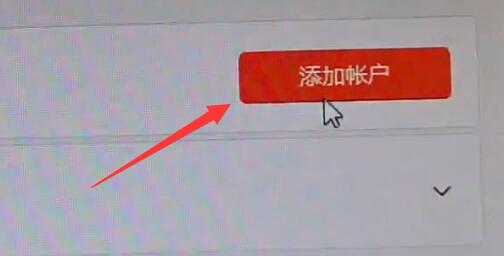
#6. Then add an account with an English name.

#7. After the addition is completed, use the new account to log in to the system.
8. Then open the game with administrator rights and it will open normally.
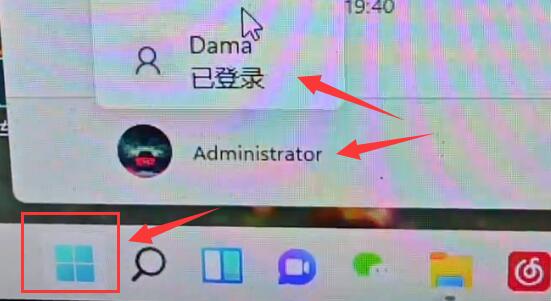
Method 3:
Before entering the game, switch the computer’s input method to “English” state.
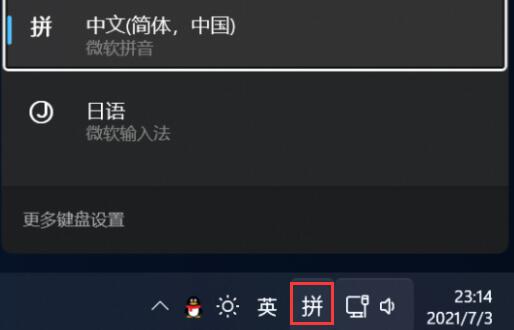
The above is the detailed content of What should I do if Horizon 5 cannot be opened in Windows 11? Analysis of the problem of not being able to enter Horizon 5 in Windows 11. For more information, please follow other related articles on the PHP Chinese website!
 There is no WLAN option in win11
There is no WLAN option in win11
 How to skip online activation in win11
How to skip online activation in win11
 Win11 skips the tutorial to log in to Microsoft account
Win11 skips the tutorial to log in to Microsoft account
 How to open win11 control panel
How to open win11 control panel
 Introduction to win11 screenshot shortcut keys
Introduction to win11 screenshot shortcut keys
 Windows 11 my computer transfer to the desktop tutorial
Windows 11 my computer transfer to the desktop tutorial
 Solution to the problem of downloading software and installing it in win11
Solution to the problem of downloading software and installing it in win11
 How to skip network connection during win11 installation
How to skip network connection during win11 installation




