
Currentlywin10 systemThe built-in CPU temperature monitoring only takes effect for the independent graphics card and does not take effect for the CPU. Users can first open the performance option under the Task Manager to check it. Let this site introduce to users in detail how to enable the built-in CPU temperature monitoring.
How to enable the CPU temperature monitoring that comes with win10?
1. Win10 currently comes with a temperature monitoring function, which is only effective for independent graphics cards and not for CPUs.
2. Press ctrl shift esc to open the task manager.
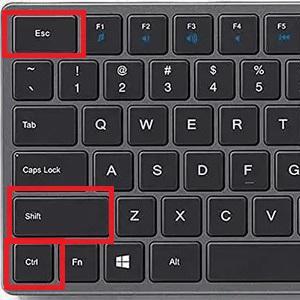
3. Click on the performance option. After that, "gpu" can see the graphics card temperature, but not other hardware temperatures. If there is no gpu option, it means that the computer does not have a discrete graphics card. Unable to display temperature.
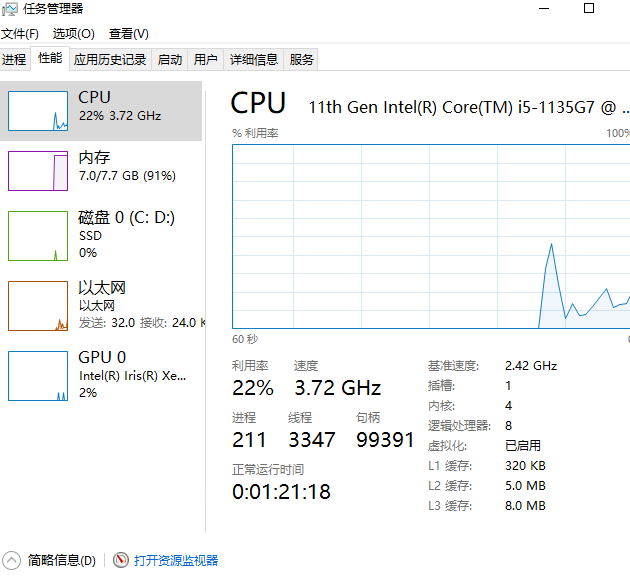
#4. After that, you can see the graphics card temperature by "gpu", but you cannot see the temperature of other hardware. If there is no gpu option, it means that the computer does not have a discrete graphics card. Unable to display temperature.
5. It is very simple to let win10 display the CPU temperature. You just need to download a third-party hardware detection tool, such as Master Lu, Drivers of Life, etc.
6. Turn on the corresponding function to check the temperature of the computer CPU hardware.
The above is the detailed content of How to adjust the CPU temperature monitoring that comes with win10? How to enable CPU temperature monitoring in Windows 10?. For more information, please follow other related articles on the PHP Chinese website!
 win10 bluetooth switch is missing
win10 bluetooth switch is missing
 Why do all the icons in the lower right corner of win10 show up?
Why do all the icons in the lower right corner of win10 show up?
 The difference between win10 sleep and hibernation
The difference between win10 sleep and hibernation
 Win10 pauses updates
Win10 pauses updates
 What to do if the Bluetooth switch is missing in Windows 10
What to do if the Bluetooth switch is missing in Windows 10
 win10 connect to shared printer
win10 connect to shared printer
 Clean up junk in win10
Clean up junk in win10
 How to share printer in win10
How to share printer in win10




