
php editor Baicao will help you solve the problem of black screen capture in the OBS window in Win11 system. When using OBS for live broadcast or recording, it is very common to encounter a black screen in window capture. This may be caused by system settings, graphics card driver or OBS configuration. But don’t worry, we’ve got a few simple and effective solutions to help you resolve this issue so you can live stream or record smoothly.
How to capture a black screen in the win11 system obs window:
1. First, we right-click the start menu and open "Settings".
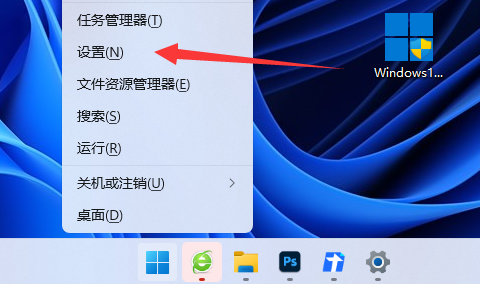
#2. Then open the "Screen" settings on the right.
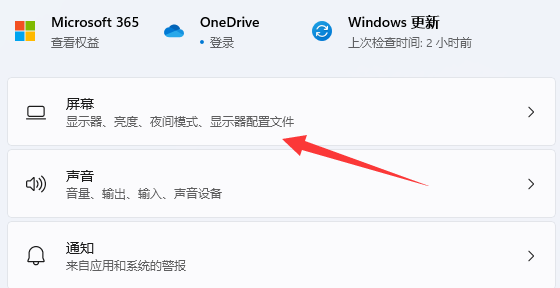
#3. Then click on “Display Card” under relevant settings.
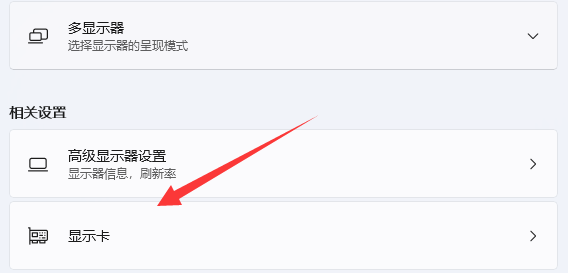
#4. After entering, find "OBS Software", select it and click "Options".
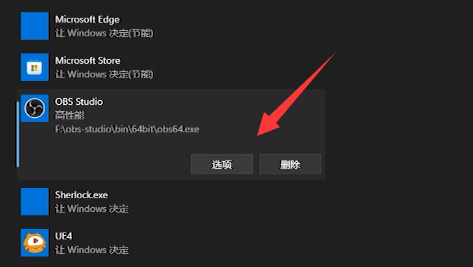
#5. Finally, change its graphics preferences to "High Performance" and save it to solve the problem.
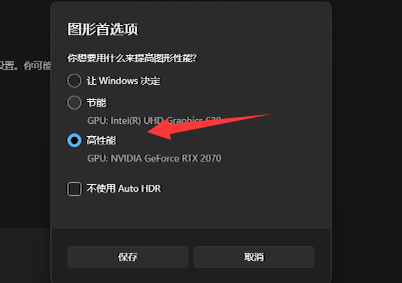
The above is the detailed content of How to capture black screen in win11 system obs window?. For more information, please follow other related articles on the PHP Chinese website!
 There is no WLAN option in win11
There is no WLAN option in win11 How to skip online activation in win11
How to skip online activation in win11 Win11 skips the tutorial to log in to Microsoft account
Win11 skips the tutorial to log in to Microsoft account How to open win11 control panel
How to open win11 control panel Introduction to win11 screenshot shortcut keys
Introduction to win11 screenshot shortcut keys Windows 11 my computer transfer to the desktop tutorial
Windows 11 my computer transfer to the desktop tutorial Solution to the problem of downloading software and installing it in win11
Solution to the problem of downloading software and installing it in win11 How to skip network connection during win11 installation
How to skip network connection during win11 installation



