
php editor Youzi will introduce to you how to solve the problem of "win11 wifi icon disappears and cannot connect to the Internet". When using Windows 11 system, sometimes the wifi icon disappears and the network cannot be connected. This brings inconvenience to our network use. Fortunately, there are some simple things we can do to fix this problem. This article will introduce you to some solutions in detail to help you restore normal network connections.
Three solutions to the problem that the win11wifi icon disappears and cannot connect to the Internet
Method 1:
1. First, we right-click the taskbar below and select "Taskbar Settings".
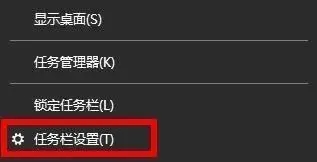
#2. Then click "Taskbar" on the left.
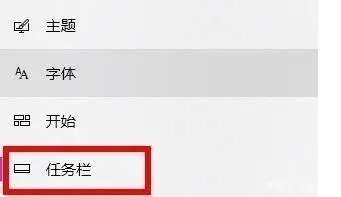
#3. Then select "Select those icons to display on the taskbar".
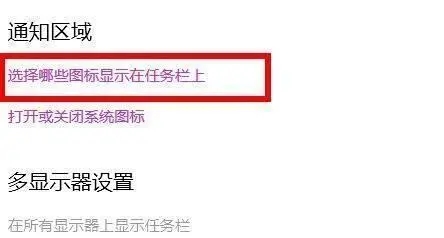
4. Finally, we just open the network.
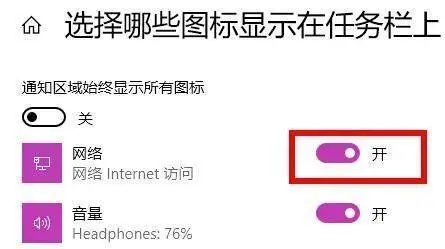
Method 2:
1. Click the Start menu and search for "Services".
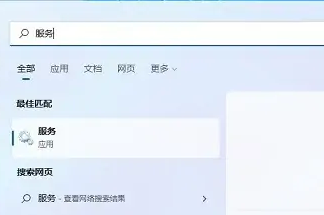
2. Then find WLAN AutoConfig and start it.
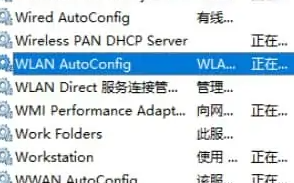
#3. Finally, you can see the wifi icon.
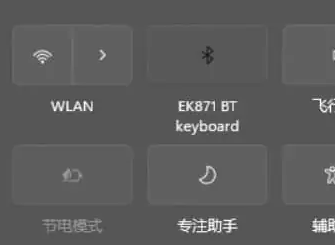
The above is the detailed content of What should I do if the wifi icon disappears and I can't connect to the Internet in win11?. For more information, please follow other related articles on the PHP Chinese website!
 There is no WLAN option in win11
There is no WLAN option in win11 How to skip online activation in win11
How to skip online activation in win11 Win11 skips the tutorial to log in to Microsoft account
Win11 skips the tutorial to log in to Microsoft account How to open win11 control panel
How to open win11 control panel Introduction to win11 screenshot shortcut keys
Introduction to win11 screenshot shortcut keys Windows 11 my computer transfer to the desktop tutorial
Windows 11 my computer transfer to the desktop tutorial Solution to the problem of downloading software and installing it in win11
Solution to the problem of downloading software and installing it in win11 How to skip network connection during win11 installation
How to skip network connection during win11 installation



