
php editor Strawberry will introduce to you the solution to the problem that the sound device is disabled in win7. When using the win7 system, sometimes the sound device is disabled, so that the audio function cannot be used normally. There are many ways to solve this problem. You can undisable the state and restore the normal use of the sound device through device manager, sound settings, updating drivers, etc. Below we introduce the specific solutions in detail.
Win7 sound device is disabled. How to remove it:
1. After entering the computer, click the speaker icon in the lower right corner.
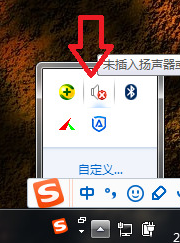
#2. Then select the playback device option in the pop-up drop-down box.
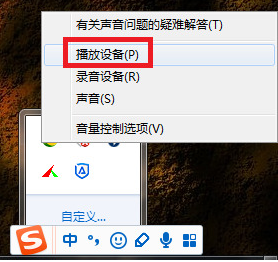
#3. Then select the disabled sound device on this page and click the Properties button.

#4. Then set the device usage to the Use this device (enabled) option on the properties page.

#5. After setting, click the OK button.

#6. Finally, return to the main interface and click the OK button.

The above is the detailed content of What should I do if the sound device is disabled in Windows 7? How to remove the sound device being disabled in Windows 7. For more information, please follow other related articles on the PHP Chinese website!
 How to create virtual wifi in win7
How to create virtual wifi in win7
 How to change file type in win7
How to change file type in win7
 How to set up hibernation in Win7 system
How to set up hibernation in Win7 system
 How to open Windows 7 Explorer
How to open Windows 7 Explorer
 How to solve the problem of not being able to create a new folder in Win7
How to solve the problem of not being able to create a new folder in Win7
 Solution to Win7 folder properties not sharing tab page
Solution to Win7 folder properties not sharing tab page
 Win7 prompts that application data cannot be accessed. Solution
Win7 prompts that application data cannot be accessed. Solution
 Introduction to screenshot shortcut keys in Windows 7 system
Introduction to screenshot shortcut keys in Windows 7 system




