
The servers we manage may suffer from insufficient disk space as the business volume continues to grow. For example, the hard disk space of the shared file server is insufficient. At this time, we need to increase the disk space to meet the online business; and Or when we use Linux, sometimes due to improper partitioning when installing the system, some partitions have insufficient space, and some partitions have excess space. We can use the fdisk partition tool to dynamically adjust the size of the partition;
Expand disk space
The hard disk space is 20G. If you use vSphere Client to increase the disk size, you need to add another 10G space;
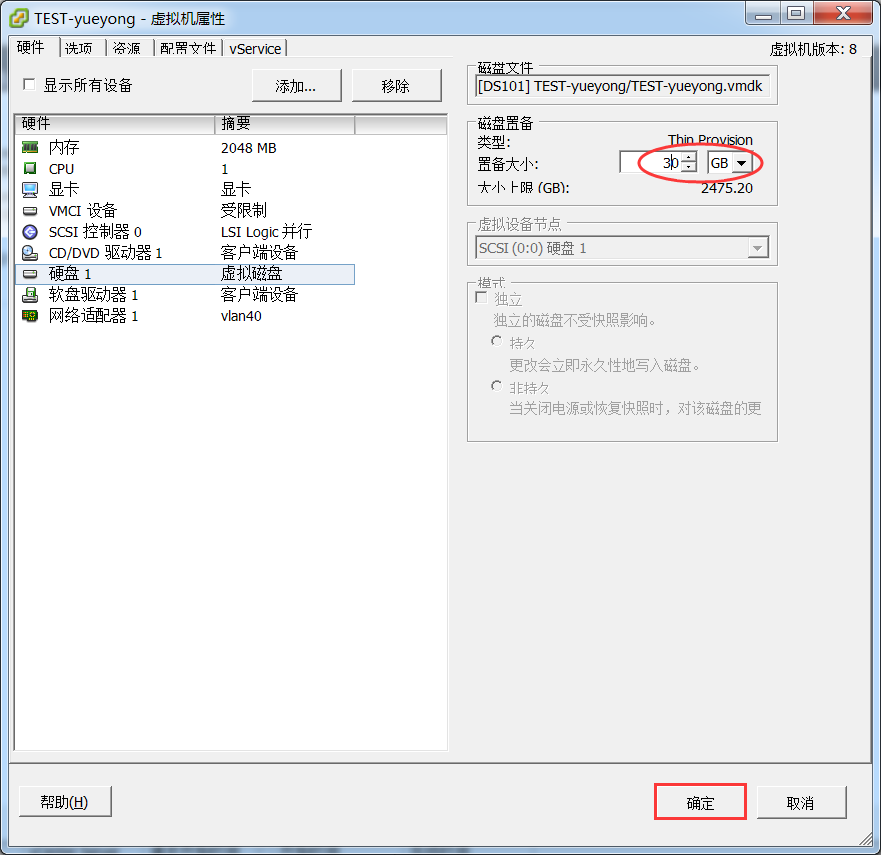
After the expansion is completed, restart the system and use fdisk -l to check again. You will find that the hard disk space has become larger;
[root@linuxprobe ~]# fdisk -l Disk /dev/sda: 32.2 GB, 32212254720 bytes 255 heads, 63 sectors/track, 3916 cylinders Units = cylinders of 16065 * 512 = 8225280 bytes Sector size (logical/physical): 512 bytes / 512 bytes I/O size (minimum/optimal): 512 bytes / 512 bytes Disk identifier: 0x0005210c Device Boot Start End Blocks Id System /dev/sda1 * 1 26 204800 83 Linux Partition 1 does not end on cylinder boundary. /dev/sda2 26 1301 10240000 83 Linux /dev/sda3 1301 1497 1572864 82 Linux swap / Solaris /dev/sda4 1497 2611 8952832 83 Linux [root@linuxprobe ~]# df -hT Filesystem Type Size Used Avail Use% Mounted on /dev/sda2 ext4 9.7G 1.5G 7.7G 16% / tmpfs tmpfs 939M 0 939M 0% /dev/shm /dev/sda1 ext4 194M 34M 151M 19% /boot /dev/sda4 ext4 8.5G 148M 7.9G 2% /data
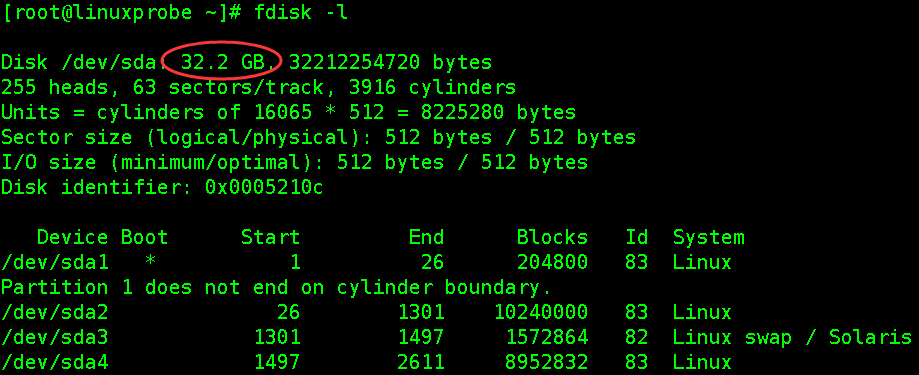
Re-create partition and adjust partition information
This experiment mainly expands the /dev/sda4 partition. If it is a production environment, please make a backup in advance and save it to other partitions. Although expanding the partition size will not cause data loss, for safety reasons, please do it in advance. Good backup;
First simulate some data:
[root@linuxprobe data]# mkdir test [root@linuxprobe data]# echo "we are Linuxer" > linuxprobe [root@linuxprobe data]# ll total 24 -rw-r--r--. 1 root root 15 May 23 21:59 linuxprobe drwx------. 2 root root 16384 May 23 15:07 lost+found drwxr-xr-x. 2 root root 4096 May 23 21:51 test [root@linuxprobe ~]# umount /dev/sda4 #卸载磁盘分区
If it prompts that the disk is busy, use fuser to find out the program that is using the disk and end it;
fuser -m -v /data fuser -m -v -i -k /data
Use the fdisk tool to first delete the /dev/sda4 partition, and then create a new partition. Note that the starting magnetic column number must be consistent with the original one (a key step to ensure that data is not lost), and the ending magnetic column number is the default. Press Enter to use all disks.
[root@linuxprobe ~]# fdisk /dev/sda
WARNING: DOS-compatible mode is deprecated. It's strongly recommended to
switch off the mode (command 'c') and change display units to
sectors (command 'u').
Command (m for help): p #查看分区表信息
Disk /dev/sda: 32.2 GB, 32212254720 bytes
255 heads, 63 sectors/track, 3916 cylinders
Units = cylinders of 16065 * 512 = 8225280 bytes
Sector size (logical/physical): 512 bytes / 512 bytes
I/O size (minimum/optimal): 512 bytes / 512 bytes
Disk identifier: 0x0005210c
Device Boot Start End Blocks Id System
/dev/sda1 * 1 26 204800 83 Linux
Partition 1 does not end on cylinder boundary.
/dev/sda2 26 1301 10240000 83 Linux
/dev/sda3 1301 1497 1572864 82 Linux swap / Solaris
/dev/sda4 1497 2611 8952832 83 Linux
Command (m for help): d #删除分区
Partition number (1-4): 4 #删除第四个
Command (m for help): p #再次查看分区信息,/dev/sda4已被删除
Disk /dev/sda: 32.2 GB, 32212254720 bytes
255 heads, 63 sectors/track, 3916 cylinders
Units = cylinders of 16065 * 512 = 8225280 bytes
Sector size (logical/physical): 512 bytes / 512 bytes
I/O size (minimum/optimal): 512 bytes / 512 bytes
Disk identifier: 0x0005210c
Device Boot Start End Blocks Id System
/dev/sda1 * 1 26 204800 83 Linux
Partition 1 does not end on cylinder boundary.
/dev/sda2 26 1301 10240000 83 Linux
/dev/sda3 1301 1497 1572864 82 Linux swap / Solaris
Command (m for help): n #创建新的分区
Command action
e extended
p primary partition (1-4)
p #创建为主分区
Selected partition 4
First cylinder (1497-3916, default 1497): #经对比,正好和上一个磁盘柱一致,默认即可
Using default value 1497
Last cylinder, +cylinders or +size{K,M,G} (1497-3916, default 3916):
Using default value 3916 #直接默认就可以
Command (m for help): p #查看分区表信息
Disk /dev/sda: 32.2 GB, 32212254720 bytes
255 heads, 63 sectors/track, 3916 cylinders
Units = cylinders of 16065 * 512 = 8225280 bytes
Sector size (logical/physical): 512 bytes / 512 bytes
I/O size (minimum/optimal): 512 bytes / 512 bytes
Disk identifier: 0x0005210c
Device Boot Start End Blocks Id System
/dev/sda1 * 1 26 204800 83 Linux
Partition 1 does not end on cylinder boundary.
/dev/sda2 26 1301 10240000 83 Linux
/dev/sda3 1301 1497 1572864 82 Linux swap / Solaris
/dev/sda4 1497 3916 19436582 83 Linux
Command (m for help): wp #保存并退出,如果创建有误,直接退出不要保存即可
The partition table has been altered!
Calling ioctl() to re-read partition table.
WARNING: Re-reading the partition table failed with error 16: Device or resource busy.
The kernel still uses the old table. The new table will be used at
the next reboot or after you run partprobe(8) or kpartx(8)
Syncing disks.
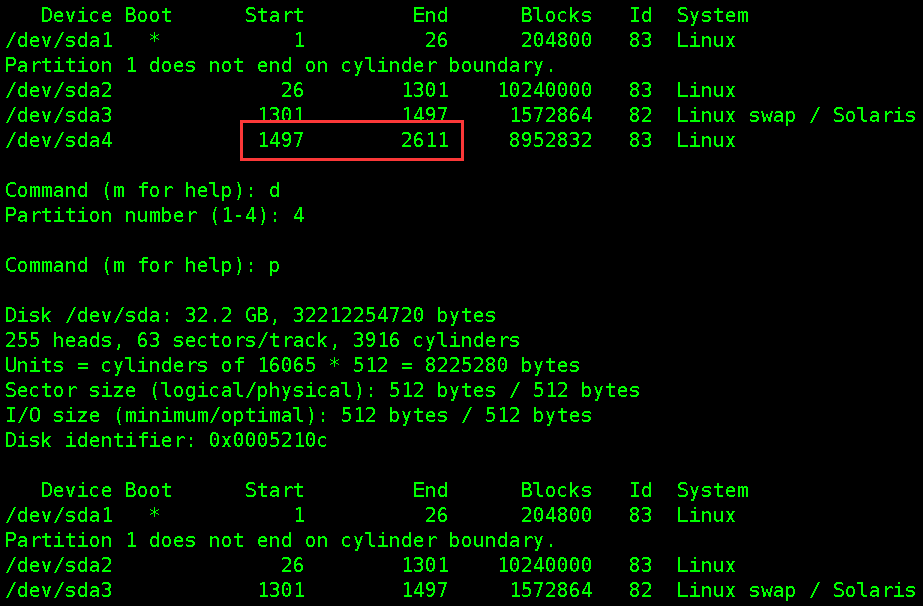
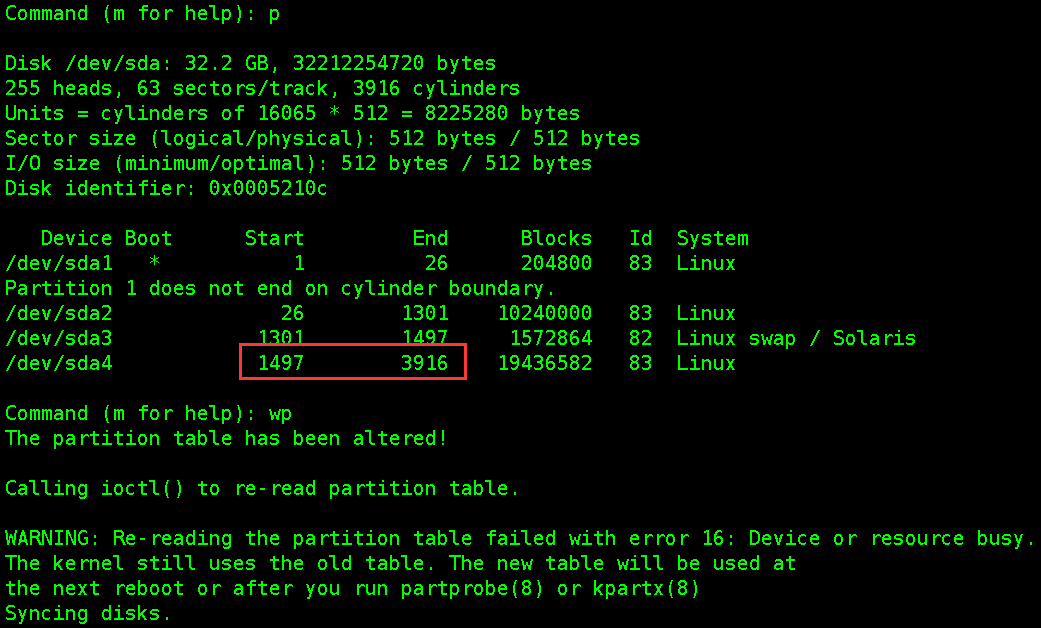
After re-creating the partition, you need to restart it;
[root@linuxprobe ~]# init 6 [root@linuxprobe ~]# e2fsck -f /dev/sda4 #检查分区信息 [root@linuxprobe ~]# resize2fs -p /dev/sda4 #调整分区大小
Remount, view partition size, data
[root@linuxprobe ~]# mount /dev/sda4 /data [root@linuxprobe ~]# df -hT [root@linuxprobe ~]# cat /data/linuxprobe we are Linuxer
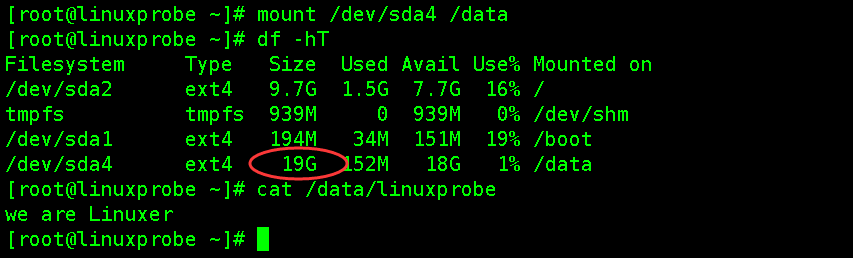
The above is the detailed content of Using fdisk to expand partition capacity under Linux. For more information, please follow other related articles on the PHP Chinese website!




