
php editor Youzi introduces you to the best method for Win10 storage awareness settings. Storage Sense is a feature that allows the operating system to intelligently manage storage space to improve performance and efficiency. To best use Storage Sense, you can set it up by following these steps: First, open the Settings app and select "System." Then, click on the “Storage” option and enable “Storage Sense”. Next, you can set detailed storage-aware options based on your personal preferences, such as automatically cleaning temporary files, automatically releasing disk space, etc. With these settings, you can take full advantage of Win10's storage awareness capabilities to improve system performance and efficiency.
1. Enable Storage Sense and automatically delete unnecessary files to free up space
1. Right-click [Start] in the lower left corner of the system desktop, click [Settings] in the right-click menu, and open Windows Settings window.
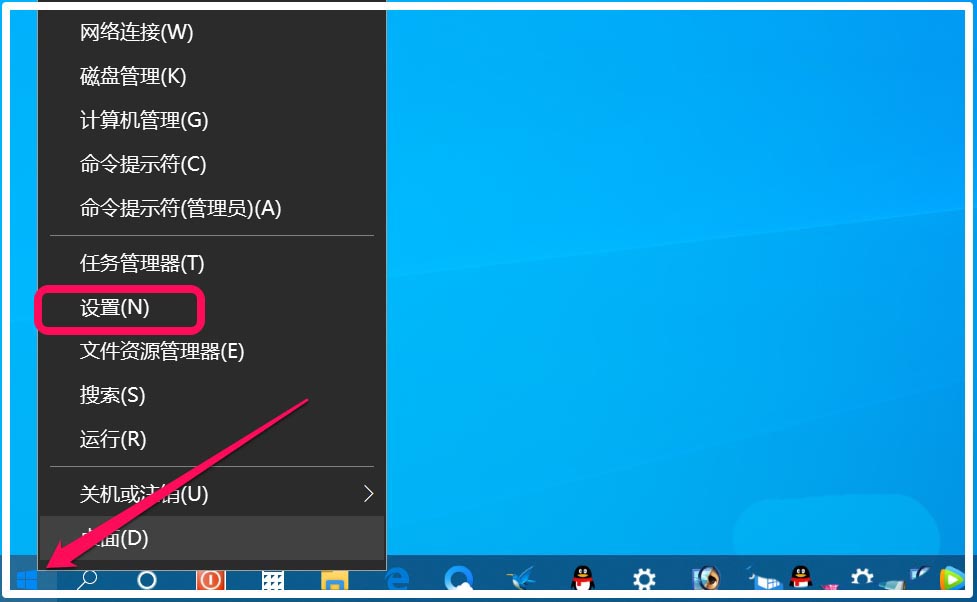
#2. In the Windows Settings window, we click [System] - Display, Sound, Notifications, Power.
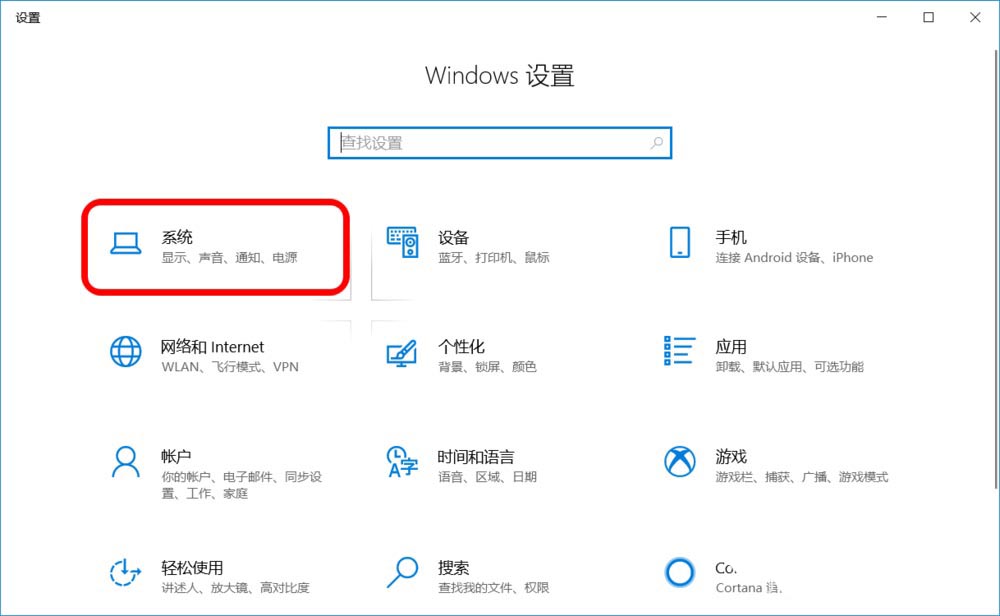
3. In the system settings window, we first click [Storage] on the left side of the window. On the right side of the window we can see: the [switch] of storage sensing is in [Off] status.
Note: Storage Sense can automatically free up space by deleting unnecessary files.
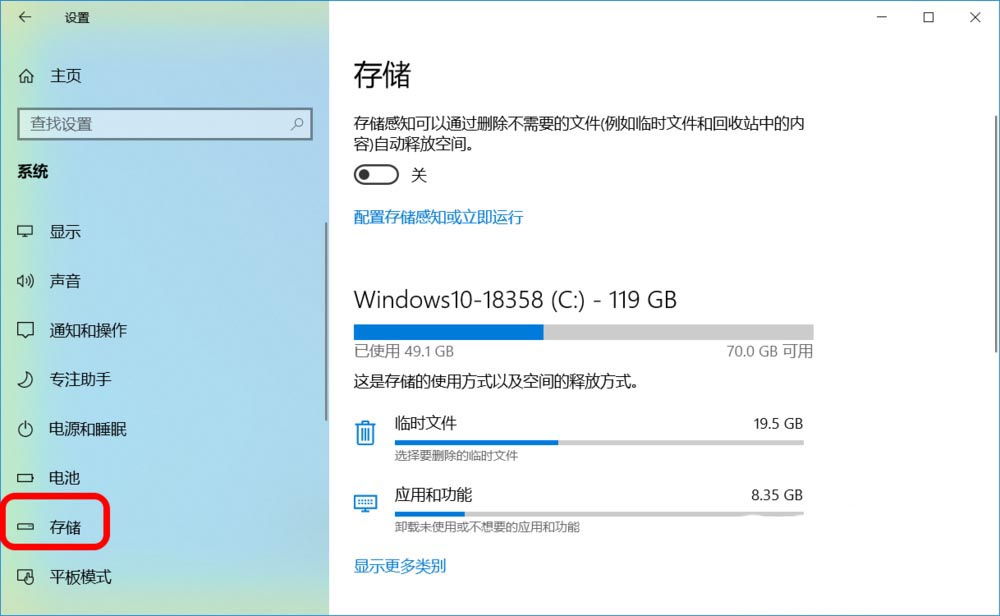
#4. Click the switch to the [On] position to enable storage awareness, which will automatically delete unnecessary files and free up space.
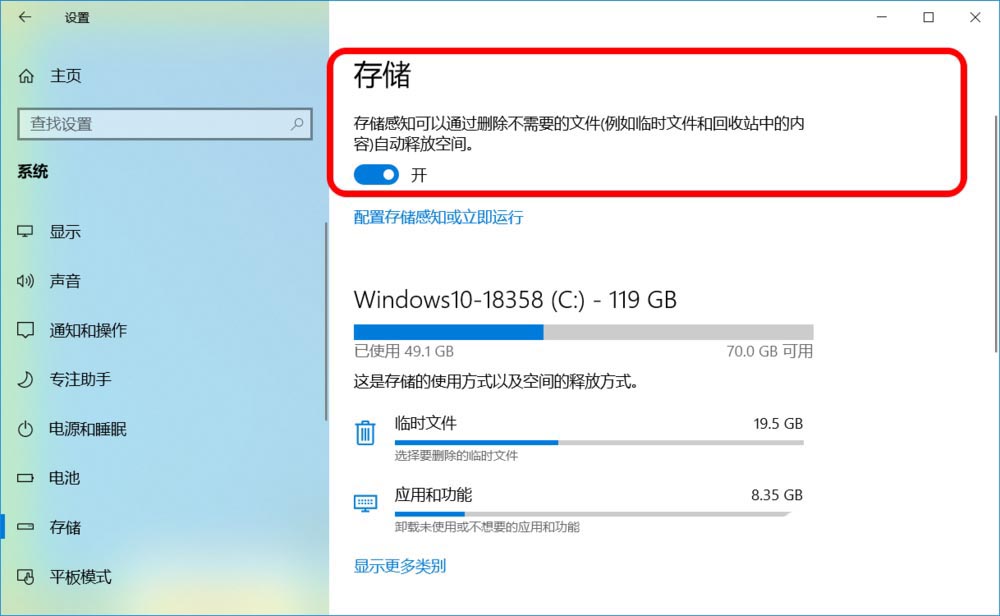
2. Configure Storage Sense
1. Click Configure Storage Sense under [Storage] or run immediately;
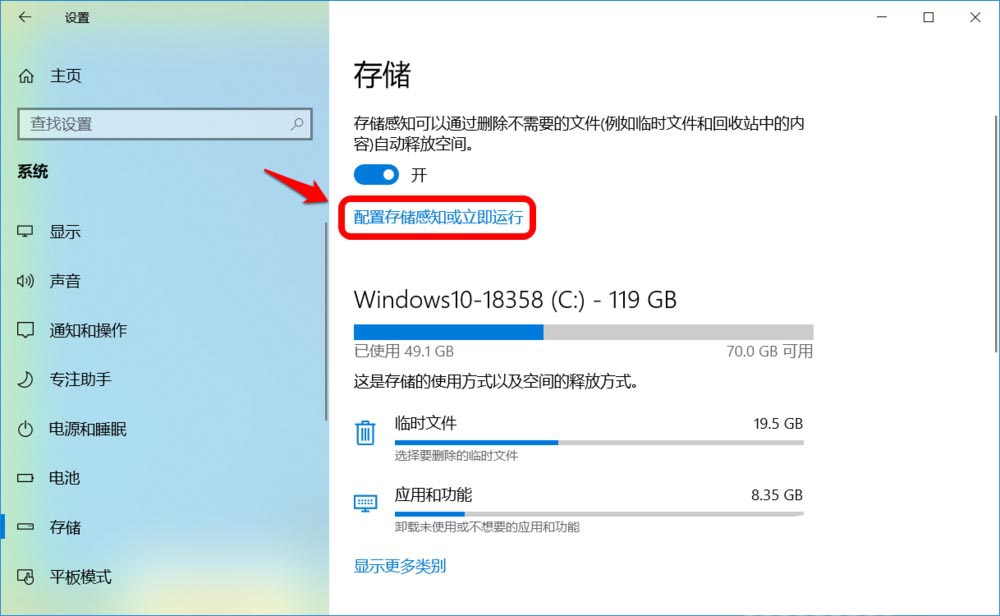
2. In the Configure Storage Sense or Run Now window, Storage Sense defaults to:
Storage Sense will run automatically when the available disk space is insufficient.
We can also click the small tick in the box to expand and set it to: daily, weekly, monthly;
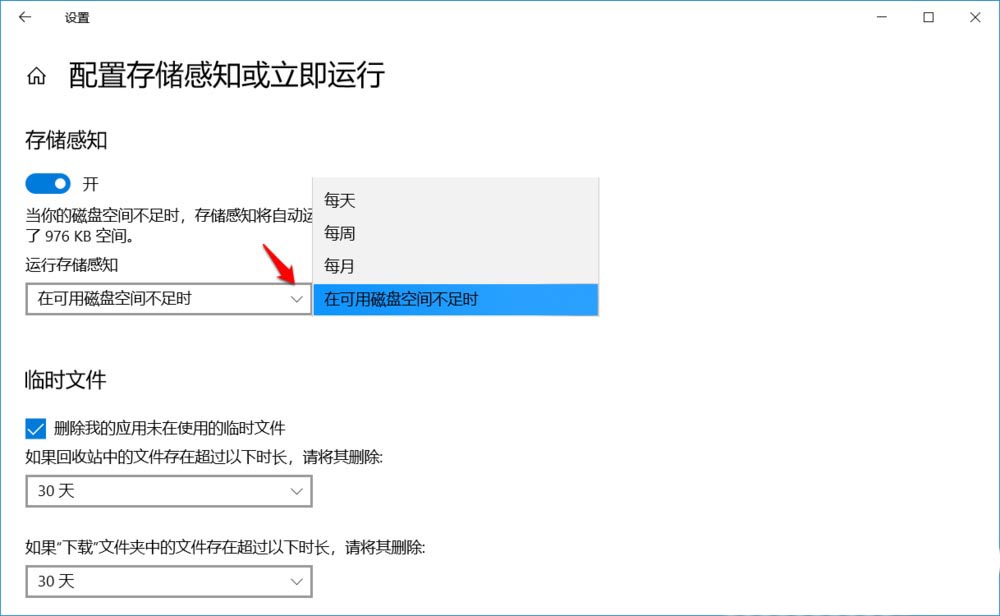
3. The default temporary file is :
Delete temporary files that are not in use by my app
If a file exists in the recycle bin longer than - 30 days, delete it
If you download a file The files in the folder exist for more than the following period, please delete them - 30 days
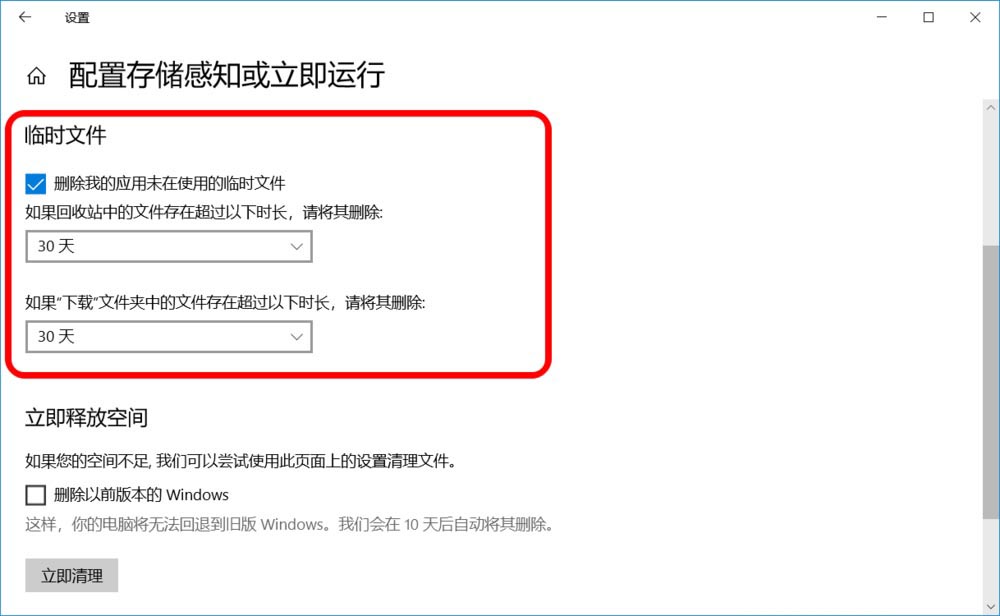
4. We can click the small tick in the box to expand and set it to: Never, 1 days, 14 days, 30 days, 60 days.
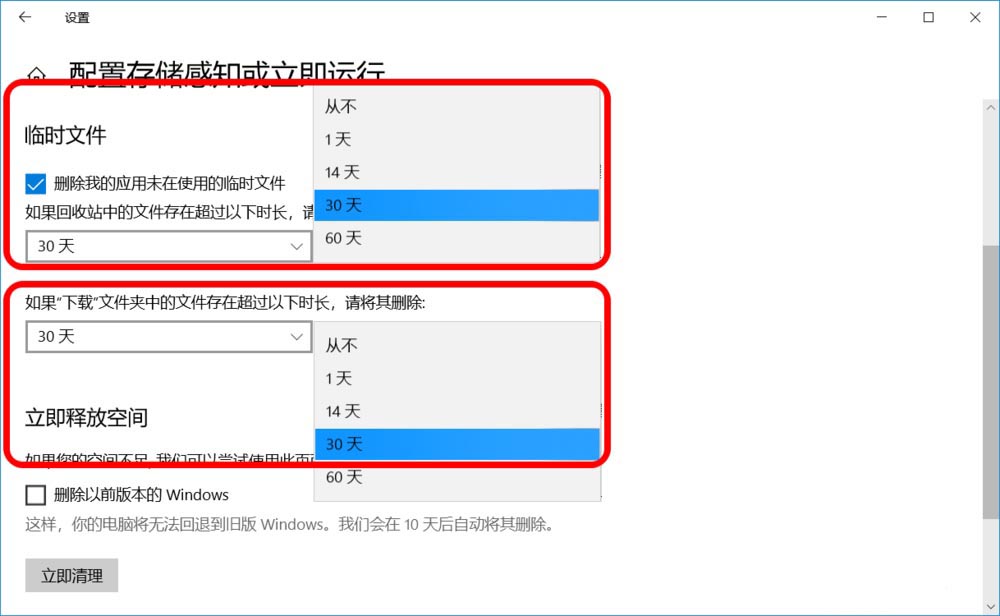
3. Run immediately
1. If you need to delete temporary files immediately, we can click on [Release Space Now]: Clean Now.
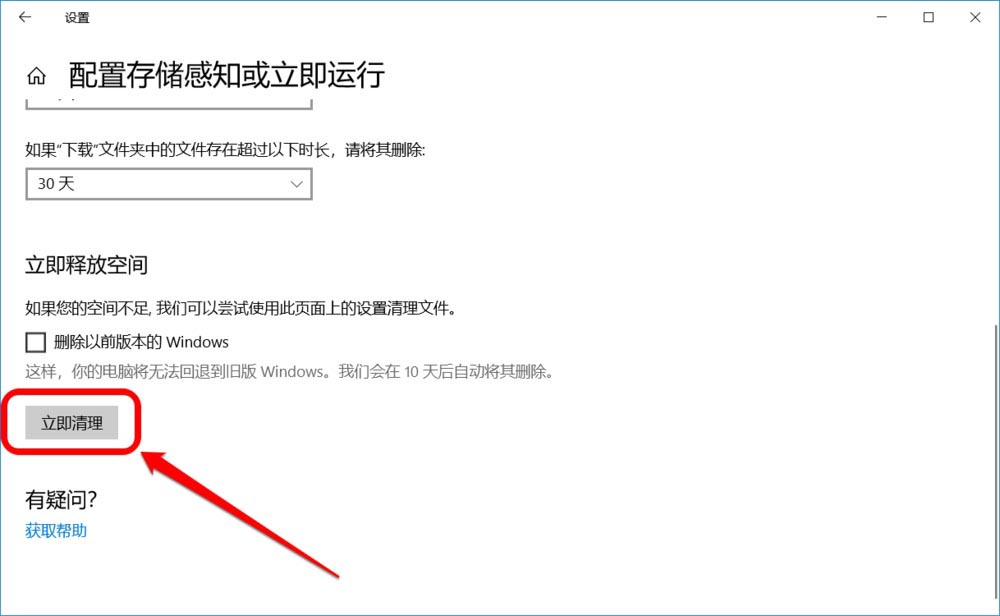
#2. After cleaning, a small check mark will be displayed next to Clean Up Now, indicating that unnecessary temporary files have been cleaned up.
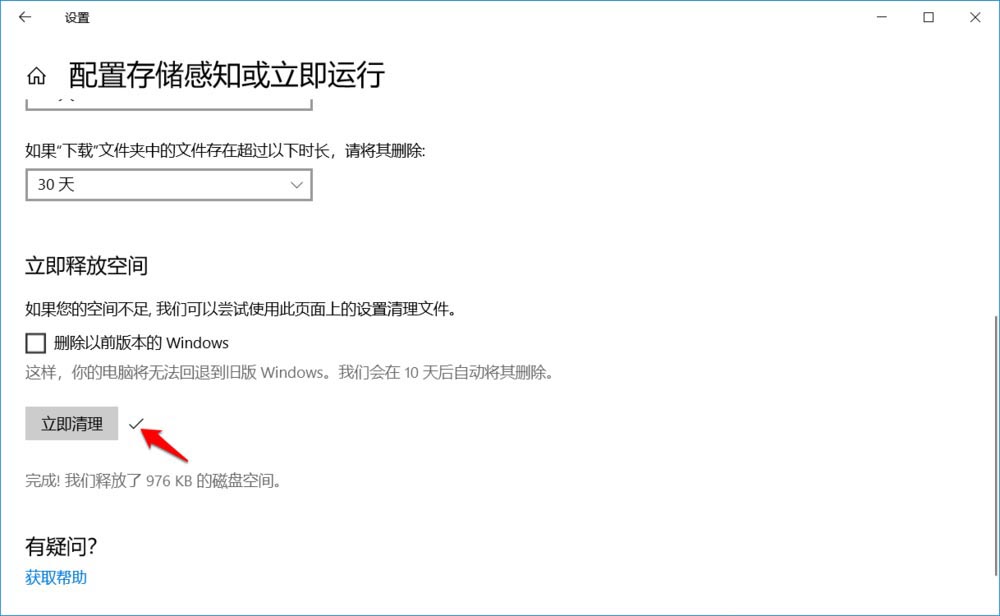
Note: There is an item under [Release Space Now] to delete previous versions of Windows. If the system is not blocked due to insufficient space, it is best not to click the check box, because After cleaning up the previous version of Windows, if the updated version becomes unstable, the computer will not be able to return to the old version of Windows. And the system will automatically delete the old version of Windows (ie: Windows.old file) after 10 days.
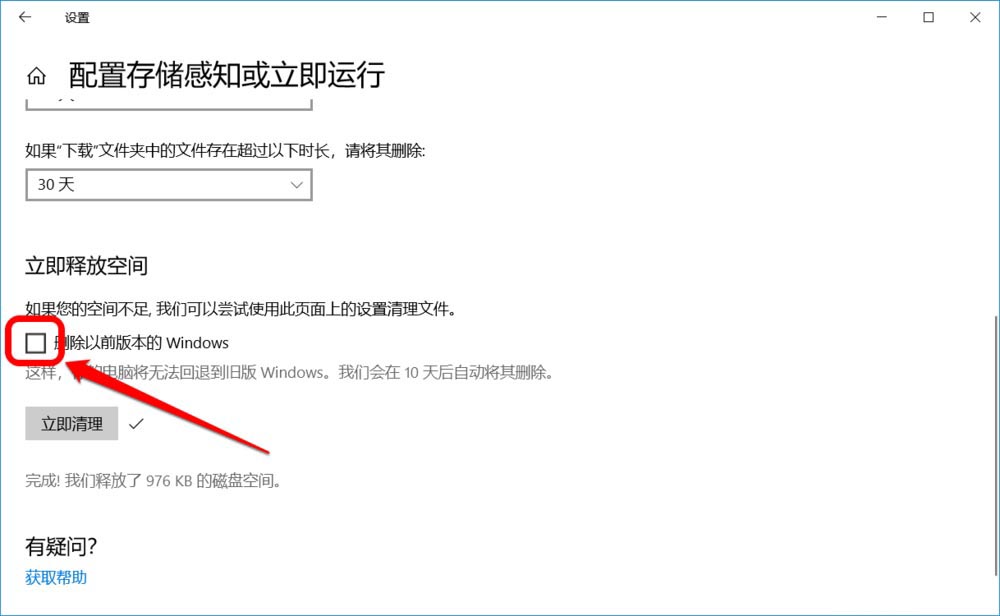
The above is the detailed content of What is the best way to set up Win10 Storage Sense?. For more information, please follow other related articles on the PHP Chinese website!
 win10 bluetooth switch is missing
win10 bluetooth switch is missing Why do all the icons in the lower right corner of win10 show up?
Why do all the icons in the lower right corner of win10 show up? The difference between win10 sleep and hibernation
The difference between win10 sleep and hibernation Win10 pauses updates
Win10 pauses updates What to do if the Bluetooth switch is missing in Windows 10
What to do if the Bluetooth switch is missing in Windows 10 win10 connect to shared printer
win10 connect to shared printer Clean up junk in win10
Clean up junk in win10 How to share printer in win10
How to share printer in win10



