
When using the Windows 11 operating system, sometimes we may want to prevent the system from automatically updating drivers. This may be because we have special needs for a particular driver version, or because we are concerned that automatic updates may cause compatibility issues. Fortunately, Win11 provides a setting method to turn off driver updates. In this article, PHP editor Apple will introduce you how to disable automatic driver updates in Win11 and ensure that your system drivers remain on the version you selected.
How to disable driver updates in win11:
1. First, right-click the start menu and open "Run".
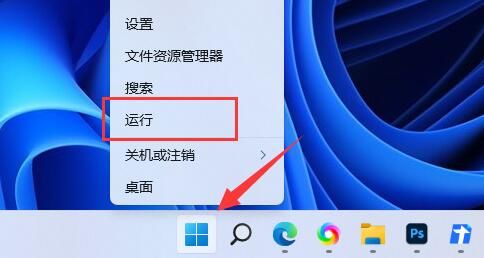
#2. Then enter "gpedit.msc" and press Enter to run and open the group policy.
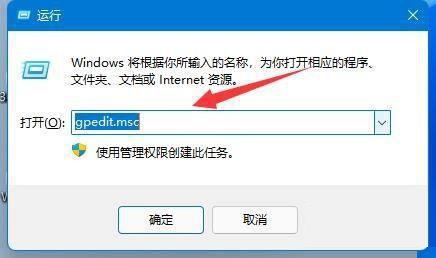
#3. Then enter "Computer Configuration" - "Administrative Templates" - "Windows Components".
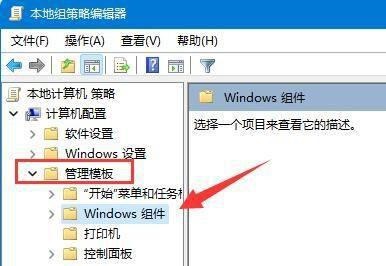
#4. Then open "Manage updates provided from Windows Update" under "Windows Update".
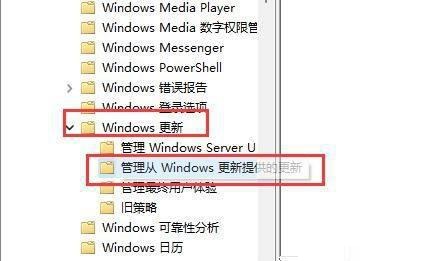
#5. Then double-click to open the "Windows Update does not include drivers" policy on the right.
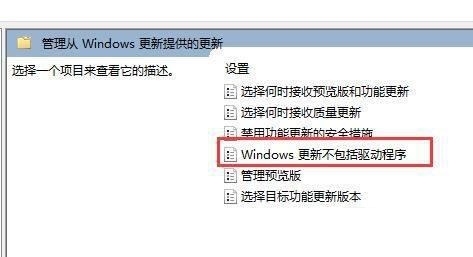
#6. Finally, check "Enabled" and "OK" to save.
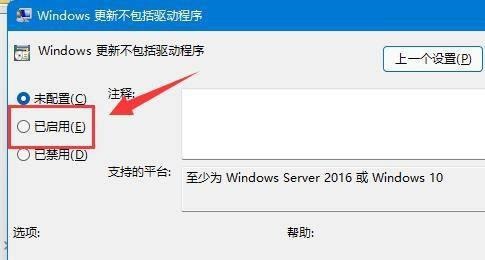
The above is the detailed content of How to disable driver updates in win11? How to turn off driver update settings in win11. For more information, please follow other related articles on the PHP Chinese website!
 There is no WLAN option in win11
There is no WLAN option in win11
 How to skip online activation in win11
How to skip online activation in win11
 Win11 skips the tutorial to log in to Microsoft account
Win11 skips the tutorial to log in to Microsoft account
 How to open win11 control panel
How to open win11 control panel
 Introduction to win11 screenshot shortcut keys
Introduction to win11 screenshot shortcut keys
 Windows 11 my computer transfer to the desktop tutorial
Windows 11 my computer transfer to the desktop tutorial
 Solution to the problem of downloading software and installing it in win11
Solution to the problem of downloading software and installing it in win11
 How to skip network connection during win11 installation
How to skip network connection during win11 installation




