
php editor Baicao brings you a quick adjustment tutorial on setting the order of text appearance in the WPS mobile version of PPT. When using WPS mobile PPT, we often need to set the order of appearance of the text to achieve better display effects. This tutorial will introduce in detail how to quickly adjust the order of text appearance in WPS mobile version PPT, helping everyone to be more flexible and efficient when making presentations. Whether you are a beginner or an experienced user, this tutorial can help you easily master the skills of setting the order of text appearance and improve the presentation effect. Next, let’s take a look at the specific steps!
First we open the PPT page and click [Animation]-[Custom Animation] at the top.
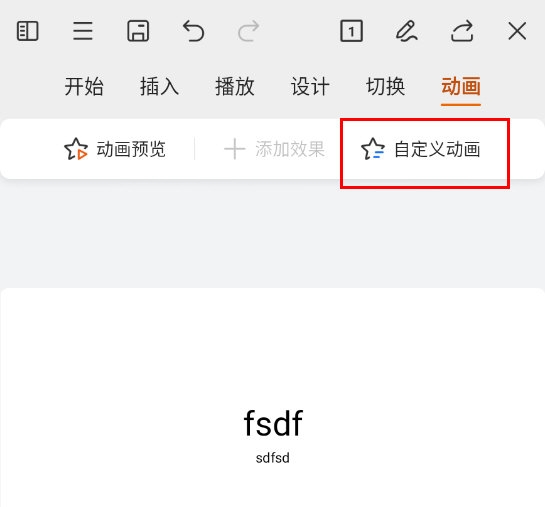
Then an animation window similar to the one on the computer PPT page will appear, and the animations inside will be played sequentially from top to bottom.
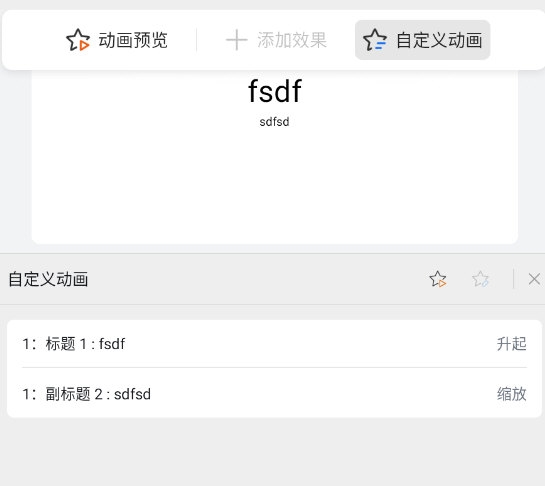
#To adjust the order, we can long press the animation and then drag to adjust.
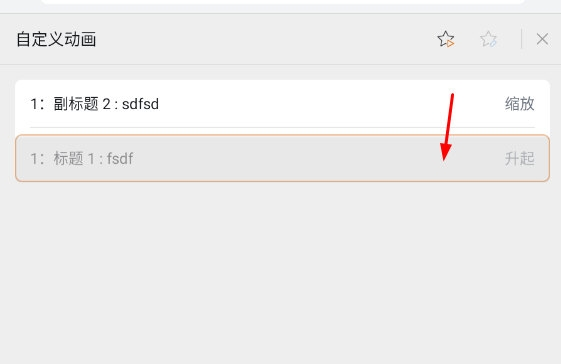
After adjusting, you can click on the animation preview above to see the effect.
The above is the detailed content of How to set the order of text appearance in WPS mobile version PPT and teach you how to quickly adjust it. For more information, please follow other related articles on the PHP Chinese website!




