
php editor Xiaoxin analyzed for everyone the solution to the problem that the bottom bar always appears when playing games in win11. As the latest Windows operating system, win11 has many players looking forward to it, but the problem of the bottom bar during the game is troubling. This article will introduce in detail the causes and solutions to the bottom bar problem to help players enjoy the game smoothly. Whether you are a game enthusiast or a Win11 user, you can’t miss it!
Win11 game bottom bar always appears problem analysis
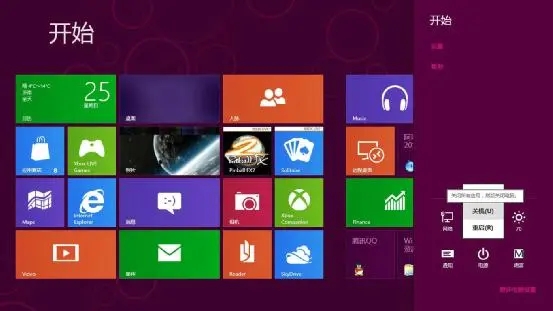
1. Use full-screen mode: Try to set the game to full-screen mode instead of windowed mode . Normally, the taskbar is automatically hidden in full-screen mode.
2. Check game settings: Some games may have their own full-screen settings options. Please make sure that full screen mode is enabled in the game settings and the taskbar hiding option is not disabled.
3. Check the taskbar settings:
-Right-click an empty area on the taskbar and select "Taskbar Settings".
-In the window that opens, make sure the following settings are enabled:
-The "Auto-hide taskbar" option is checked.
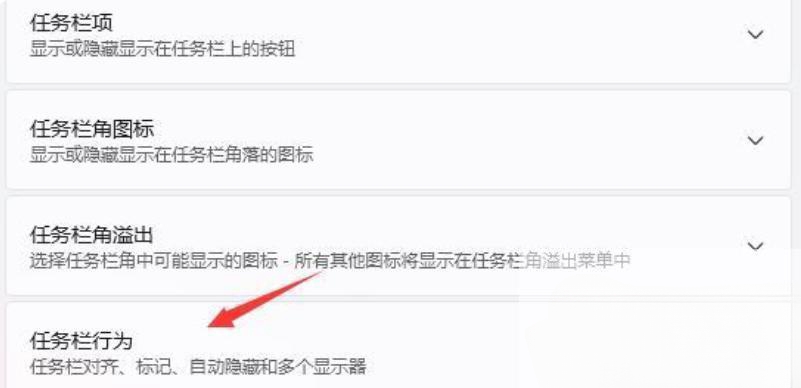
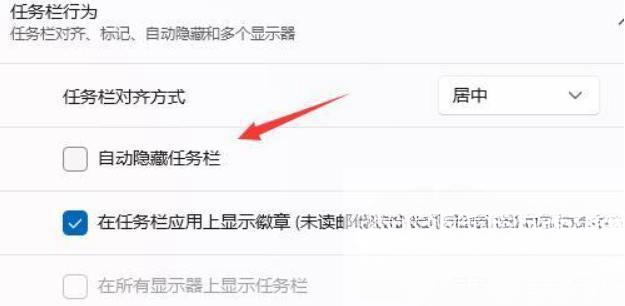
- The "Always hide the taskbar in desktop mode" option is checked (if you are playing the game in desktop mode).
4. Update the graphics card driver: Make sure your graphics card driver is the latest version. Outdated or incompatible graphics drivers may prevent the taskbar from hiding properly. You can visit the graphics card manufacturer's official website to download and install the latest drivers.
5. Close unnecessary background applications: Some applications running in the background may interfere with hiding the taskbar. While the game is running, try closing unnecessary background apps to make sure they don't interfere with the normal hiding of the taskbar.
If none of the above works, you can try some advanced adjustments in Windows Settings:
-Right-click an empty area of the desktop and select "Display Settings."
-Scroll to the bottom to find "Advanced display settings" and click to open it.
-In the new window, find the "Multiple Monitors" section.
- If you are using multiple monitors, make sure the "Keep taskbar visible on multiple monitors" option is disabled.
The above is the detailed content of Analysis of the problem that the bottom bar always appears when playing games in win11. For more information, please follow other related articles on the PHP Chinese website!
 There is no WLAN option in win11
There is no WLAN option in win11
 How to skip online activation in win11
How to skip online activation in win11
 Win11 skips the tutorial to log in to Microsoft account
Win11 skips the tutorial to log in to Microsoft account
 How to open win11 control panel
How to open win11 control panel
 Introduction to win11 screenshot shortcut keys
Introduction to win11 screenshot shortcut keys
 Windows 11 my computer transfer to the desktop tutorial
Windows 11 my computer transfer to the desktop tutorial
 Solution to the problem of downloading software and installing it in win11
Solution to the problem of downloading software and installing it in win11
 How to skip network connection during win11 installation
How to skip network connection during win11 installation




