
php editor Banana will answer a question about Windows 11: Why can’t I take a screenshot when pressing the PrtSc key? In Windows 11, some users may encounter a situation where nothing happens after pressing the PrtSc key. In this case, there are some solutions you can try. Next, we will analyze this problem for you and help you solve the problem of being unable to use the PrtSc key to take screenshots.
Win11 presses prtsc to take a screenshot but no response analysis
1. Click the Start button on the computer desktop, enter the Start panel, and click Settings.
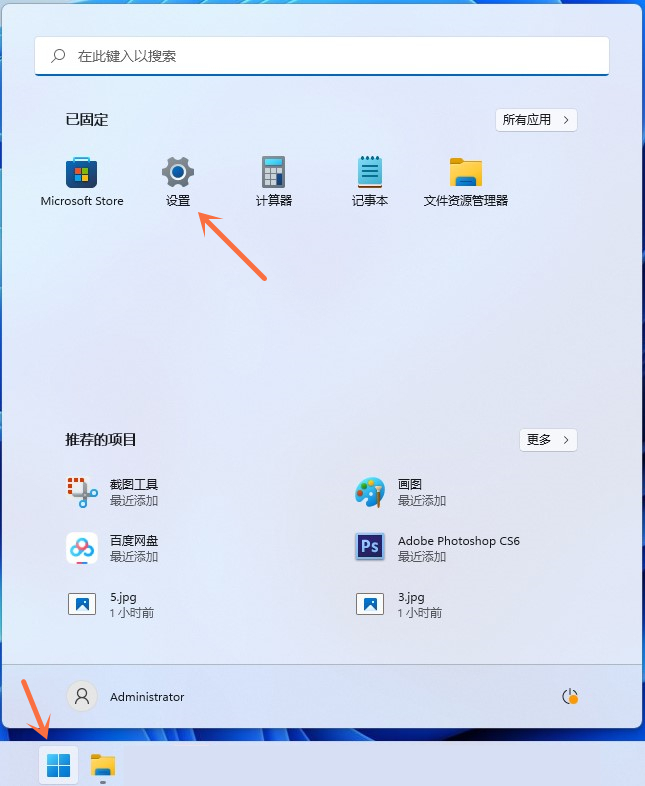
#2. Select the Accessibility tab in the settings interface and click the keyboard on the right.
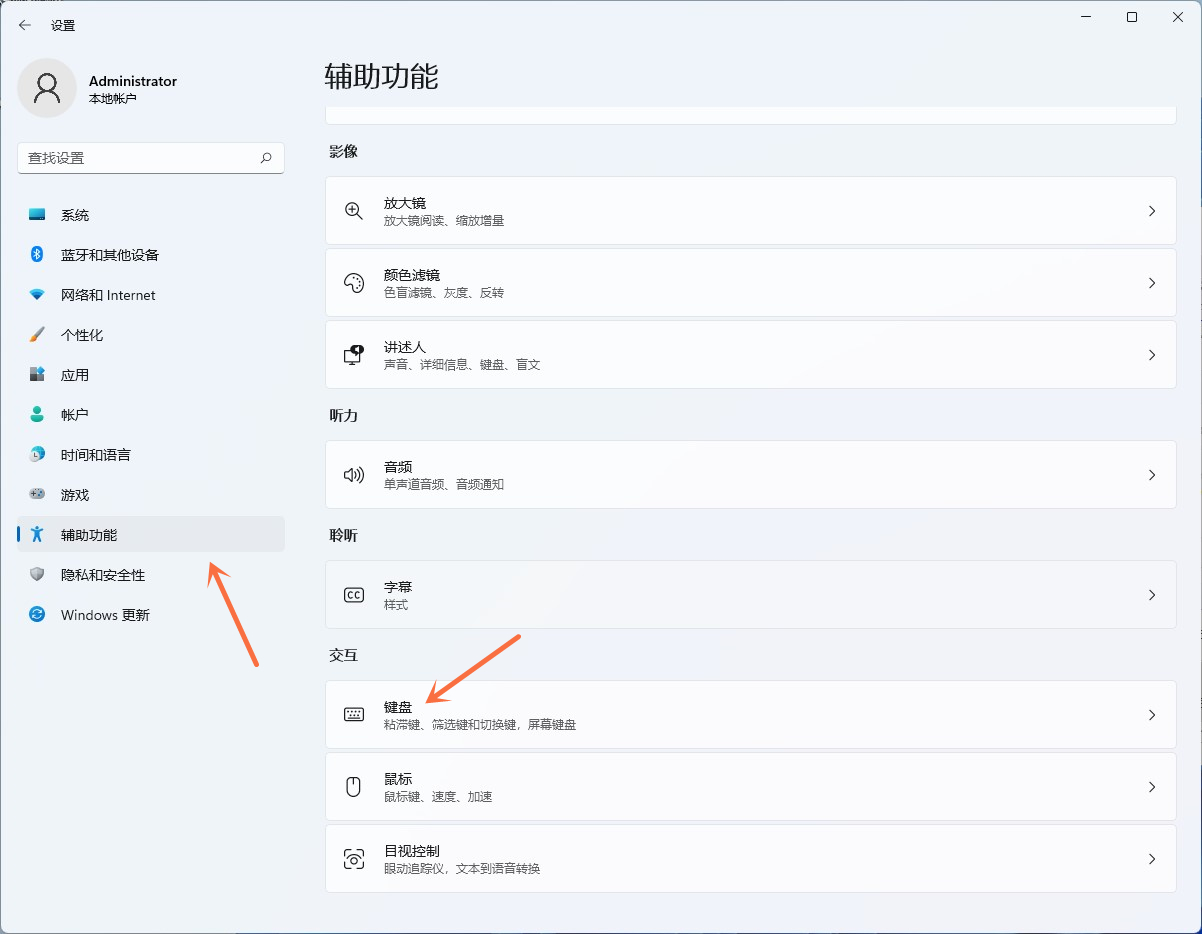
#3. Turn on the switch behind Use the print screen button to print screenshots to restore the print screen shortcut key function.

#4. To test whether it is back to normal, we can open the screenshot tool and you will see that the screenshot is back to normal.
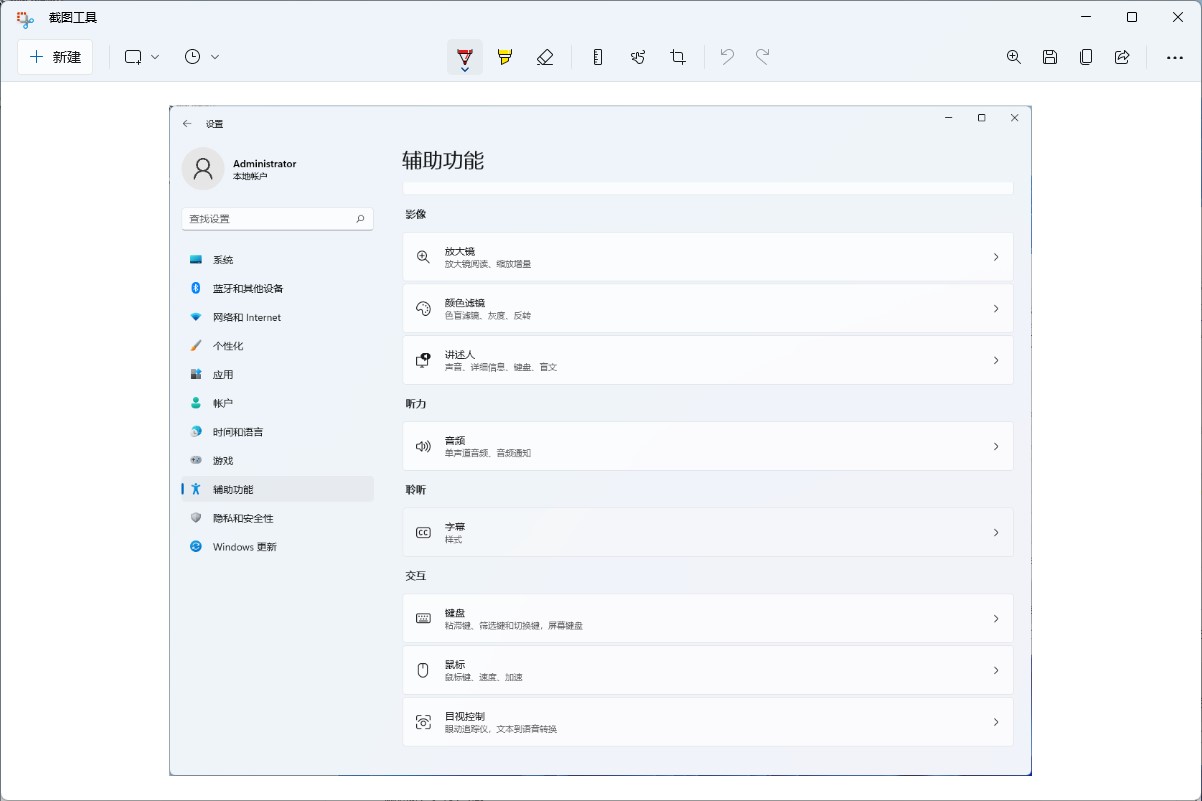
The above is the detailed content of Why can't I take a screenshot by pressing prtsc in win11? Win11 press prtsc screenshot no response analysis. For more information, please follow other related articles on the PHP Chinese website!
 There is no WLAN option in win11
There is no WLAN option in win11
 How to skip online activation in win11
How to skip online activation in win11
 Win11 skips the tutorial to log in to Microsoft account
Win11 skips the tutorial to log in to Microsoft account
 How to open win11 control panel
How to open win11 control panel
 Introduction to win11 screenshot shortcut keys
Introduction to win11 screenshot shortcut keys
 Windows 11 my computer transfer to the desktop tutorial
Windows 11 my computer transfer to the desktop tutorial
 Solution to the problem of downloading software and installing it in win11
Solution to the problem of downloading software and installing it in win11
 How to skip network connection during win11 installation
How to skip network connection during win11 installation




