
php editor Strawberry will introduce to you how to create a new brush and its method in panda painting. Panda Painting is a powerful painting software that provides a wealth of painting tools and effects to meet the needs of painting enthusiasts. To create a new brush, first open the Panda Painting software, select the canvas you want to use, and then find the Brush tool in the toolbar. In the brush tool options, you can set the size, shape, color and other parameters of the brush and adjust them according to your needs. Once you've completed the setup, you can start painting with your new brush. Panda Painting provides a variety of brush types and special effects, which can be selected according to personal preferences and painting needs. By flexibly using new brushes, you can create richer and more diverse paintings.
1. Open the Panda Painting APP, create a new canvas, and enter the painting interface.
Click the brush library in the toolbar below to enter the [Brush] interface. Select, create, delete, export or import brushes here.
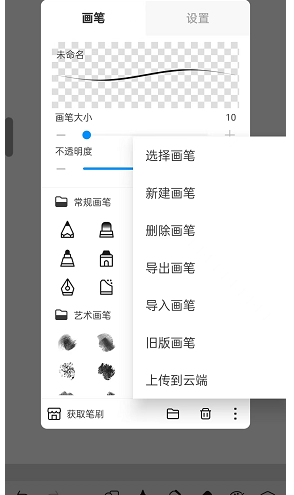
3. After clicking New Brush, a new brush group will be created directly for you, and then click [OK], as shown in the figure:
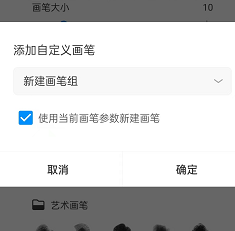
4. At the bottom of the brush interface, the newly created brush group will appear. Click on a brush and we can set it, as shown in the picture:
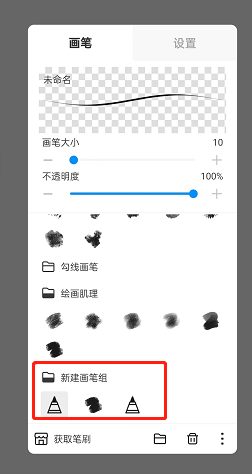
5. If you want to call up the brush you want, you must master the various parameters, such as brush size, opacity, flow, and spacing, which are all very commonly used parameters. Novice friends can find the brush parameters shared by bloggers and adjust them. If you use these parameters a few times, you will know what their functions are.
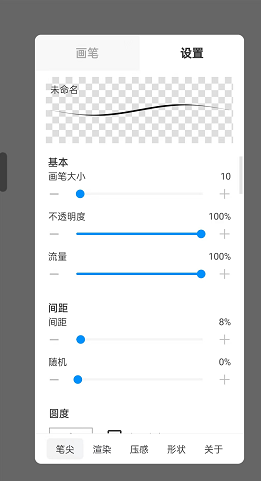
In this way we can easily create new brushes, and then everyone can use the new brushes to create paintings. I hope my article can help you.
The above is the detailed content of How to create a new brush in Panda Painting. Introduction to the new method. For more information, please follow other related articles on the PHP Chinese website!
 Solution to Connection reset
Solution to Connection reset
 Which version of linux system is easy to use?
Which version of linux system is easy to use?
 Why the computer keeps restarting automatically
Why the computer keeps restarting automatically
 Can Douyin short videos be restored after being deleted?
Can Douyin short videos be restored after being deleted?
 what is world wide web
what is world wide web
 How to solve the computer prompt of insufficient memory
How to solve the computer prompt of insufficient memory
 What does the metaverse concept mean?
What does the metaverse concept mean?
 Usage of instr function in oracle
Usage of instr function in oracle




