
In the process of using Windows 10, sometimes we may encounter the situation where new folders are disabled, which brings inconvenience to our operations. So, what should you do if you also encounter this problem? Don’t worry, PHP editor Strawberry has prepared some solutions for you to easily restore the disabled function of creating new folders in Win10, making your operation more convenient. Let’s follow the editor to see the specific recovery methods!
Win10 new folder is disabled recovery method
1. "Win R" shortcut key to start running, enter "regedit" and press Enter to open.
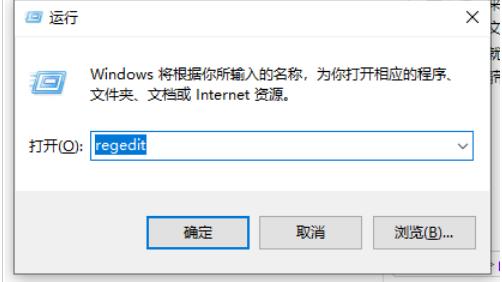
2. After entering the new window interface, copy and paste "HKEY_CLASES_ROOT\Directory\Background\shellex\ContextMenundrs\New" into the address bar above and press Enter. Position here.
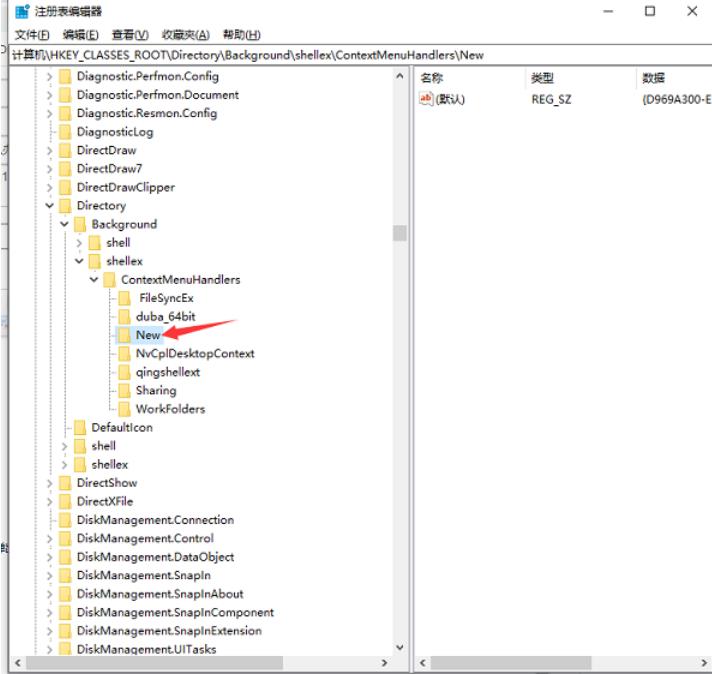
3. Click the "New" folder in the left column, then right-click the blank space on the right, select "New" a "String Value", and add Change its "numeric data" to "D969A300-E7FF-11d0-A93B-00A0C90F2719", then click OK to save.
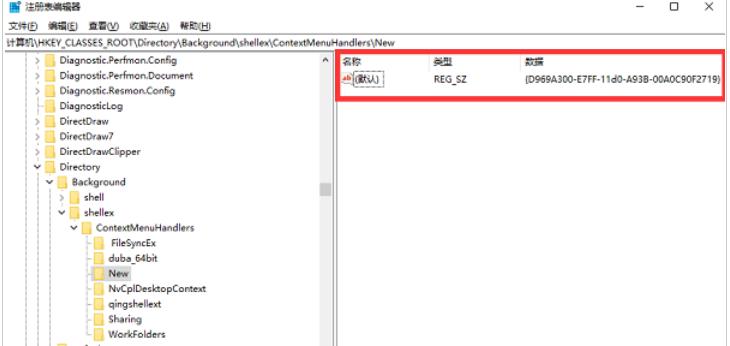
#4. Finally, you can right-click on the desktop to create a new folder.
The above is the detailed content of What should I do if new folder creation is disabled in Win10? How to recover if new folders are disabled in Win10. For more information, please follow other related articles on the PHP Chinese website!
 win10 bluetooth switch is missing
win10 bluetooth switch is missing
 Why do all the icons in the lower right corner of win10 show up?
Why do all the icons in the lower right corner of win10 show up?
 The difference between win10 sleep and hibernation
The difference between win10 sleep and hibernation
 Win10 pauses updates
Win10 pauses updates
 What to do if the Bluetooth switch is missing in Windows 10
What to do if the Bluetooth switch is missing in Windows 10
 win10 connect to shared printer
win10 connect to shared printer
 Clean up junk in win10
Clean up junk in win10
 How to share printer in win10
How to share printer in win10




