
php editor Strawberry brings you how to create a Win7 password reset disk. Creating a password reset disk in Win7 is a convenient and fast way to help users regain access to their computers when they forget their passwords. Creating a password reset disk takes just a few simple steps to avoid the trouble and confusion caused by forgotten passwords. In this tutorial, we will introduce the process of creating a Win7 password reset disk in detail, allowing you to easily master this technique and ensure the security of your computer.
Win7 tutorial to create a password reset disk:
1. Press the Win key, or click the Start menu in the lower left corner.
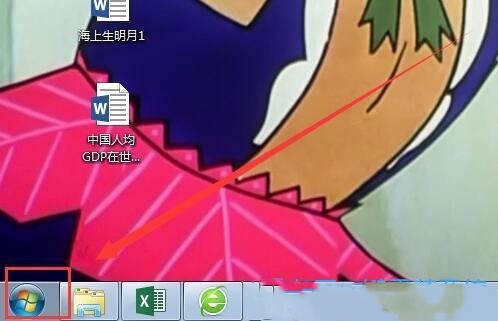
#2. In the open Start menu, click Control Panel.
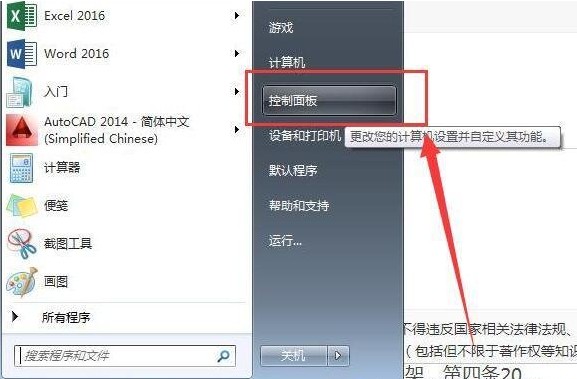
#3. Under category view, click User Accounts and Family Safety.
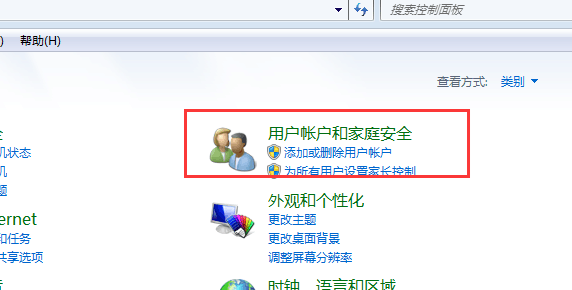
4. Next, click on User Account.
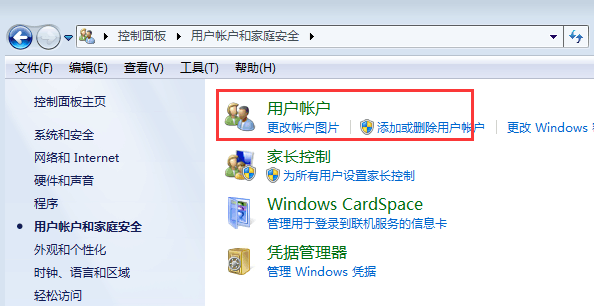
5. The current path is: Control Panel - User Accounts and Family Safety - User Accounts, click Create Password Reset Disk on the left.
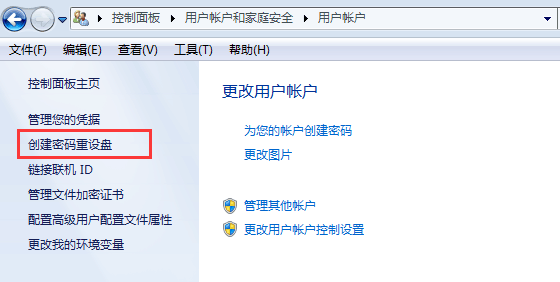
#6. The Forgot Password Wizard dialog box pops up and select Next.
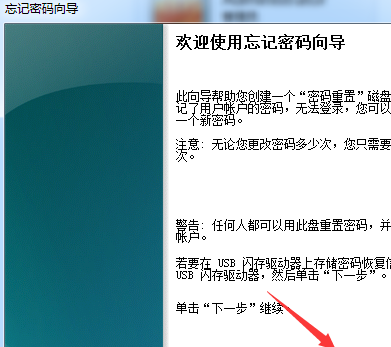
#7. Create a password reset disk. The wizard will save the password information of this user account to the disk in the drive below. Select the disk that needs to be created. Generally, a USB flash drive is used to create it.
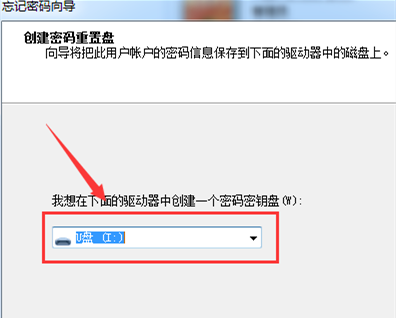
#8. Current user account password. This wizard needs to know the current password of the user account. Enter the user account login password and select Next.
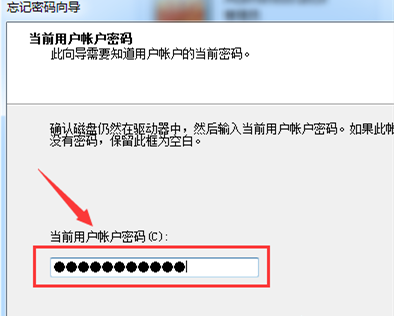
#9. The password reset disk is being created. Please wait while the wizard is creating the disk. Wait for the system to automatically create it and select Next.
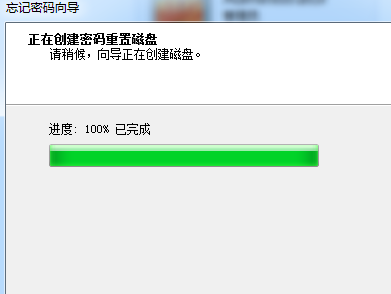
#10. After the password reset disk is created, please select "Finish" and switch back to the root directory of the USB disk. You will see a file named userkey.psw indicating that the password reset disk was created.
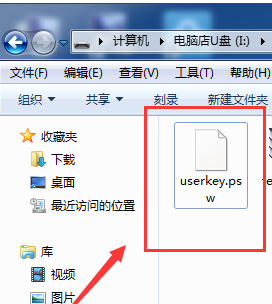
11. Click Finish.
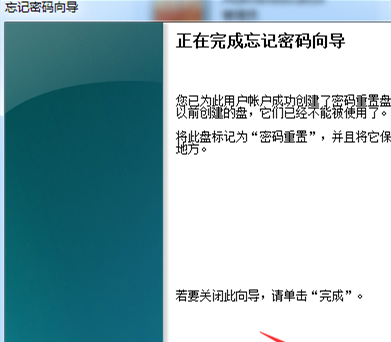
The above is the detailed content of How to create a win7 password reset disk? Tutorial on creating a password reset disk in win7. For more information, please follow other related articles on the PHP Chinese website!
 How to create virtual wifi in win7
How to create virtual wifi in win7
 How to change file type in win7
How to change file type in win7
 How to set up hibernation in Win7 system
How to set up hibernation in Win7 system
 How to open Windows 7 Explorer
How to open Windows 7 Explorer
 How to solve the problem of not being able to create a new folder in Win7
How to solve the problem of not being able to create a new folder in Win7
 Solution to Win7 folder properties not sharing tab page
Solution to Win7 folder properties not sharing tab page
 Win7 prompts that application data cannot be accessed. Solution
Win7 prompts that application data cannot be accessed. Solution
 The difference between win7 32-bit and 64-bit
The difference between win7 32-bit and 64-bit




