
If you installed Linux on its own partition in a dual-boot configuration, there is usually no simple uninstaller that can remove it for you. Instead, you may need to delete its partition and repair the Windows bootloader yourself.
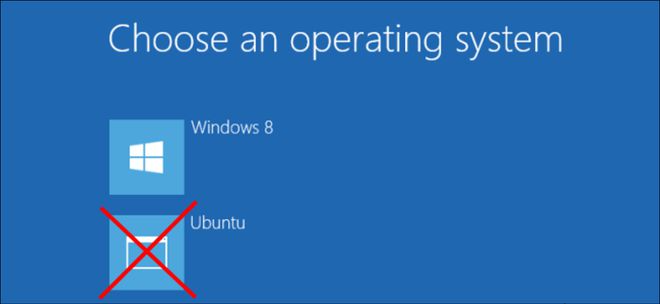
How to uninstall Linux depends on how you installed it. If you installed Linux as your only operating system, you must reinstall Windows over Linux to restore your Windows system.
If you use Wubi to install Linux
If you have Ubuntu or a similar Linux distribution installed, such as Linux Mint with Wubi, uninstalling is easy. Just start Windows and go to Control Panel > Programs and Features.
Find Ubuntu in the list of installed programs and uninstall it like any other program. The uninstaller automatically removes Ubuntu files and bootloader entries from your computer.
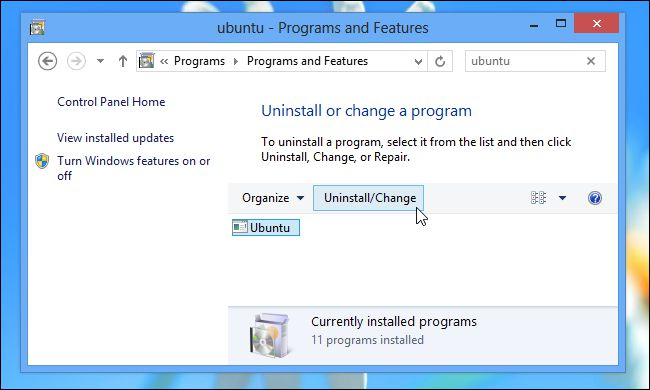
If you install Linux to its own partition
If you installed Linux to its own partition in a dual-boot configuration, uninstalling it requires deleting the Linux partition from your computer and then extending your Windows partition to use the now available hard drive space. You must also restore the Windows boot loader yourself because Linux overwrites the Windows boot loader with its own boot loader (called "GRUB"). After deleting the partition, the GRUB boot loader will not be able to boot your computer correctly.
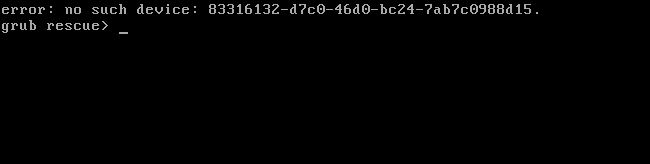
Let's take a closer look at how to accomplish all of this.
Step 1: Delete your Linux partition
First, you need to delete the Linux partition. Start by booting into Windows. Press the Windows key, type "diskmgmt.msc" in the Start menu search box, and then press Enter to launch the disk management application.
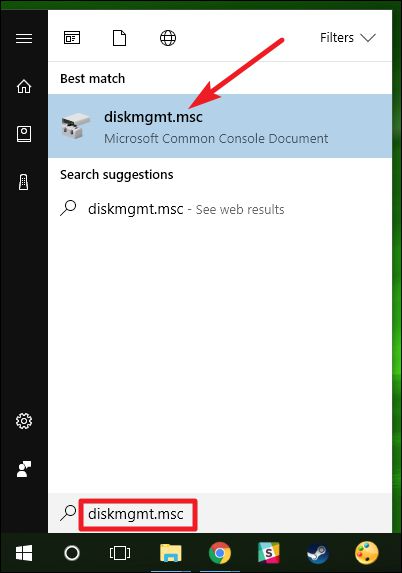
In the Disk Management application, find the Linux partitions, right-click them, and delete them. You can identify Linux partitions because they have no label under the "File System" column, whereas Windows partitions will be identified by their "NTFS" file system.
Be careful when deleting partitions here - you don't want to accidentally delete a partition that has important files on it.
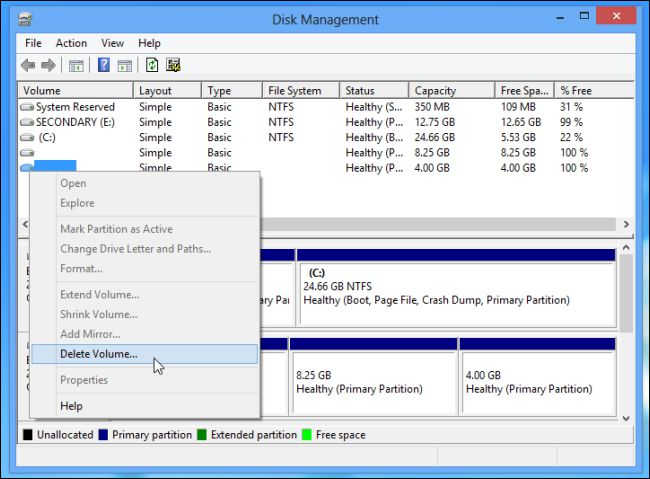
Next, find the Windows partition near the new free space, right-click it, and select Extend Volume. Extend the partition so that it takes up all available space. Any free space on the hard drive will remain unavailable until you assign it to a partition.
If you wish, you can also choose to create a new separate partition instead of extending your current Windows partition.
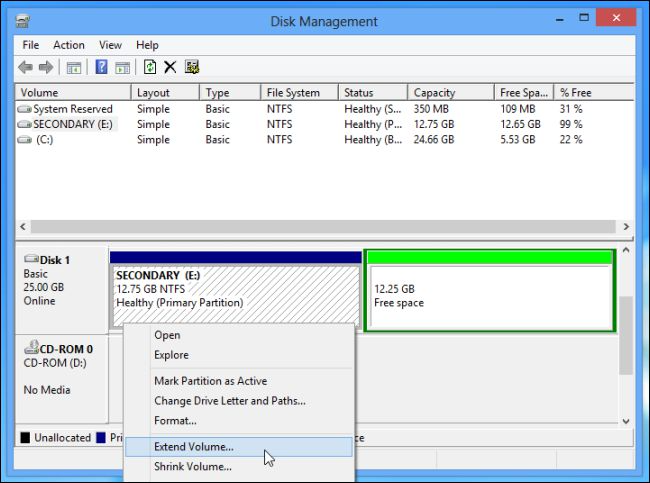
Step Two: Repair Windows Boot Loader
Linux is now removed from your computer, but its bootloader remains. We need to use the Windows installer disc to overwrite the Linux bootloader with the Windows bootloader.
If you don't have a Windows Installer CD, you can create a Windows Repair CD and use it. Follow our instructions to create a system repair disc in Windows 8 or 10 or create one in Windows 7.
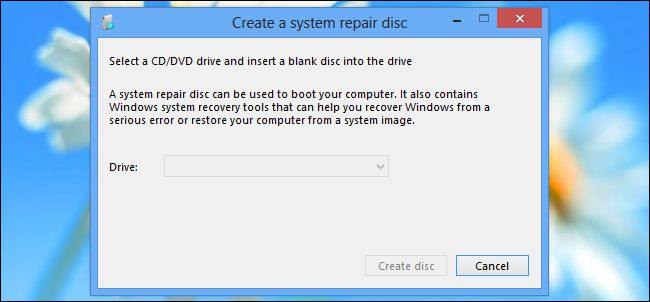
Insert the Windows Installer or recovery disc into your computer, restart your computer, and then boot from the disc. You will access the command prompt from the recovery environment. We cover Windows 10 here, but these instructions apply to Windows 8 as well. If you're using Windows 7, check out our guide to accessing the recovery command prompt using a Windows 7 disc.
After booting from the installation or recovery disc, skip the initial language screen and click the "Repair your computer" option on the main installation screen.
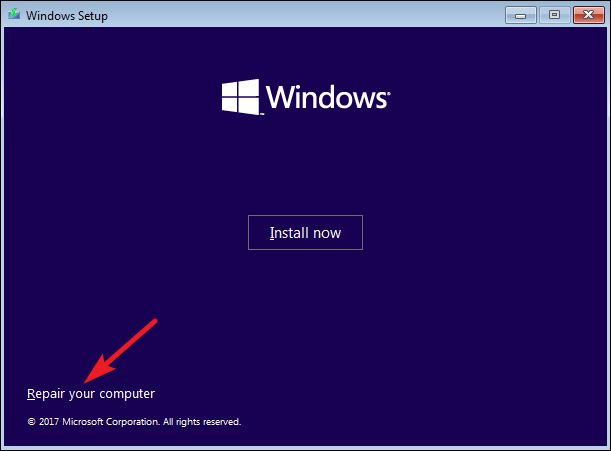
On the Select an option screen, click the Troubleshoot option.
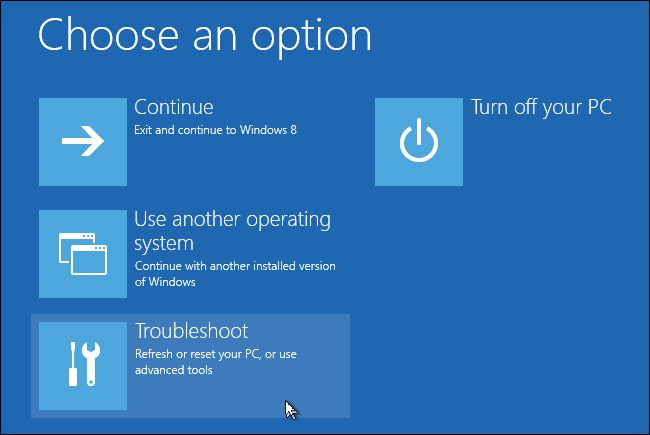
On the Advanced Options screen, click the Command Prompt option.
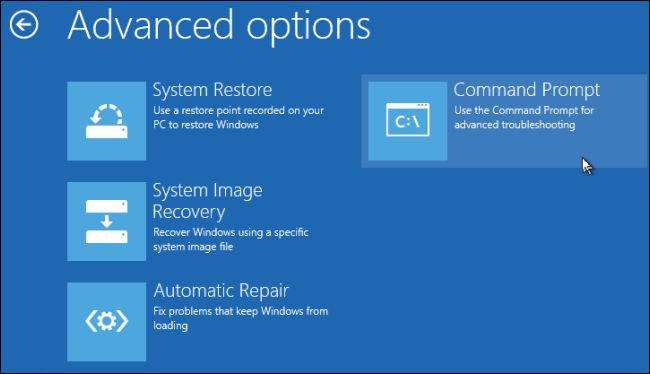
At the command prompt, type the following command and press Enter:
bootrec.exe /fixmbr
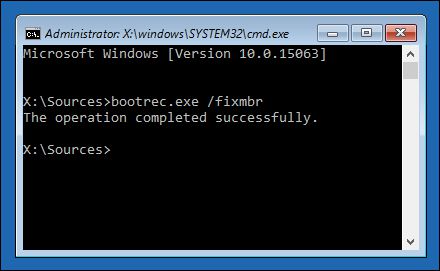
You can now restart your computer. It will boot from its hard drive, starting Windows normally. All traces of Linux should now be wiped clean.
The above is the detailed content of How to uninstall a Linux dual-boot system. For more information, please follow other related articles on the PHP Chinese website!




