
php editor Yuzai is here to share with you a solution to a common problem - when your Win7 computer prompts that the account has been deactivated, how to solve it? This situation is usually caused by an abnormality in the account or incorrect password. There are two solutions, one is to restore the normal use of the account by resetting the password, and the other is to reactivate the disabled account by using an administrator account. Below we will introduce these two solutions in detail, hoping to help everyone.
win7Your account has been deactivatedSolution
Method 1:
1. First restart the computer, then press the "F8" key on the keyboard when booting, and select Enter "Safe Mode".

#2. After entering safe mode, click "Start" to open the "Control Panel".
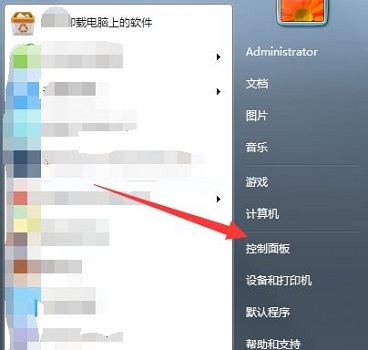
#3. Change the "View Mode" in the upper right corner to "Large Icon".
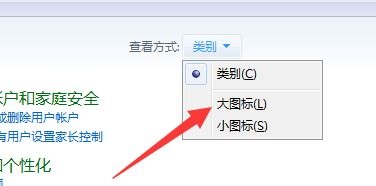
4. Select "Management Tools".
5. Find "Computer Management" in the management tools.
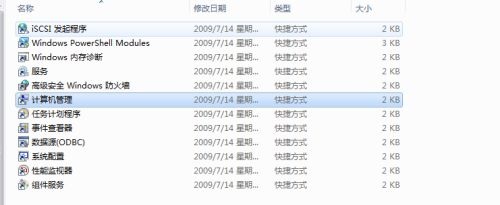
#6. Open "System Tools" in Computer Management.
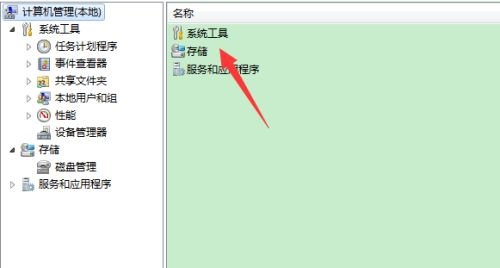
7. Select "Local Users and Groups".
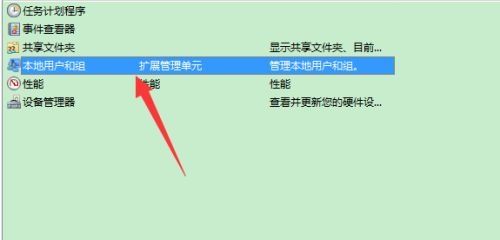
#8. Right-click "administrator" and select "Properties".
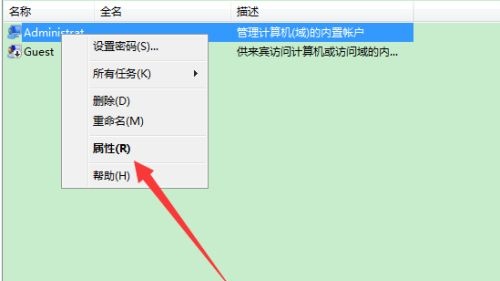
#9. Uncheck "Account is disabled" in the properties interface, and then click OK.
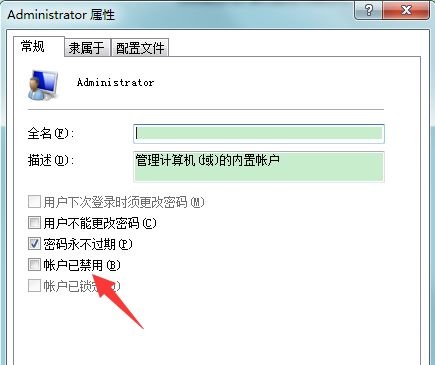
Method 2:
If the above method does not work, there may be an error within the system and you need to reinstall the Win7 system to solve it.
Recommended download: windows7 pure installation version 64-bit
The biggest feature of windows7 pure installation version 64-bit is its extremely powerful stability, which can be stable in various environments to bring out their best performance. After proper optimization, the size is smaller and the operation is more convenient and flexible, which can ensure users' daily work use. Interested users come and try it.

Recommended download: Super cool Win7 system pure version
Super cool Win7 system pure version 64-bit removes some inconveniences Necessary components allow the system to run at its best, compatible with a variety of new and old models, to meet users' office, entertainment, and learning needs. Integrated universal driver USB3.0 driver NVMe driver, easy and fast installation, permanent activation after installation!

Recommended download: The Star of Tomorrow Win7 Complete and Pure Edition
The Star of Tomorrow Win7 Complete and Pure Edition x64 V2023 Keep the original The functions are moderately simplified and it is a rare high-quality system. It adopts new and original packaging technology, fully automatic unattended and offline production to ensure safety, stable and smooth operation, and the installation process can be completed. Suitable for many models of computers.
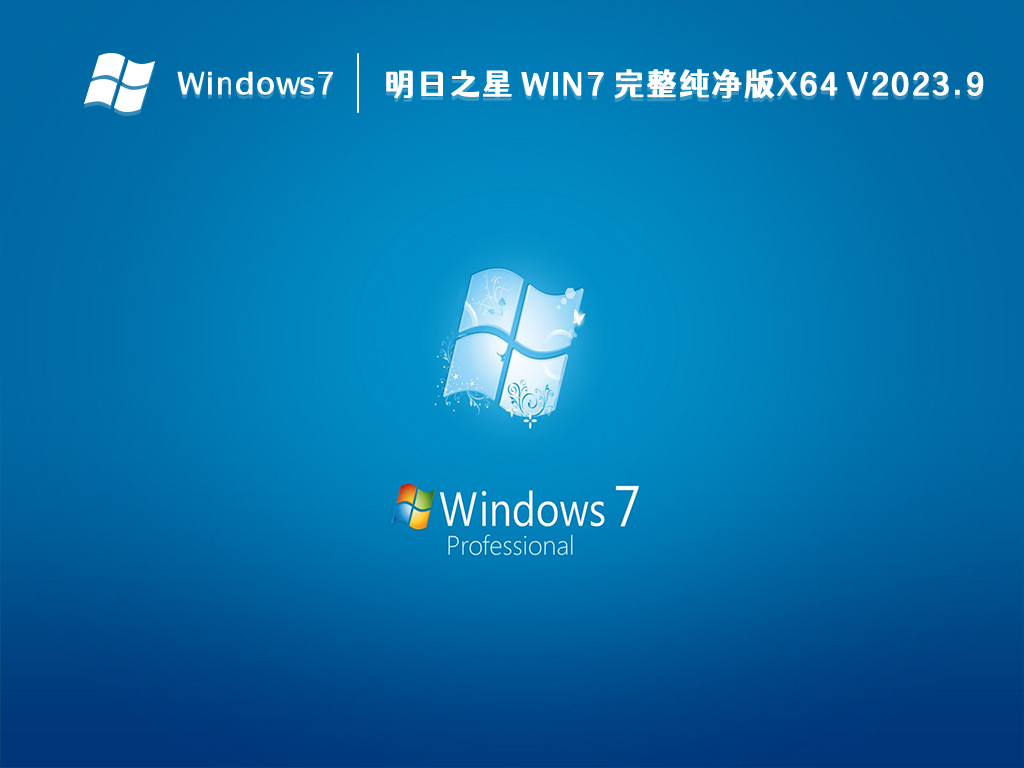
The above is the detailed content of How to solve the problem that Windows 7 computer prompts that your account has been deactivated?. For more information, please follow other related articles on the PHP Chinese website!
 How to create virtual wifi in win7
How to create virtual wifi in win7
 How to change file type in win7
How to change file type in win7
 How to set up hibernation in Win7 system
How to set up hibernation in Win7 system
 How to open Windows 7 Explorer
How to open Windows 7 Explorer
 How to solve the problem of not being able to create a new folder in Win7
How to solve the problem of not being able to create a new folder in Win7
 Solution to Win7 folder properties not sharing tab page
Solution to Win7 folder properties not sharing tab page
 Win7 prompts that application data cannot be accessed. Solution
Win7 prompts that application data cannot be accessed. Solution
 Introduction to screenshot shortcut keys in Windows 7 system
Introduction to screenshot shortcut keys in Windows 7 system




