
php editor Strawberry will introduce to you how to solve the problem of Win11 input method not displaying the word selection box when typing. When we use the input method in Win11 system, we sometimes encounter a problem, that is, we cannot see the word selection box when entering text. This undoubtedly brings trouble to our typing experience. But don’t worry, fixing this problem is actually quite simple. Below, we will provide you with several common solutions to help you solve this trouble.
How to solve the problem that the word selection box is not displayed when typing in win11 input method:
1. If it is Microsoft input method, you can click the "Input Method Icon" in the lower right corner to open "More Keyboard Settings".

#2. Then click the "three dots" on the far right of Chinese to open "Language Options".

#3. Then click the "three dots" on the right side of Microsoft Input Method to open "Keyboard Options".
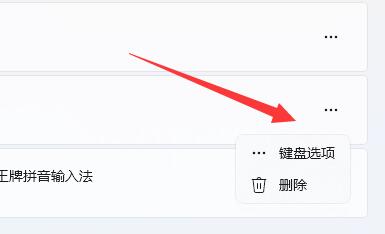
4. Then select the first "General".

#5. Finally, open the "Compatibility" option at the bottom.

The above is the detailed content of How to solve the problem that the word selection box is not displayed when typing in the win11 input method?. For more information, please follow other related articles on the PHP Chinese website!
 There is no WLAN option in win11
There is no WLAN option in win11 How to skip online activation in win11
How to skip online activation in win11 Win11 skips the tutorial to log in to Microsoft account
Win11 skips the tutorial to log in to Microsoft account How to open win11 control panel
How to open win11 control panel Introduction to win11 screenshot shortcut keys
Introduction to win11 screenshot shortcut keys Windows 11 my computer transfer to the desktop tutorial
Windows 11 my computer transfer to the desktop tutorial Solution to the problem of downloading software and installing it in win11
Solution to the problem of downloading software and installing it in win11 How to skip network connection during win11 installation
How to skip network connection during win11 installation



