
php editor Yuzai will introduce to you how to add a cloud disk in NetEase Cloud Music. In modern society, music has become an indispensable part of people's lives. NetEase Cloud Music, as one of the most popular music platforms in China, provides users with rich music resources. However, some users may encounter the problem of insufficient storage space on their mobile phones. In this case, they need to use the cloud disk function to store and manage music files. Next, we will introduce in detail how to add a cloud disk to NetEase Cloud Music to make your music available everywhere.
1. After opening the NetEase Cloud Music software, click the "My" option in the middle of the toolbar at the bottom to enter.
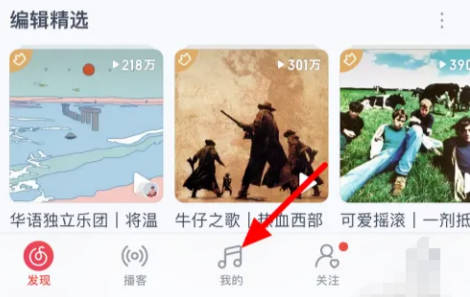
#2. Then click the " " button above the "Music Application" at the end of the application in the middle of my page to add it.
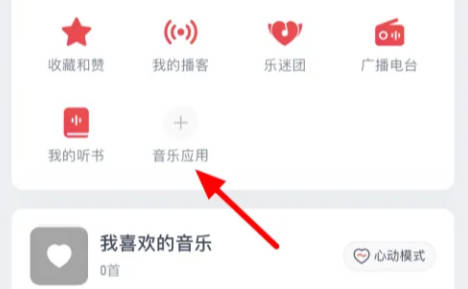
#3. There will be many options to add on the music application page. There will be a button with a " " in a circle in the upper right corner of each option. Find " After selecting "Cloud Disk", click the " " sign in the upper right corner.

#4. At this time, you can see that the "Cloud Disk" option has been added at the top of the page. Click the "Finish" button on the upper right to save the settings.
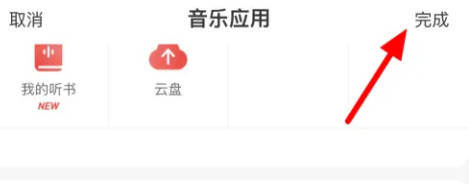
#5. Finally, after returning to the personal homepage, you can see the "Cloud Disk" displayed in the application.
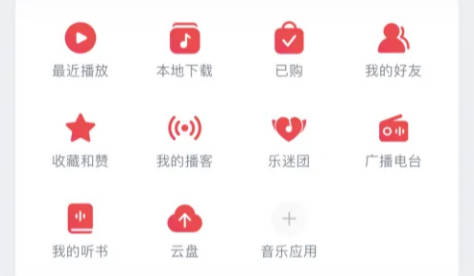
The above is the detailed content of How to add cloud disk to NetEase Cloud Music. For more information, please follow other related articles on the PHP Chinese website!




