
In the daily use of Windows 10, we often encounter situations where we need to keep a certain application on top. Whether it is to view information conveniently or to perform multi-tasking operations at the same time, the application top function can bring great convenience. Then, PHP editor Youzi will introduce to you how to apply sticky in Win10 and the corresponding setting method. Through simple operations, you can easily implement the pinned function of the application and improve work efficiency. Next, let us find out together!
Win10 application top setting method
1. First enter the folder where the start menu is located. There are two entrances:

Currently Users can execute shell:Start menu in "Run" (press Win R to summon), and subsequent modifications will only take effect for the current user;
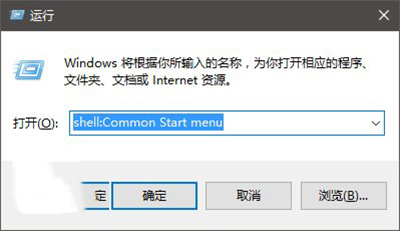
If executed in "Run" shell: Common Start menu, subsequent modifications will take effect for all users
2. Select any of the above entrances to enter, and then find the shortcut you need to pin to the top. If there is no such shortcut under "Start Menu → Programs" The required shortcuts can be found in each folder in the program folder, such as "Sailfish Browser" and "SoftMedia Rubik's Cube" under the "SoftMedia Software" folder. folder, you can copy them directly to the "Programs" folder, but you need administrator rights. At this time, click "Continue" in the dialog box (administrator account), as shown below:

3. Rename the target shortcut, such as "Sailfish Browser", move the cursor before the word "flag" (that is, move to the leftmost end of the shortcut text), and then While holding down the Alt key, press the four keys 0160 (pure numbers). This operation is easier for users with a numeric keyboard. If you are a laptop keyboard user, you may need to press the Fn key.
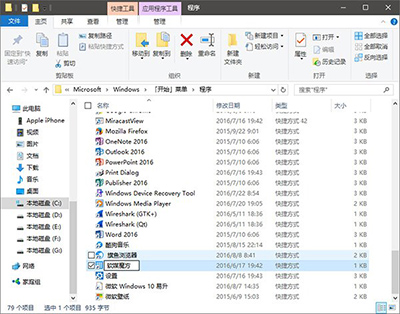
#4. At this time, you will see an extra space in front of the text, but just pressing the space will not have this effect, because the system will directly eliminate the preceding space after renaming. Ordinary spaces, and this method allows the spaces to be preserved. After modification, you can use the start menu sorting rules (characters take precedence over letters) to put your favorite applications on the top. If you feel that the system's default "most commonly used" and "recently added" affect your favorite ranking, you can also set it in the settings. Turn these features off.
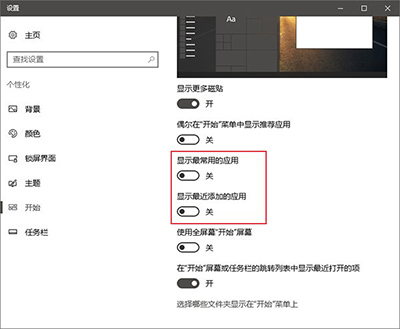
#5. In this way, your favorite application will be ranked first, as shown below.

The above is the detailed content of How to apply pin on win10? How to set the top application in win10. For more information, please follow other related articles on the PHP Chinese website!
 win10 bluetooth switch is missing
win10 bluetooth switch is missing
 Why do all the icons in the lower right corner of win10 show up?
Why do all the icons in the lower right corner of win10 show up?
 The difference between win10 sleep and hibernation
The difference between win10 sleep and hibernation
 Win10 pauses updates
Win10 pauses updates
 What to do if the Bluetooth switch is missing in Windows 10
What to do if the Bluetooth switch is missing in Windows 10
 win10 connect to shared printer
win10 connect to shared printer
 Clean up junk in win10
Clean up junk in win10
 How to share printer in win10
How to share printer in win10




