
php editor Apple brings you a must-read method for fixing DNS configuration errors for newbies. In the process of using the Internet, we often encounter problems such as DNS errors that prevent normal access to web pages. These errors may be caused by network settings, domain name resolution, or DNS server configuration. This article will give you details on how to quickly solve these problems and make your network smooth. Whether you are new to networking or an experienced user, this article will provide you with some practical solutions to help you fix DNS configuration errors easily.
How to fix DNS errors? In response to this problem, this article will introduce to you how to fix computer dns errors with pictures and texts.
Sometimes our computers may encounter such a problem, and other computers on the same network I can surf the Internet normally, but my computer encountered this prompt: The page cannot be found and the DNS address of the server cannot be resolved. Obviously, this is due to a DNS error that prevents the computer from accessing the Internet. So what should I do if a DNS error prevents me from accessing the Internet? The method is very simple. You can reset the DNS and then clear the DNS cache.
1. Set up computer DNS
When the computer encounters a DNS failure, we can try to manually set up other DNS resolution services. There are already many public DNS in China, including Alibaba Cloud DNS, Baidu DNS, Google Global DNS, etc. It is recommended that you use Baidu or Alibaba Cloud public DNS.
——Alibaba Cloud public DNS address (2): 223.5.5.5 and 223.6.6.6
——Baidu public DNS address (1): 180.76.76.76
——Google DNS addresses (2): 8.8.8.8 and 8.8.4.4
Right-click on the network icon in the lower right corner of the computer desktop, and then click to open "Network and Sharing Center" "——Then click "Change Adapter Settings" on the left, then right-click the mouse on the current network connection name, select "Properties", and finally select "Internet Protocol Version 4 (TCP/ IPv4)/Properties", then you can set DNS, as shown in the figure below.
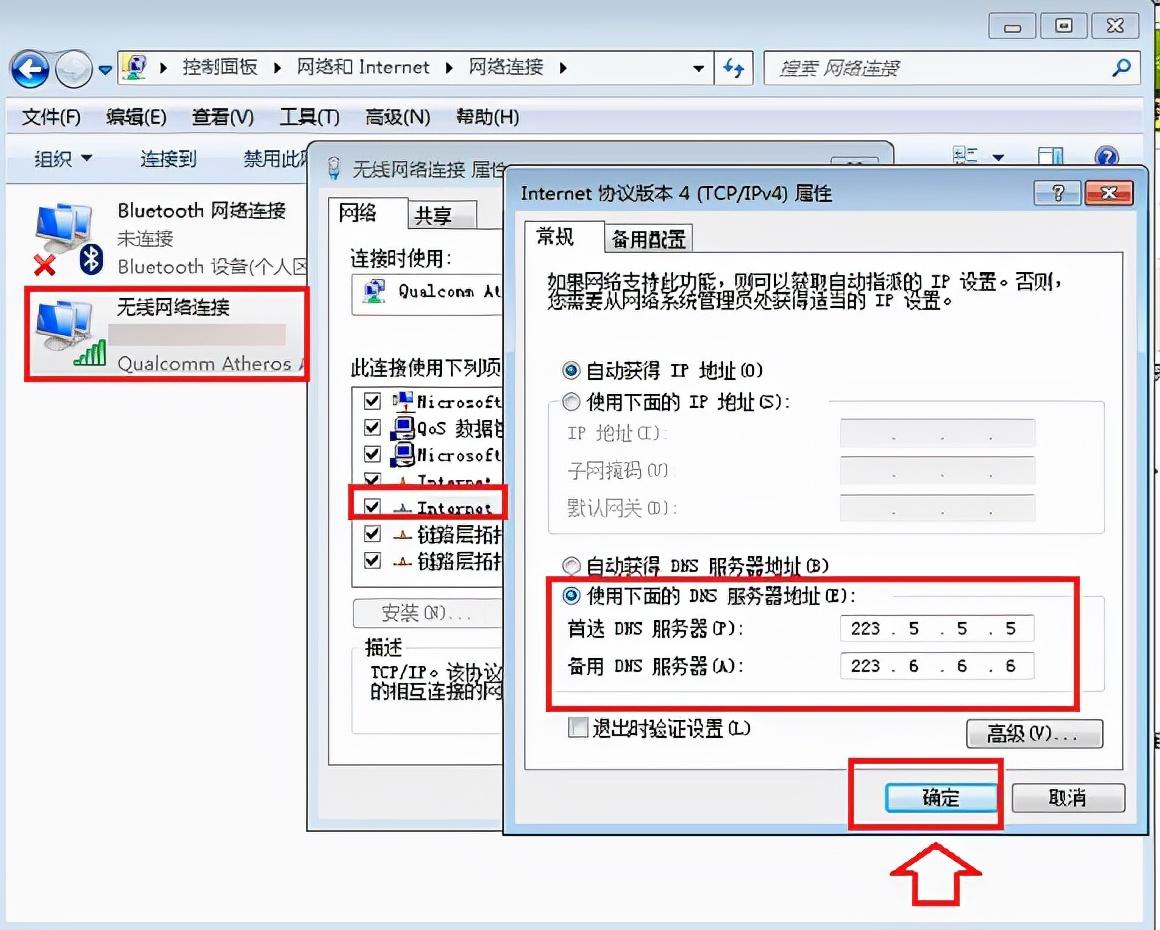
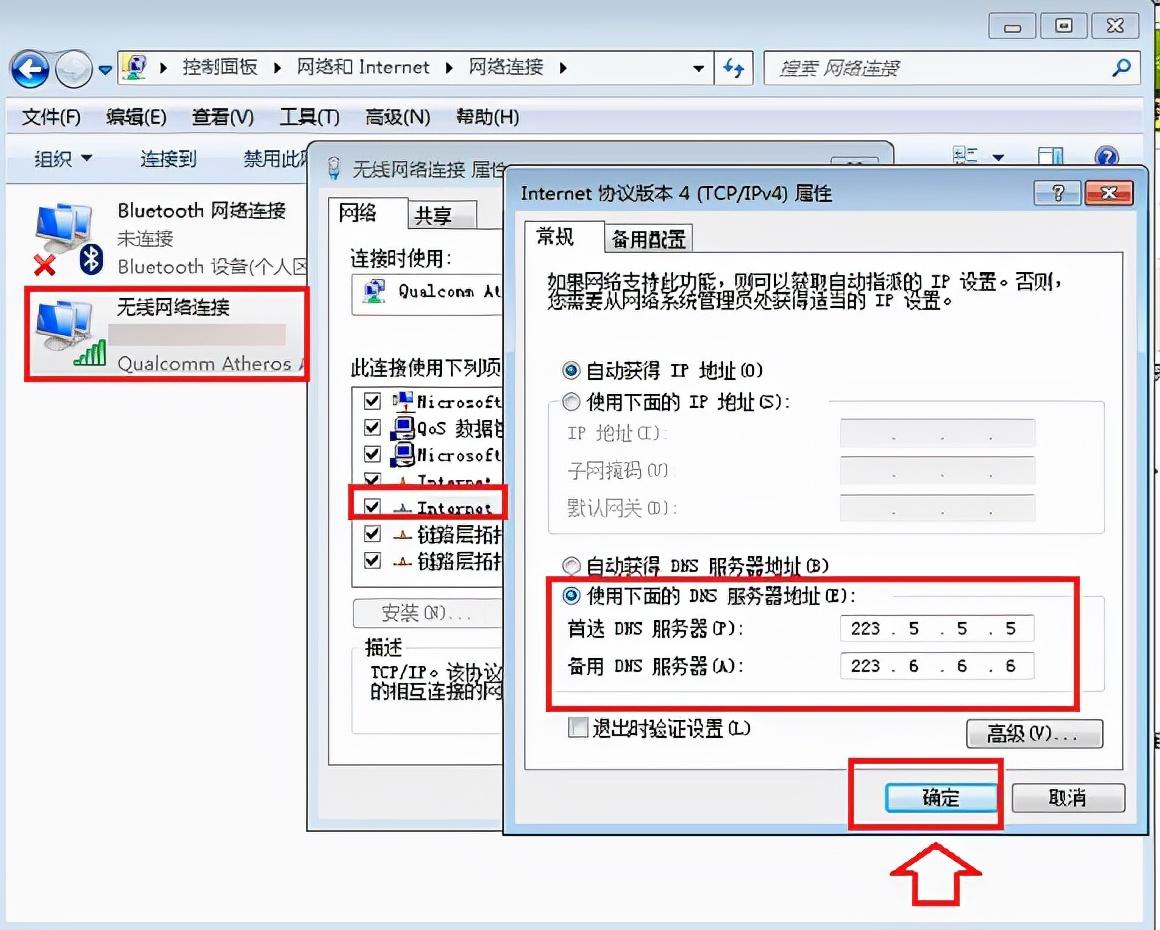
Set the computer DNS to a public DNS. This DNS is also universal. Domestic users are recommended first. It has high-speed Internet access and is anti-phishing. Website and other functions.
2. Refresh the DNS cache
After setting the computer DNS, the computer may still not be able to access the Internet. This is mainly because the computer has a local DNS cache, so you need to refresh the DNS. Caching will correct the previous DNS failure. The method to refresh the DNS cache is as follows.
1. Use the Windows R shortcut key combination to open the run dialog box, then type the [cmd] command, and then click "OK" below, as shown in the figure below.
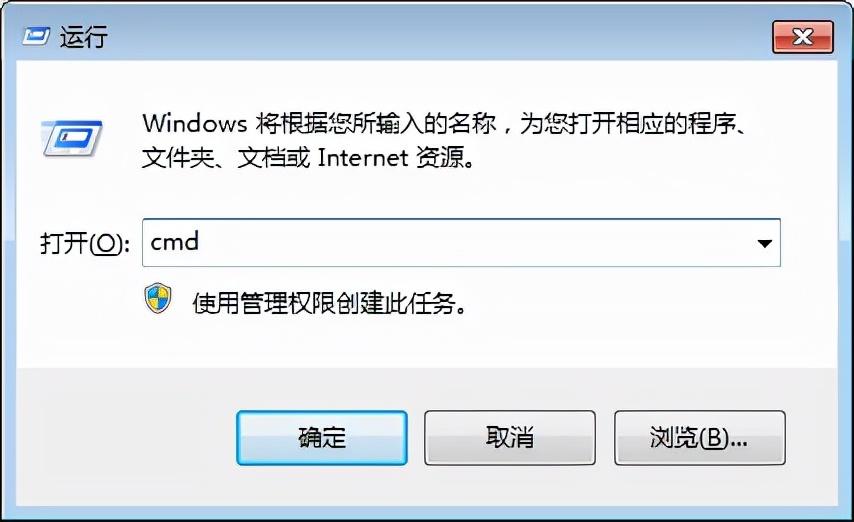
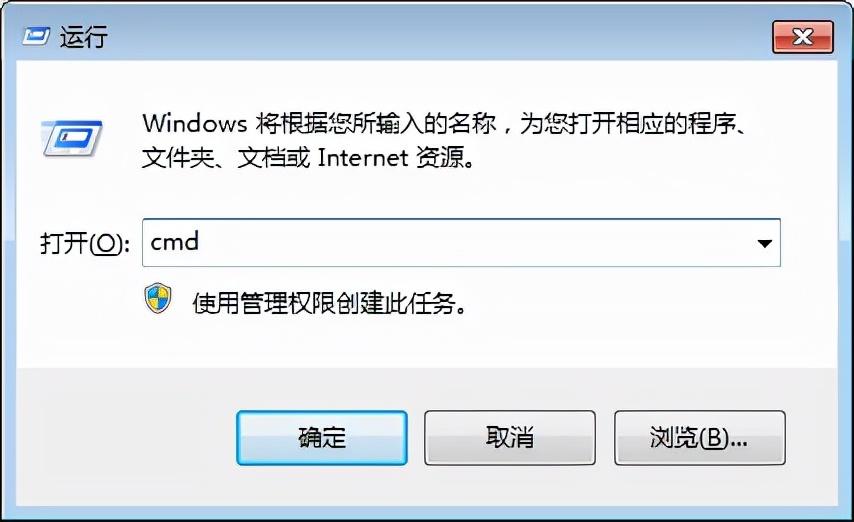
2. In the cmd command box that opens next, enter the running command: [ipconfig /flushdns] (after the input is completed, Press the Enter key to run) to refresh the local DNS cache, as shown in the figure below.
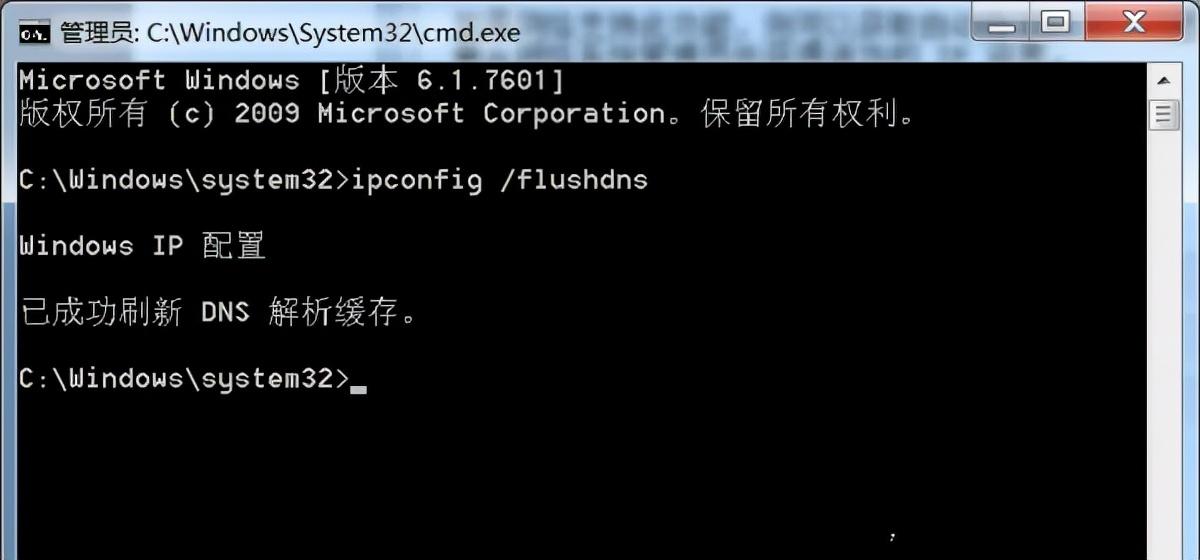
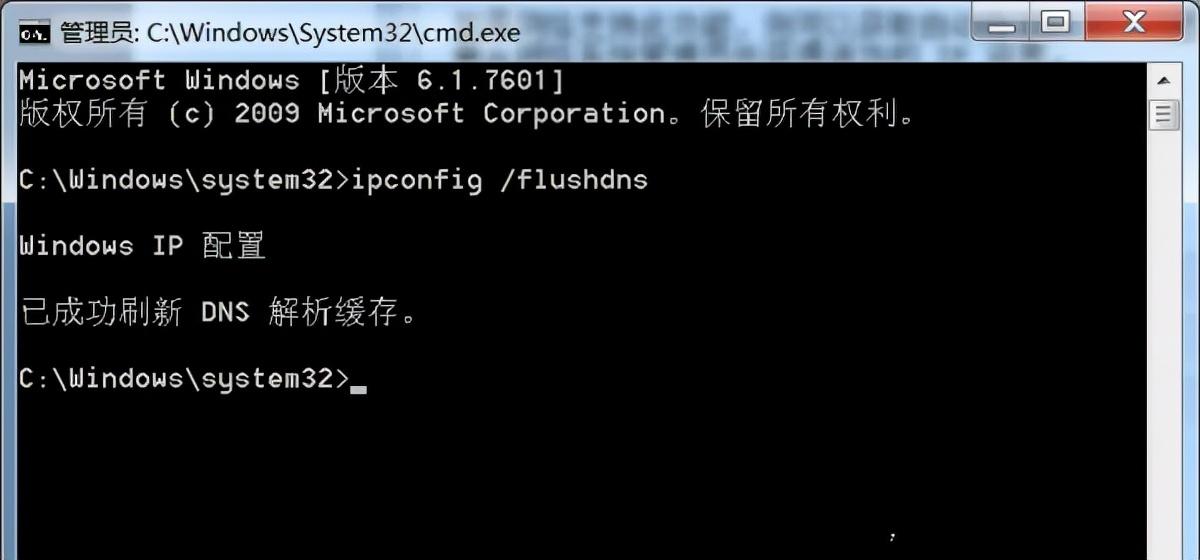
If the computer has a DNS error and cannot access the Internet, follow the above method to successfully repair it and access the Internet.
3. Network card driver repair
Due to some reasons, the network card driver may also have problems. Refer to the experience address below and fix the network card driver, which can also solve the problem.
1. Download similar driver installation and management tools such as Driver Life or Driver Wizard
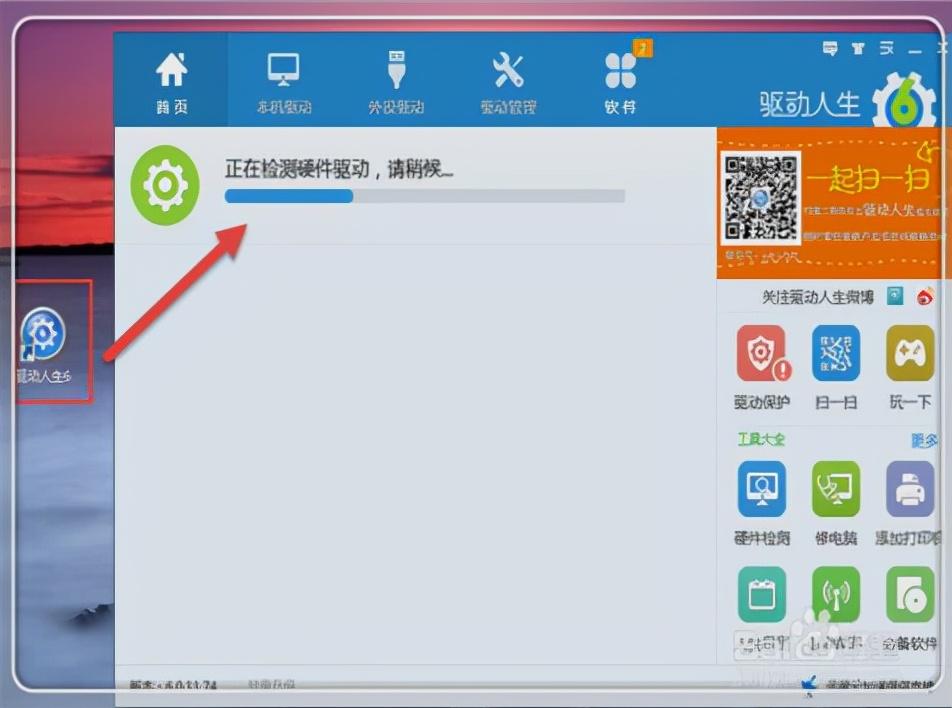
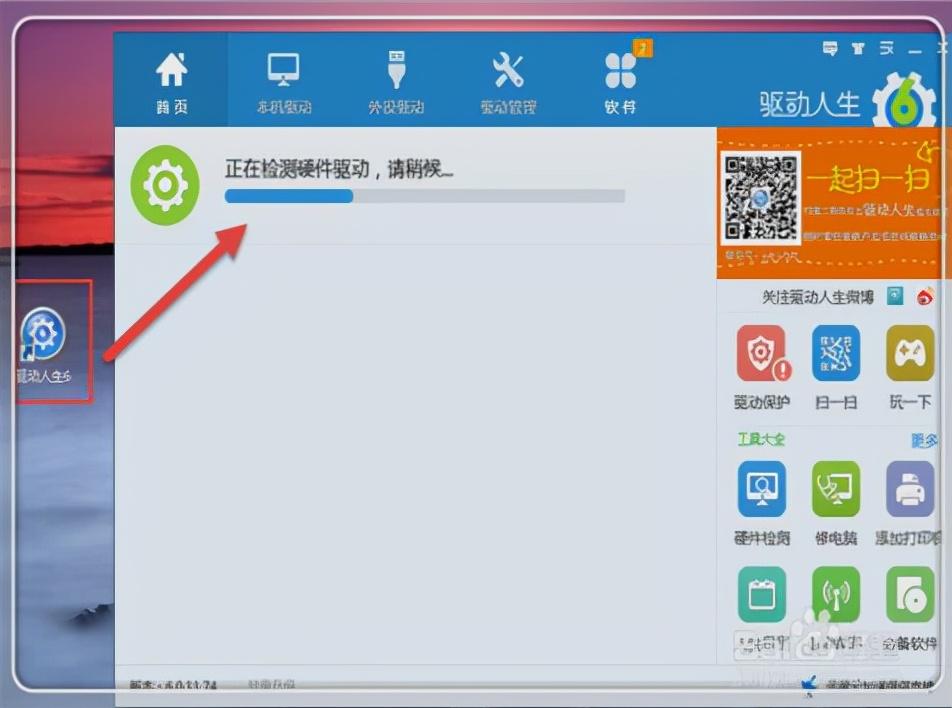
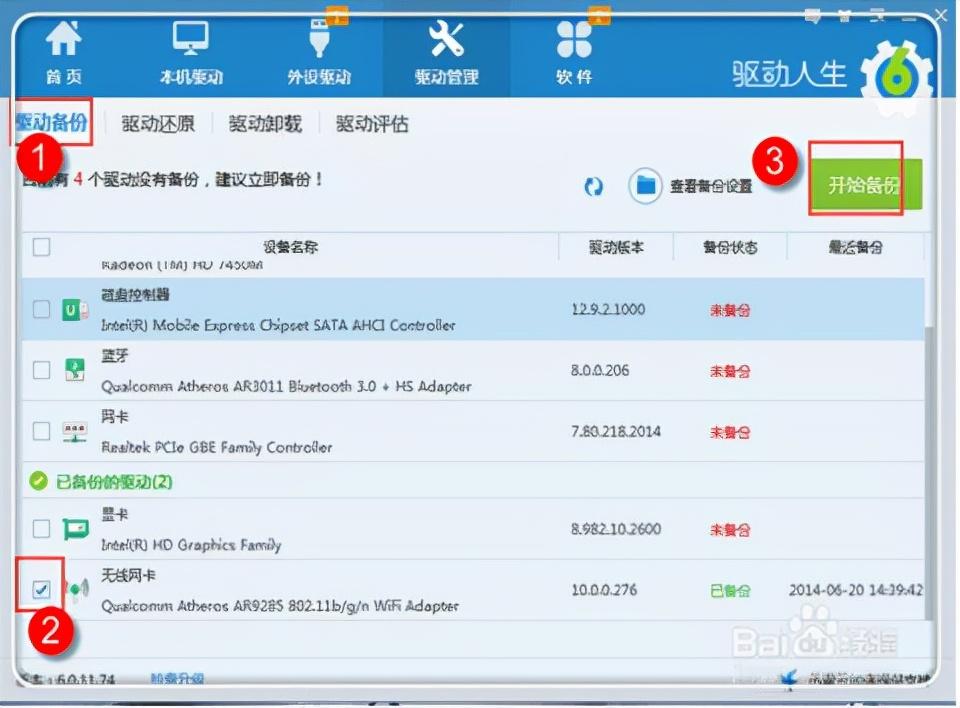
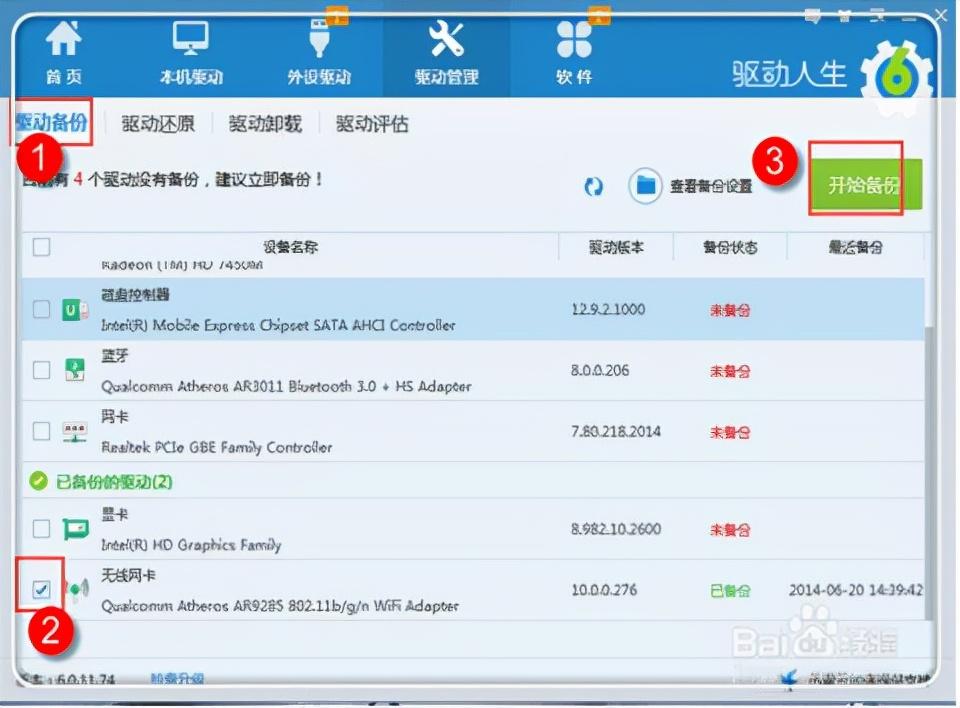
Sometimes some other malware and viruses may secretly modify the system’s DNS file behind our backs. This DNS file is located in the system directory under the system disk. The file name is "hosts". Generally, it is C:\Windows\System32\Drivers\etc, as shown in the figure
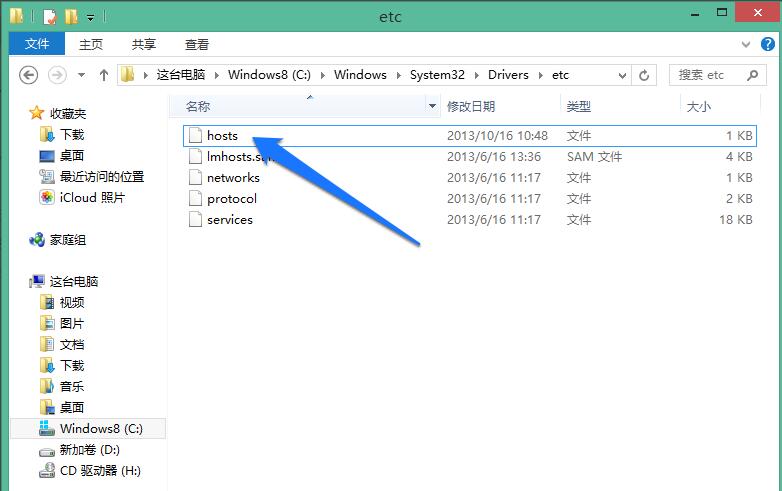
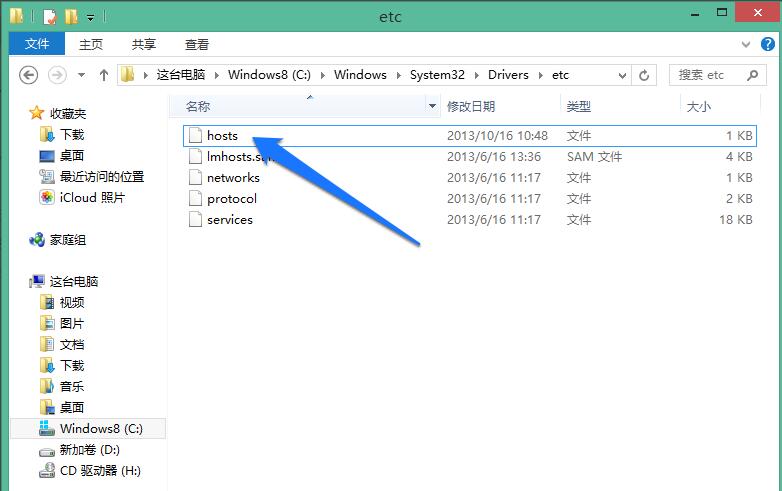
This hosts file is a text file. Double-click it with the mouse and choose to open it with the system’s built-in Notepad, as shown in the picture
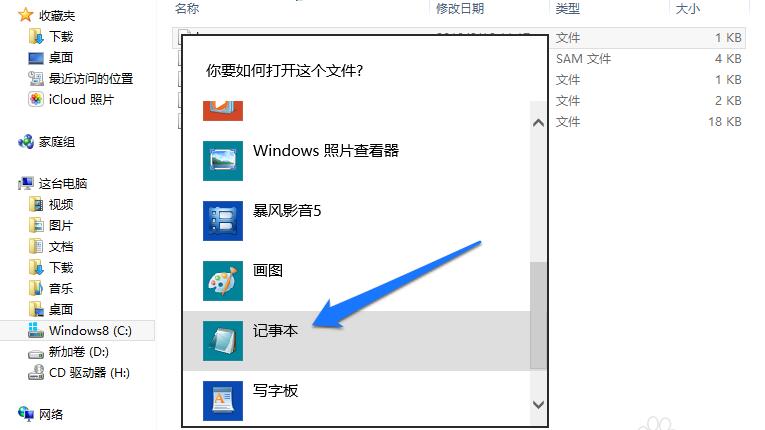
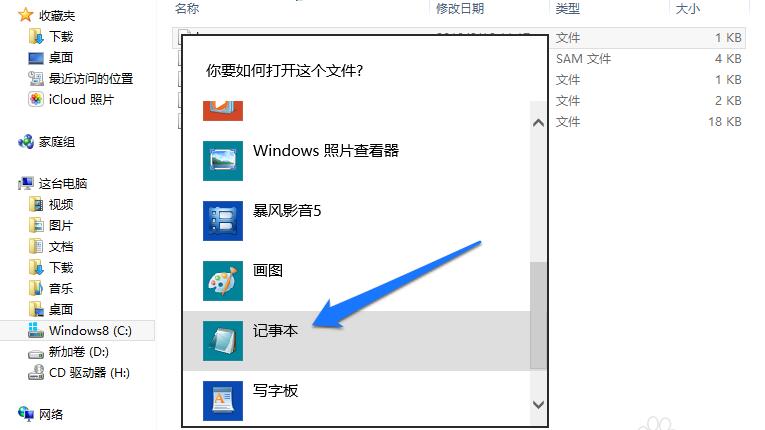
After opening the hosts file, the content is divided into two parts. The first part is the English introduction of the file, and the latter part is the DNS record of the local machine, as shown in the figure
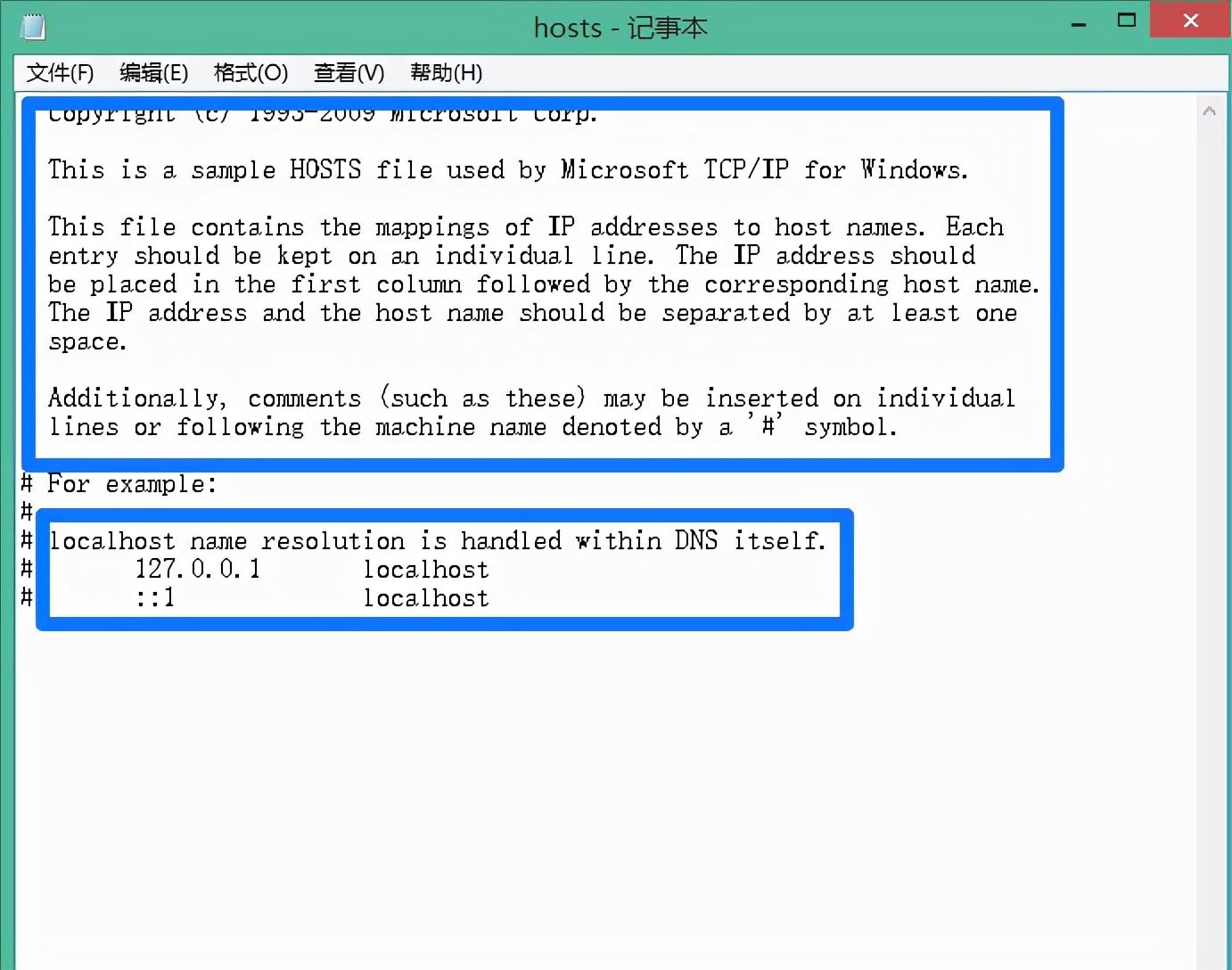
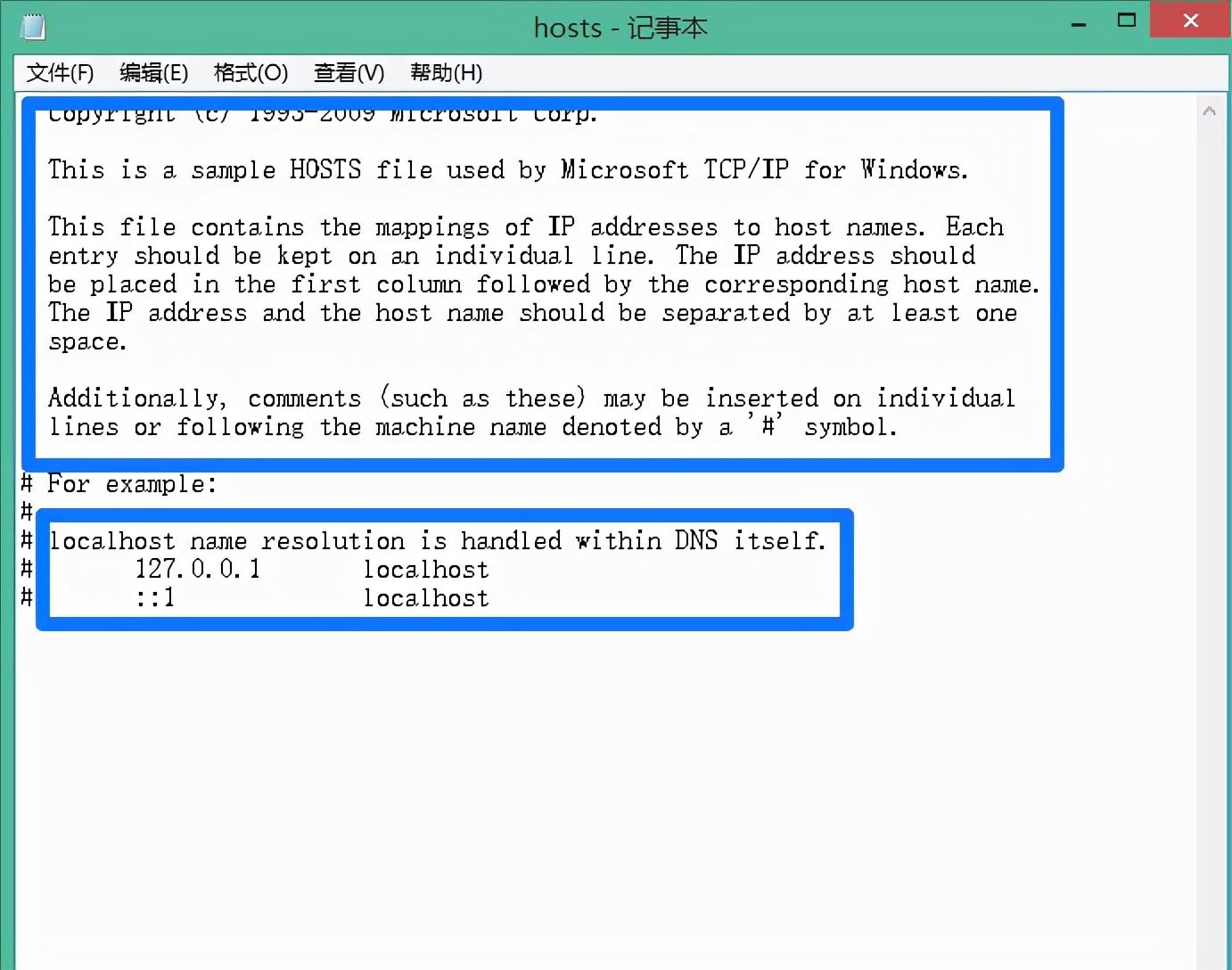
If you find some other unfamiliar DNS records in this file, you can delete them. But since this directory is a system directory, the system will not let us modify it directly using Notepad. We can first copy this hosts file to another directory on the computer. I will copy it to the desktop first, then open the file with Notepad, modify and save it
and then repair it Copy the good hosts file to the C:\Windows\System32\Drivers\etc directory, as shown in the figure
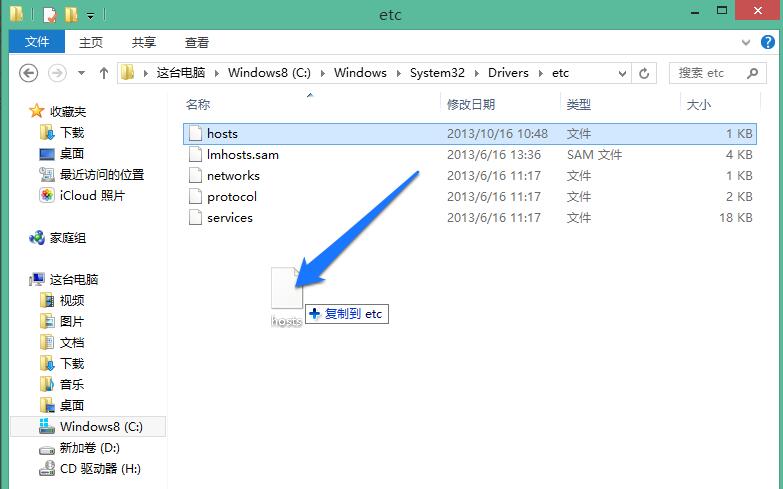
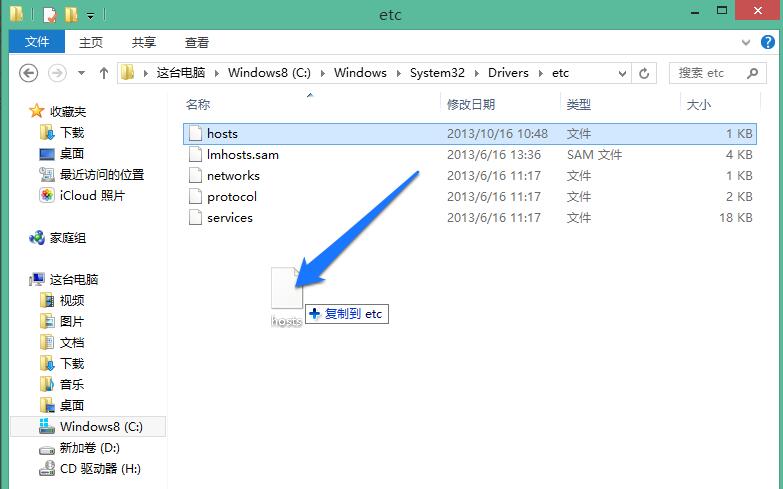
and then select Replace If the file in the target is prompted to require administrator rights, click the "Continue" button to continue
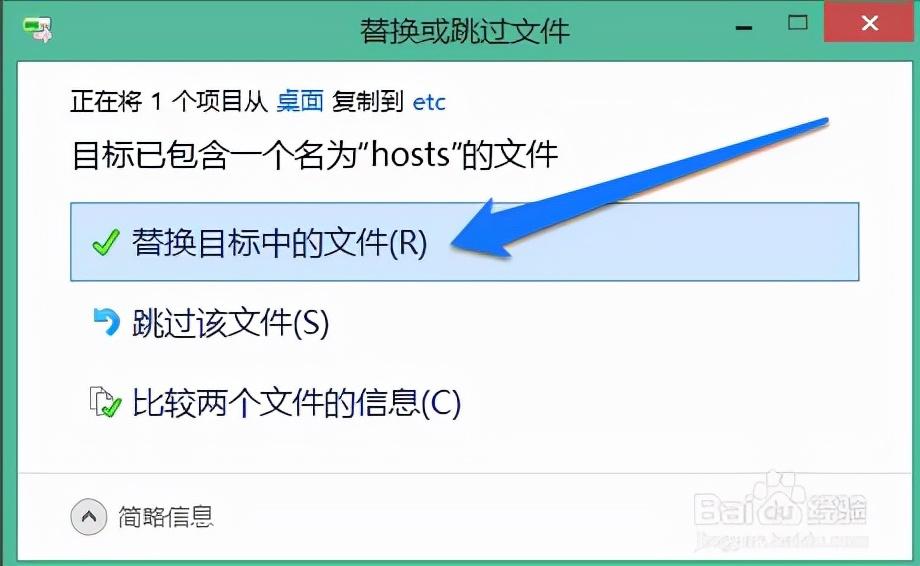
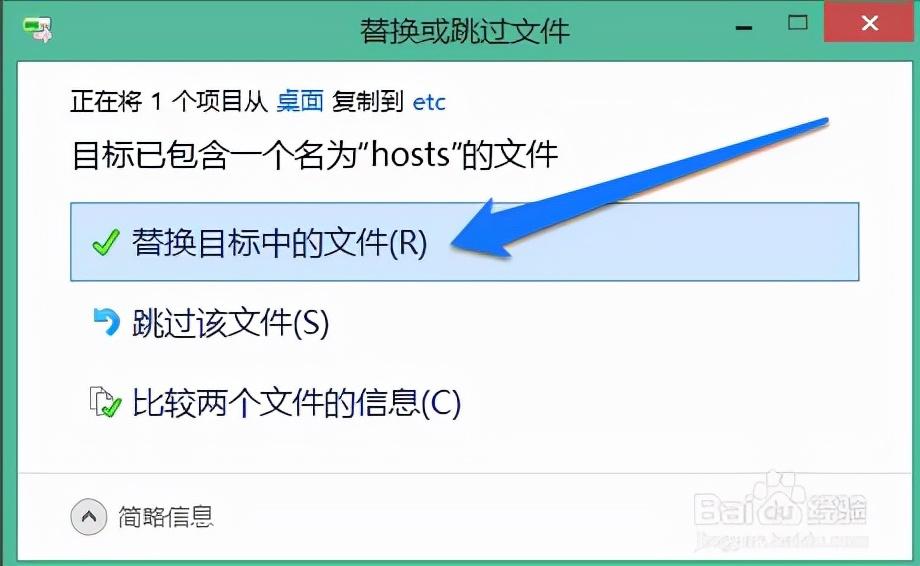
After the replacement is completed, the system The DNS files in the directory have been repaired.
Okay, this is the content of the entire article. I hope it can help everyone. Read carefully and carefully how to fix dns configuration errors "A must-read for novices" : "Methods to Solve DNS Errors". I feel that I have gained a lot. Remember to give me a thumbs up for your help!
The above is the detailed content of How to fix dns configuration errors 'A must-read for newbies: How to solve DNS errors'. For more information, please follow other related articles on the PHP Chinese website!




