
php editor Zimo teaches you how to download NetEase Cloud Music to a USB flash drive, so that you can enjoy the beauty of music anytime and anywhere. Whether you are traveling or in a place without internet, as long as you have a USB flash drive, you can take your favorite music with you. This article will introduce you to two methods in detail: one is to use the official NetEase Cloud Music client to download, and the other is to use a third-party tool to download. No need to worry about copyright issues, you can easily transfer music to a USB flash drive in just a few simple steps. Let’s learn together!

1. Open NetEase Cloud Music on your computer, and then click Download Management on the left.

#2. Find the song you want to import to the USB flash drive and click on the three dots.

#3. Then click the last item in the drop-down list, and then open the directory where the file is located.
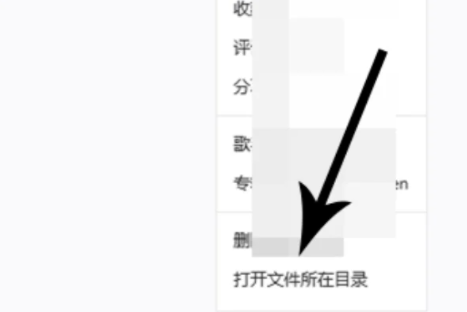
#4. After opening the folder where the file is located, right-click and click the Cut button.

#5. Then find your USB drive in the lower left position of the computer and click on it.
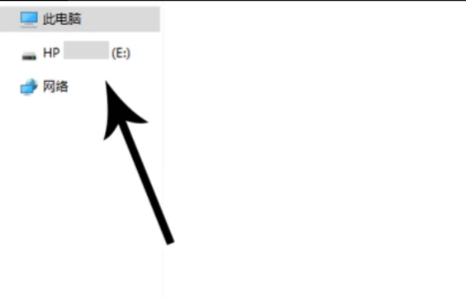
#6. After opening the USB flash drive, right-click the mouse and click Paste. The songs from NetEase Cloud Music will be imported to the USB flash drive.

The above is the detailed content of How to download NetEase Cloud Music to U disk. For more information, please follow other related articles on the PHP Chinese website!
 What does java routing mean?
What does java routing mean?
 What to do if there is no sound from the computer microphone
What to do if there is no sound from the computer microphone
 What is the difference between php and java
What is the difference between php and java
 What does root server mean?
What does root server mean?
 js string to array
js string to array
 How to buy, sell and trade Bitcoin
How to buy, sell and trade Bitcoin
 Can Douyin sparks be lit again if they have been off for more than three days?
Can Douyin sparks be lit again if they have been off for more than three days?
 What is the difference between USB-C and TYPE-C
What is the difference between USB-C and TYPE-C




