
Adding access control cards to Huawei mobile phones is a very practical function. It makes it easier for us to manage and use access control cards on our mobile phones. In this article, PHP editor Xinyi will introduce in detail the steps to add an access control card to a Huawei mobile phone. Whether it is a novice or an experienced user, mastering these steps will make it easier to use the access control card function of Huawei mobile phones. Next, let’s take a look at the specific tutorial!
According to Bruce Lee, President of Huawei's flagship mobile phone product line, the P50 series can currently copy more than 90% of access control cards. This time, the team focused on solving the problem of difficulty in copying encryption cards.


You must know that the easiest thing to simulate by a general mobile phone is an ID card without encryption. However, for access control cards with encrypted fields, they often cannot be successfully simulated. Even if you are lucky and the simulation is successful, you will find that you cannot swipe the card normally.


Bruce Lee once said that Huawei began to provide analog access card functions 4 years ago, but in the past, less than half of its products The simulation can be successful, mainly because it can only copy NFC cards that are not encrypted or use the default key. So today, four years later, Huawei has successfully overcome the problem!


Many people will have questions, how to copy the access card? It is also troublesome to carry a bunch of keys when going out. It is much more convenient if you copy the access card to your mobile phone. Next, Chen Sui will share with you how to copy the access card to your mobile phone!


Step 1: First check whether your mobile phone has NFC function. Common mobile phone brands include Huawei, Xiaomi, Vivo, Samsung, etc. have this function. Friends who are not sure can open the settings in the phone and find [Other Networks and Connections] to check whether it has NFC function.
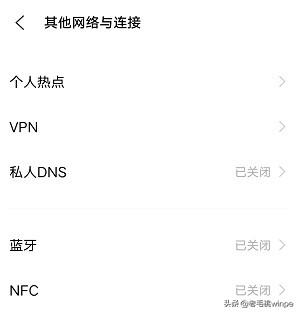
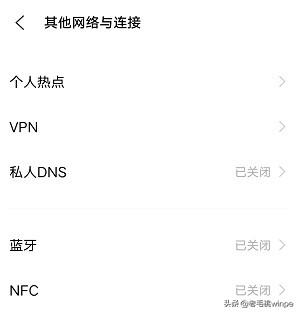
Step 2: Take Huawei mobile phone as an example, turn on the NFC function in the phone, and then turn on Huawei 【wallet】.
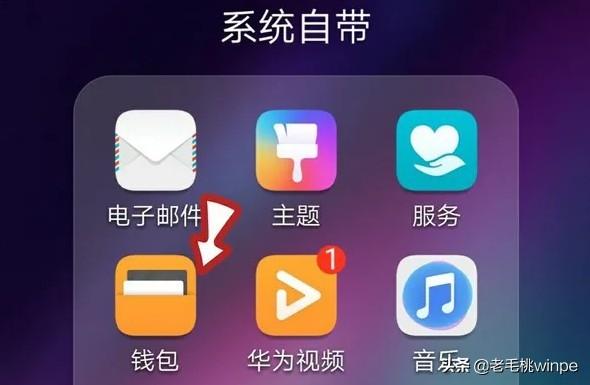
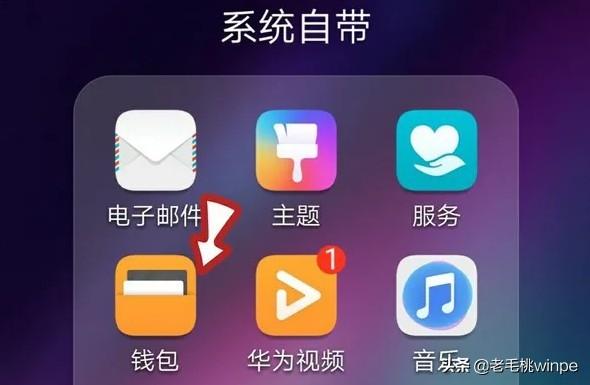
Step 3: After entering the wallet, click to enter [Card Package], find and click to add [Access Card] .
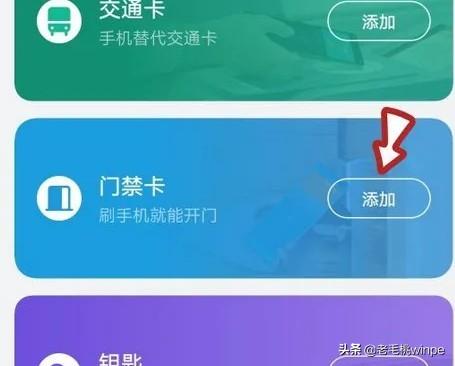
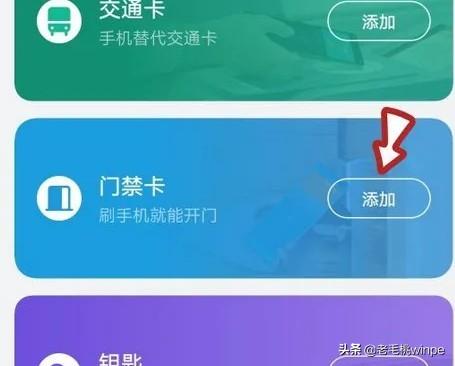
Step 4: This step begins to simulate the access control card. At this time, place the access control card sticker on the back of the phone NFC area, pay attention to place it on the top of the phone.


Step 5: Wait for the access card data to be written until there is a "beep" sound, and the access card is copied On to the phone.
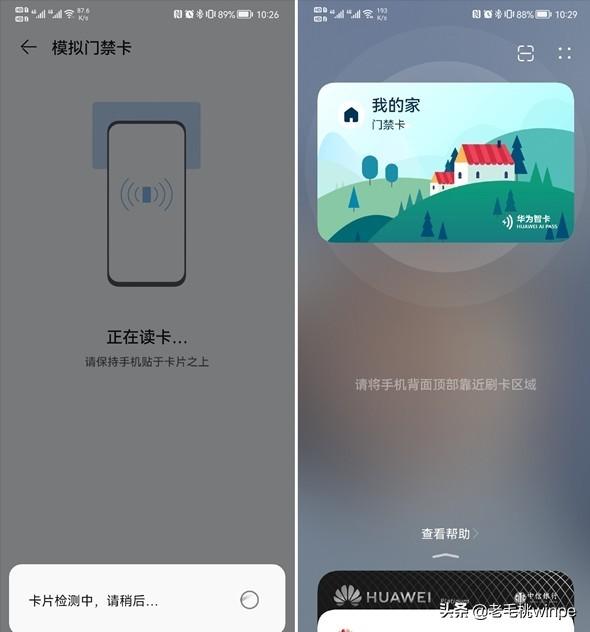
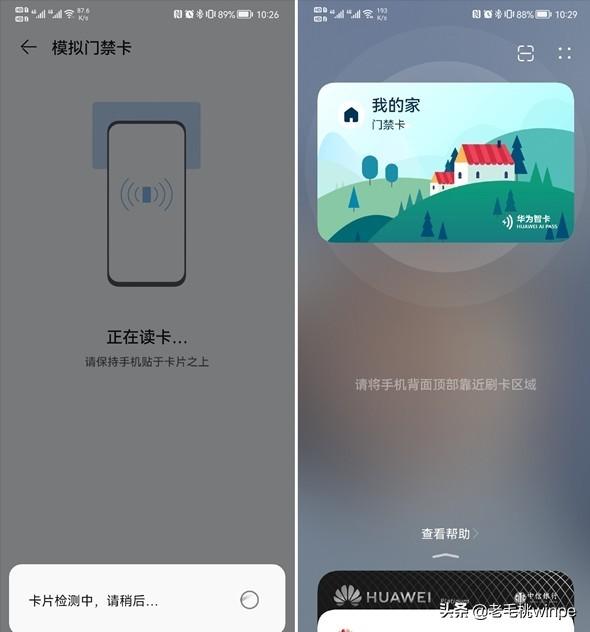
Have you learned it?
The above is all the content of this article. Overall, I hope this article can help you. Carefully and carefully read the tutorial on adding access control cards to Huawei mobile phones. "Detailed introduction: Operation steps of writing access control cards to mobile phones." ”, it’s helpful to you, please remember to like it!
The above is the detailed content of Tutorial on adding access control cards to Huawei mobile phones 'Detailed introduction: Steps to write access control cards to mobile phones'. For more information, please follow other related articles on the PHP Chinese website!
 How to find the location of a lost Huawei phone
How to find the location of a lost Huawei phone
 How to open two WeChat accounts on Huawei mobile phone
How to open two WeChat accounts on Huawei mobile phone
 How to cut long pictures on Huawei mobile phones
How to cut long pictures on Huawei mobile phones
 How to cast screen from Huawei mobile phone to TV
How to cast screen from Huawei mobile phone to TV
 How to take screenshots on Huawei mobile phones
How to take screenshots on Huawei mobile phones
 How to import old phone into new phone from Huawei mobile phone
How to import old phone into new phone from Huawei mobile phone
 How to create a WeChat clone on Huawei mobile phone
How to create a WeChat clone on Huawei mobile phone
 The role of linux terminal commands
The role of linux terminal commands




