
php editor Baicao introduces to you: the solution to the problem that the laptop cannot connect to the wifi, allowing you to easily solve the problem of the computer being unable to connect to the Internet. The following 4 steps will be introduced in detail to help you fix the problem of laptop being unable to connect to wifi. Whether it's system settings, driver issues or network settings, we'll answer them one by one to ensure you can connect to the network smoothly. No longer let network problems hinder your use of your computer! let's start!
Why can't I connect to WiFi? Recently, I encountered such a situation while using my computer. In the Windows 10 operating system, the wireless network in the lower right corner suddenly appeared. It says there is no internet. Unable to connect even if the password is entered correctly. I checked many tutorials on the Internet, but I am still confused. How should I solve it? Later, I asked a technical expert to find out what was going on.
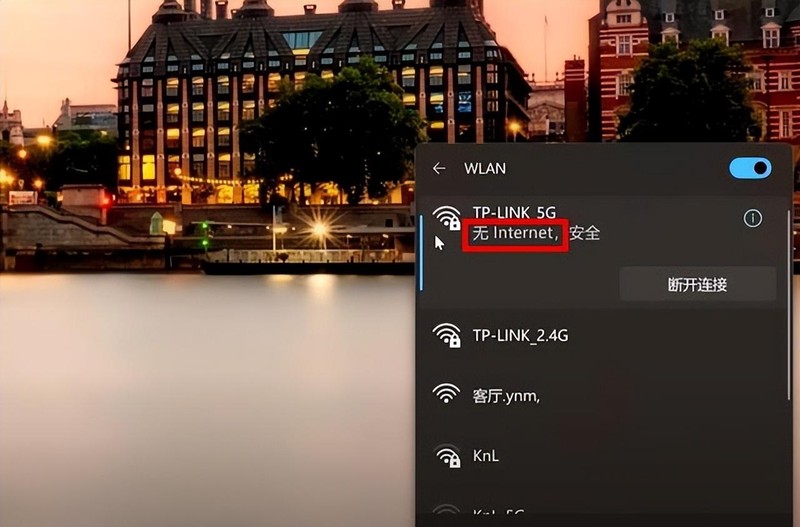
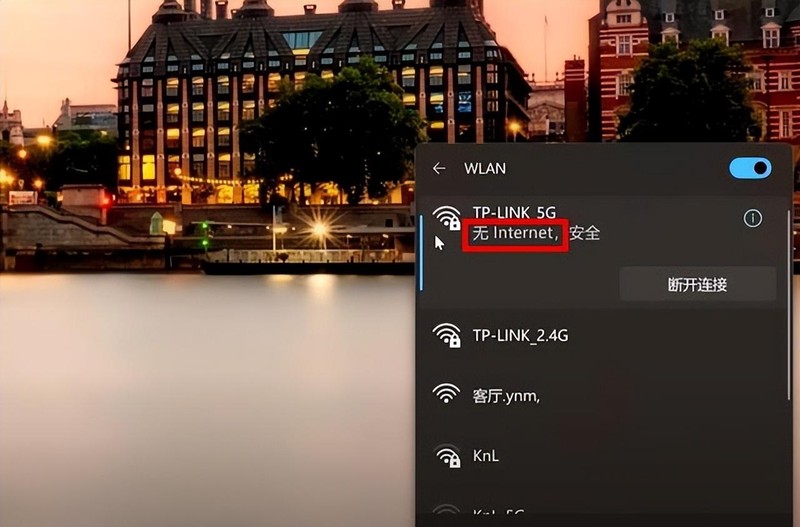
First, we click on the menu in the lower left corner of the computer and select Control Panel. Next, select Network and Internet, and then click Network and Sharing Center. At this point, under the access type on the right, we can see the status of the current wireless network connection.
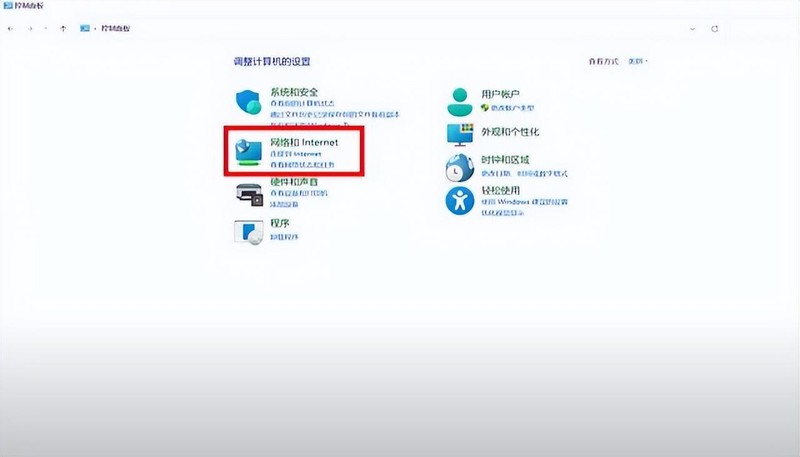
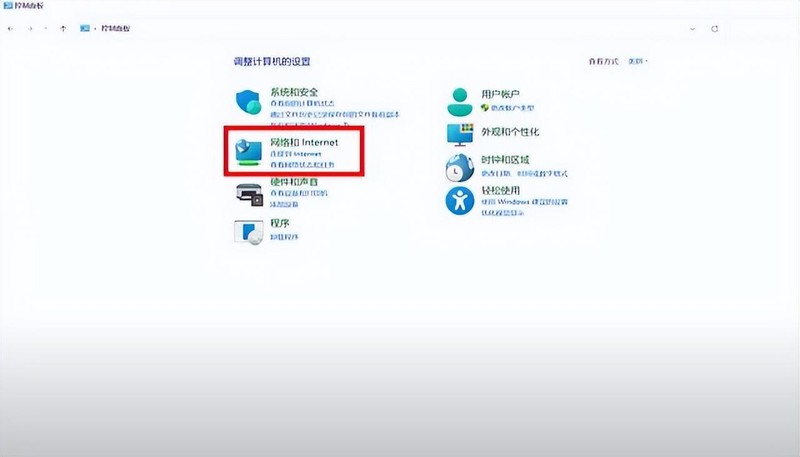
2. Click our wireless network connection icon to display the wlan status. You can see that the connection status prompts that there is no network access permission. Don't worry at this time, just follow the next steps to fix it.
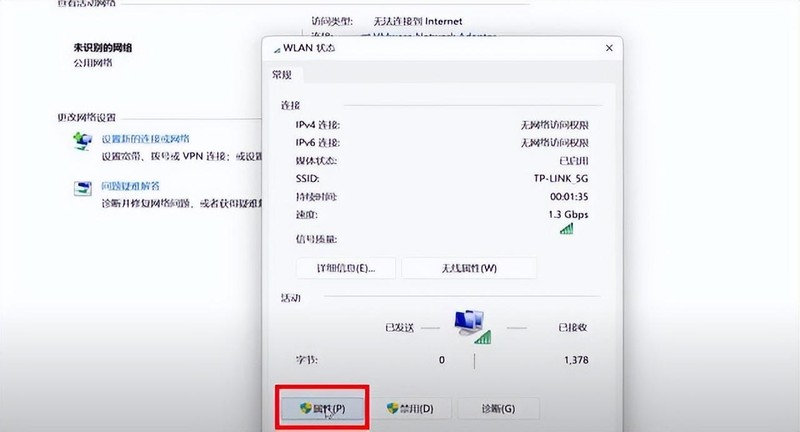
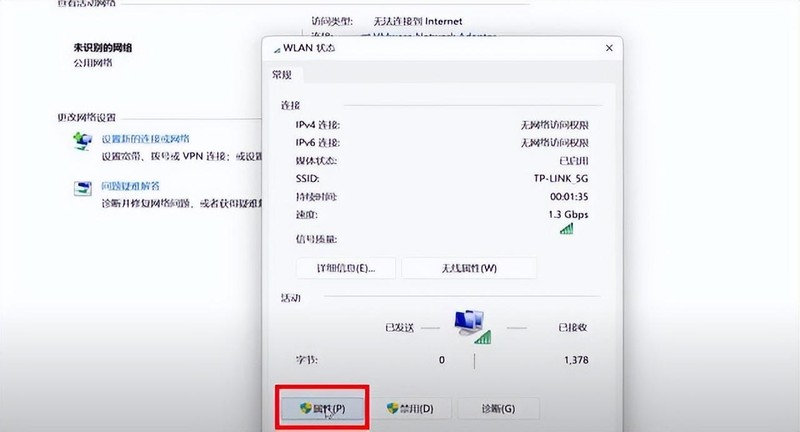
3. We click the Properties button in the wlan status dialog box. Then click Internet Protocol Version TCP-ipv4 Properties, change the setting to Obtain an IP address automatically, and then click OK to save.
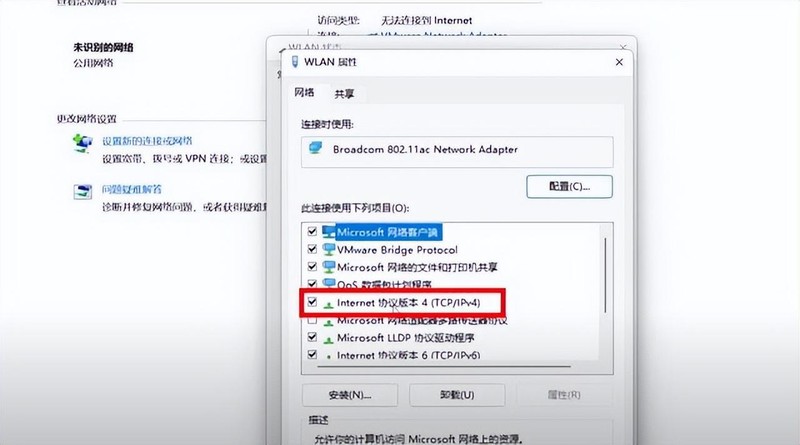
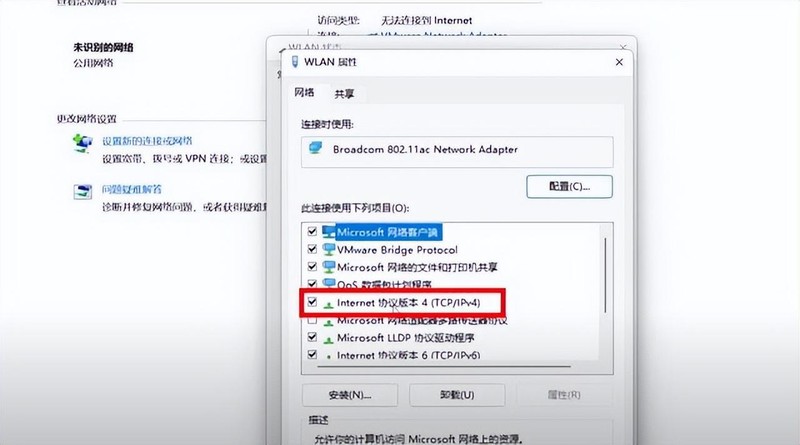
4. The next step is very important. We need to return to the computer desktop and click on the network icon in the lower right corner. On the wireless network connection, right-click the mouse and select the Forget button. Then create a wireless network, select your own wireless network in the WiFi list, click Connect, check Automatically connect and enter the password, and then reconnect.
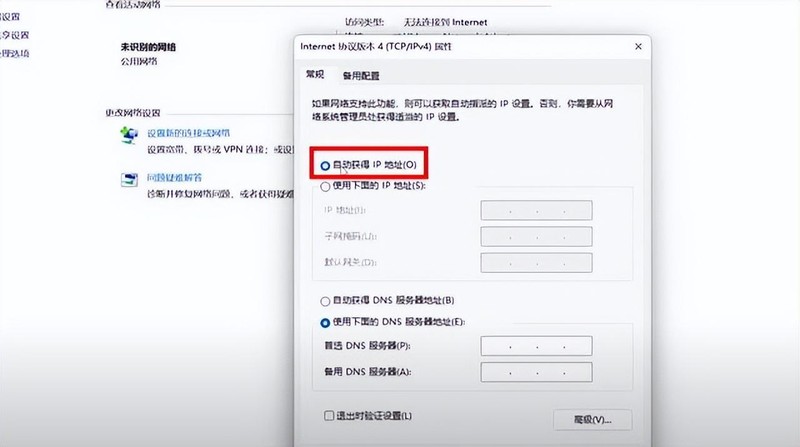
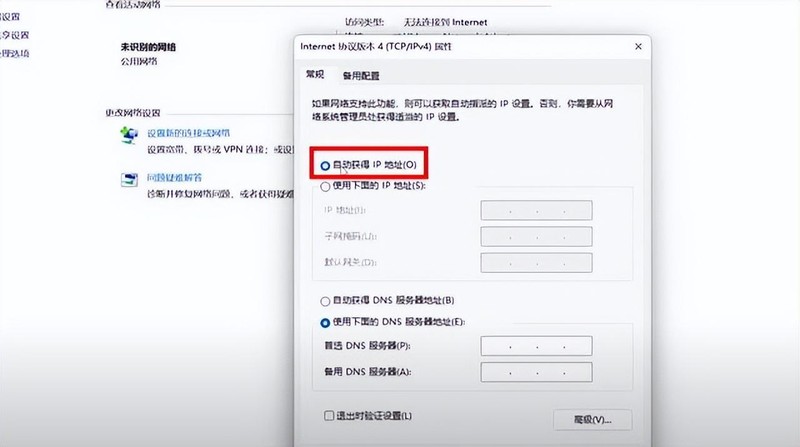
At this time we will magically find that the network status has returned to normal, and we can now connect to the wireless network normally. In fact, this principle is quite simple. When we usually use computers to surf the Internet, we inadvertently browse some unknown web pages or download some suspicious programs, which will tamper with our network settings.
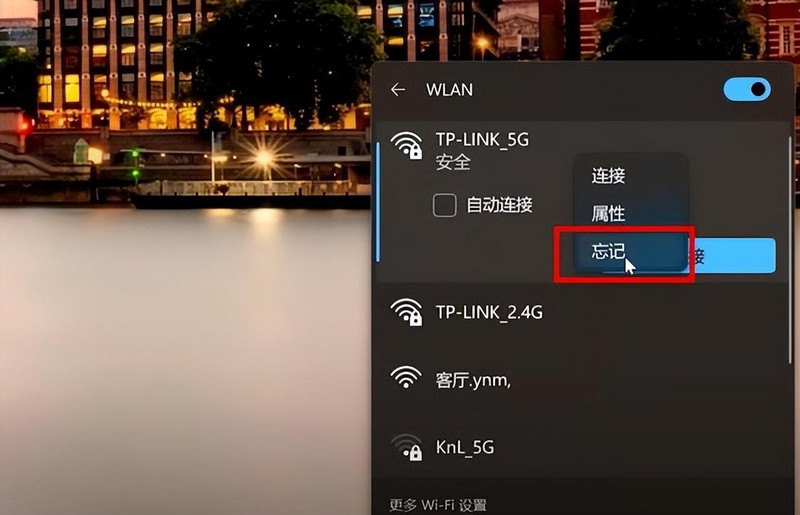
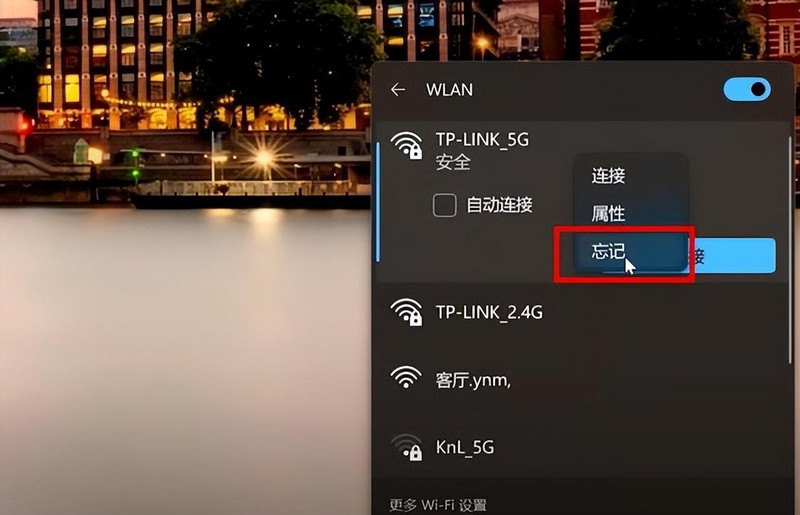
If this method still doesn’t work, you can use some anti-virus software to check for viruses, uninstall the network card driver, and reinstall it. Network adapter drivers can also repair tampered network settings to a certain extent.
Okay, let’s stop here today. I will be very happy if I can help you. If you carefully read this article, what should I do if my laptop cannot connect to wifi? "Detailed introduction: 4 steps to repair laptops "How to solve the problem of not being able to connect to the Internet" article, I feel that I have gained a lot, please give me a like for your help.
The above is the detailed content of What to do if your laptop cannot connect to wifi. Detailed introduction: 4-step method to fix laptop that cannot connect to the Internet.. For more information, please follow other related articles on the PHP Chinese website!




