
php editor Strawberry introduces you a method to solve the problem of disappearing drive letters in Win10 system. Sometimes when using the Win10 system, drive letters other than the C drive suddenly disappear. This may be a confusing problem for novices. But don’t worry, we have several methods to help you recover your lost drive letter. Next, we will introduce these methods in detail, hoping to help you.
How to recover a Windows 10 disk that disappeared out of thin air, let’s take a look at how to recover a Windows 10 disk that disappeared out of thin air.
This problem may occur when multiple systems are installed on the computer. When one system is started, the other system's disks are hidden.
1. Right-click This Computer-Management-Disk Management on the system desktop. In the corresponding right window, we find that the disk symbol used to install the Win10-1803 system has disappeared.
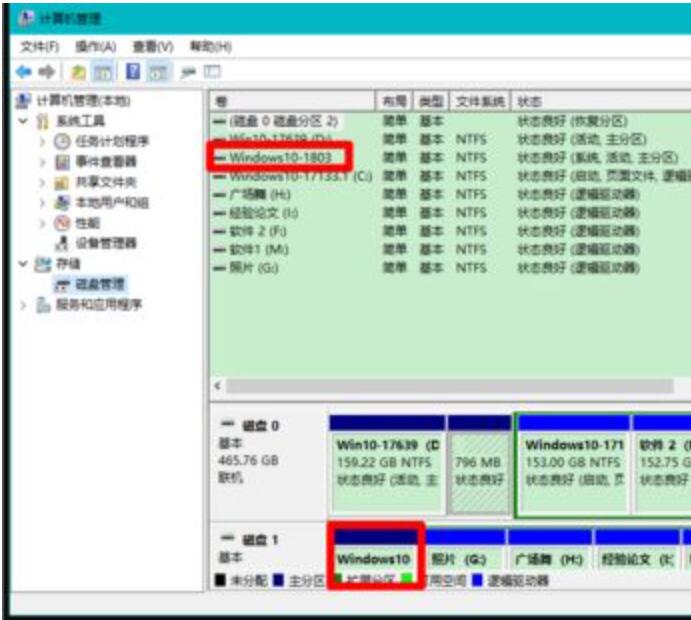
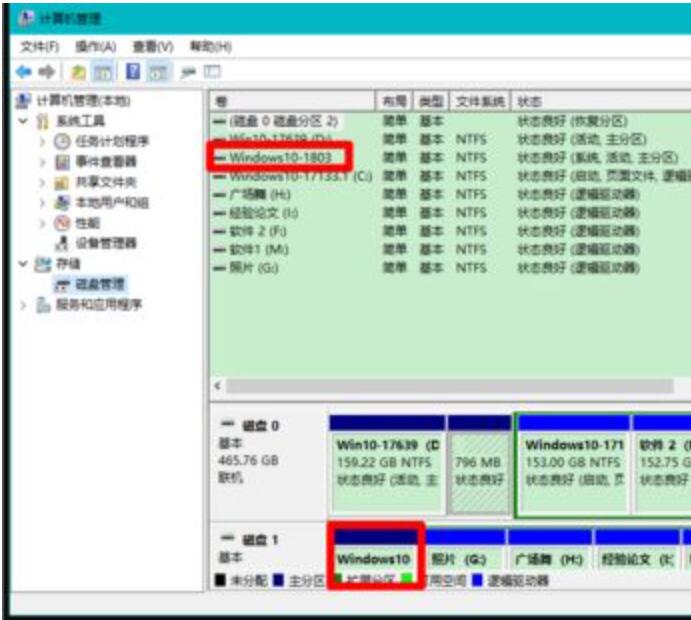
2. Right-click Win10-1803 and click "Change drive letter and path" in the right-click menu.
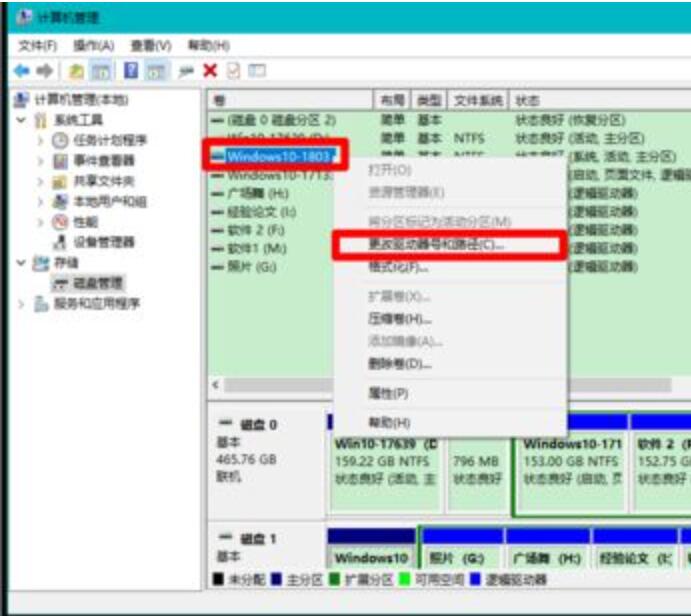
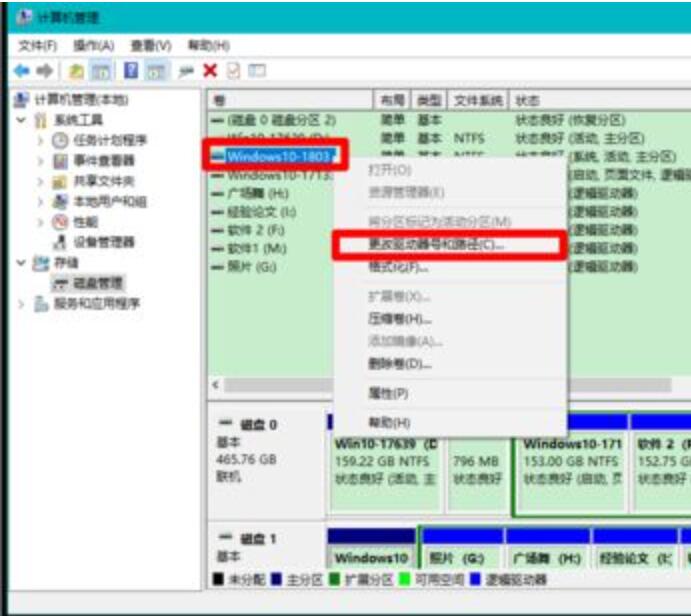
3. Click "Add" in the pop-up dialog box to change the drive letter and path of Win10-1803.
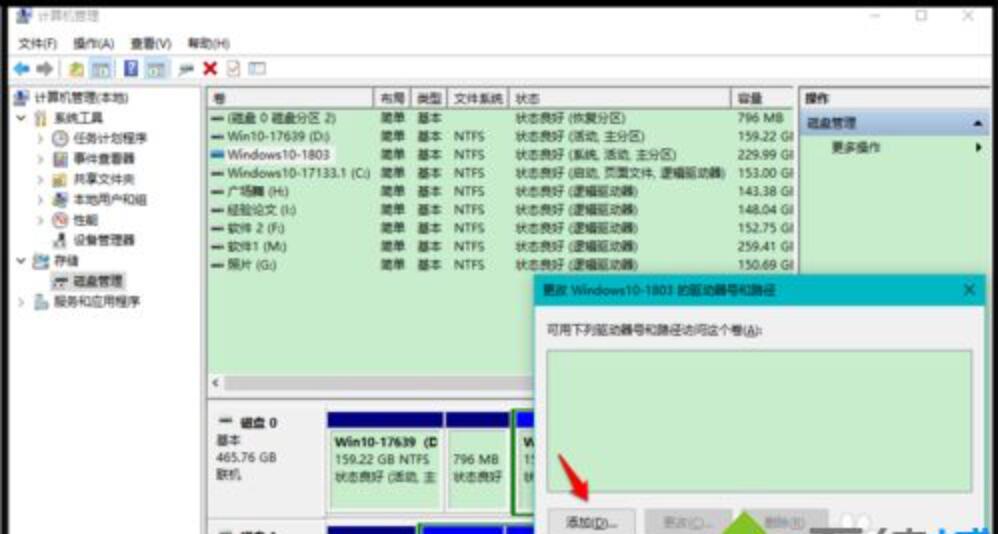
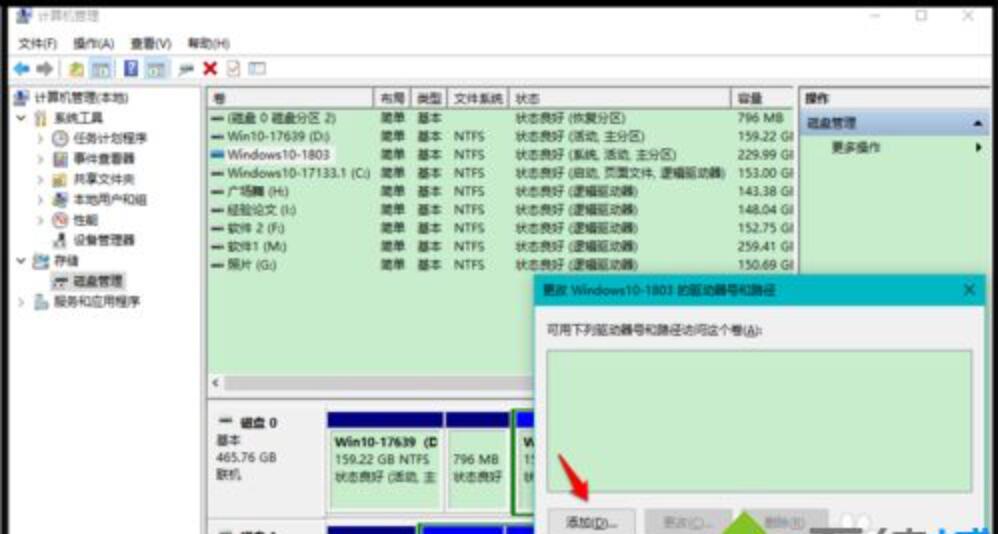
4. In the "Add Drive Letter or Path" dialog box that continues to pop up, you can see that the following drive letter-E has been assigned , and then click OK.
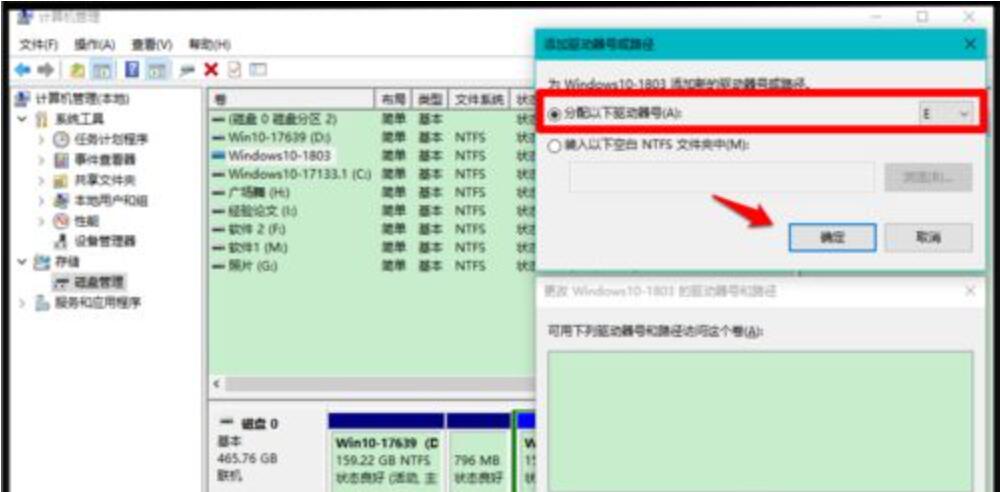
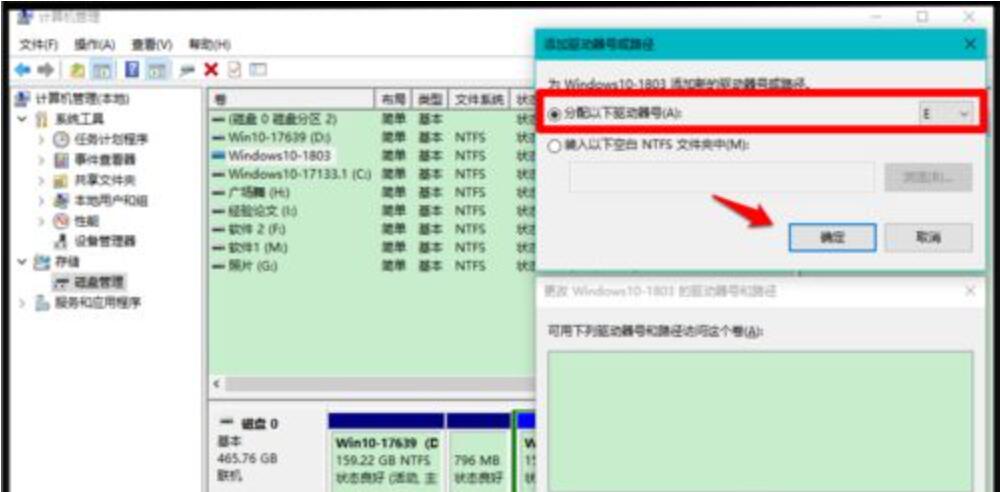
5. Return to the computer management window, we can see that the drive letter of the Win10-1803 system disk is E.
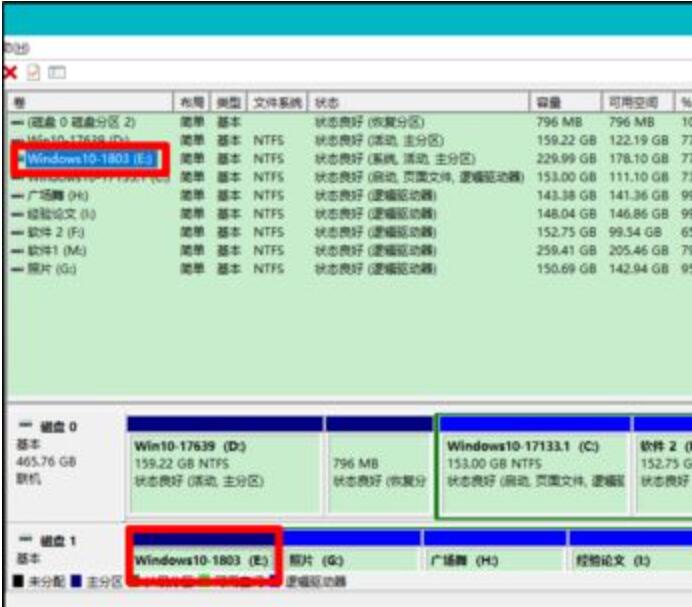
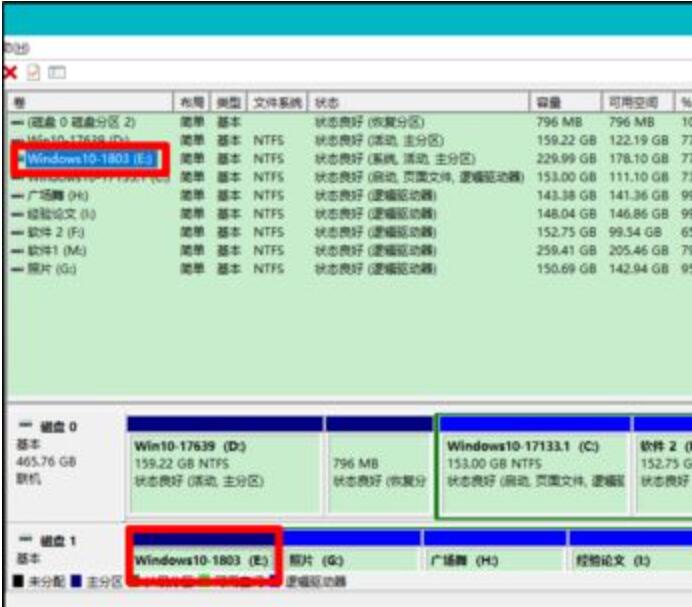
6. Restart the resource manager. We can see that the disk E: on which the Win10-1803 system is installed has been restored.
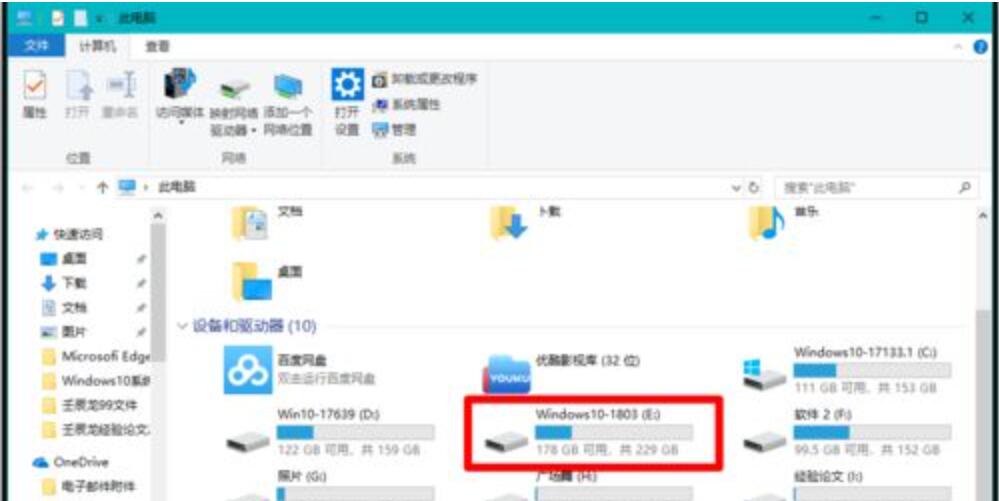
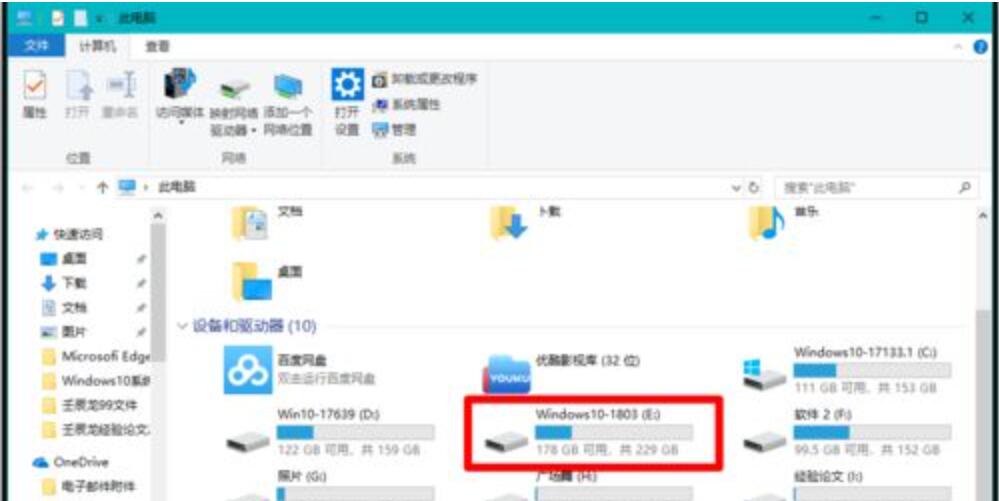
The above is the detailed content of How to recover win10 when all other drives have disappeared except c drive. Beginners must read: How to recover win10 when several drives disappear out of thin air.. For more information, please follow other related articles on the PHP Chinese website!
 win10 bluetooth switch is missing
win10 bluetooth switch is missing
 Why do all the icons in the lower right corner of win10 show up?
Why do all the icons in the lower right corner of win10 show up?
 The difference between win10 sleep and hibernation
The difference between win10 sleep and hibernation
 Win10 pauses updates
Win10 pauses updates
 What to do if the Bluetooth switch is missing in Windows 10
What to do if the Bluetooth switch is missing in Windows 10
 win10 connect to shared printer
win10 connect to shared printer
 Clean up junk in win10
Clean up junk in win10
 How to share printer in win10
How to share printer in win10




