
php editor Baicao will answer the question about the inability to expand the volume of C drive. The inability to extend the volume of C drive means that the partition size of C drive cannot be adjusted or extended in computer disk management. This problem may cause insufficient space on the C drive and affect the normal operation of the computer. In this article, we will introduce some solutions to help you solve the problem that the C drive cannot expand the volume, thereby optimizing the storage space and performance of your computer.
When there is not much memory space left on the C drive, the disk will "explode", causing the computer to run lag, unable to download and install large files, and cannot upgrade the new system. Users often clean up the C drive. Uninstall some infrequently used software and clean cache files and fragmented files. However, this method can only be expanded temporarily. A more professional solution is to expand the C drive and expand the space of the C drive to fundamentally meet the demand for disk space.
During the specific operation, you may encounter the situation that the c drive cannot extend the partition. That is, when you execute the "extend volume" command in the disk management tool, you find that the extended volume is gray and cannot be extended. operate. So, how can users solve this problem?
1. Why the c drive cannot be extended as a partition
The c drive cannot be extended as a partition because the disk management tool that comes with the Windows system has restrictions. When performing the extend volume task, you need to ensure that there is an unallocated disk space on the adjacent right side of the target partition. If there is no space that meets the conditions, the Extend Volume option will turn gray and this feature cannot be used.
In addition, if the partition type being expanded is a logical partition or a type other than NFFS, the expand volume function cannot be used.
In order to help users solve this problem, Ewo Sun Haoran will explain two practical and reliable methods.
1. Use the disk management tool to solve the problem
In order to expand the space on the right side of the C drive, you only need to create an unallocated disk space. The specific operation method is as follows:
(1) Press the "Windows R" key in combination to bring up a "Run" dialog box. Enter "diskmgmt.msc" in the pop-up dialog box and press the Enter key.
(2) First delete the partition next to the C drive (note: deleting the partition will cause all data on the disk to be lost. It is recommended that users back up important data on the disk in advance)
(3) Select the C drive, right-click, and select Select "Expand Volume" from the pop-up shortcut menu.
(4) Follow the expand volume wizard to set the size of the partition that needs to be expanded. After the setting is completed, click the "Finish" button.
This easily solves the problem of the C drive being unable to extend the partition. This operation procedure is relatively professional, requires high computer knowledge, and is difficult for ordinary users to operate. So, below, Ewo Sun Haoran will introduce a super practical disk partition management software.
2. Recommend a reliable disk partition management software
Here, EaseUS Sun Haoran will recommend to you a simple and practical disk partition management software-EaseUS Partition Master. It has comprehensive functions, simple operation and clear process, which facilitates users to quickly solve the problem that the C drive cannot expand the partition. The specific operation process is as follows.
Step 1: Start EaseUS Partition Master


Step 2: Add space to C drive
1. Reduce the partition and leave unallocated space to expand the C drive:
Right-click the partition next to the C drive and select "Resize/Move". Drag the end of the partition next to the C drive and shrink it, leaving unallocated space next to the C drive, and then click "OK".2. Right-click on C drive and select "Resize/Move".
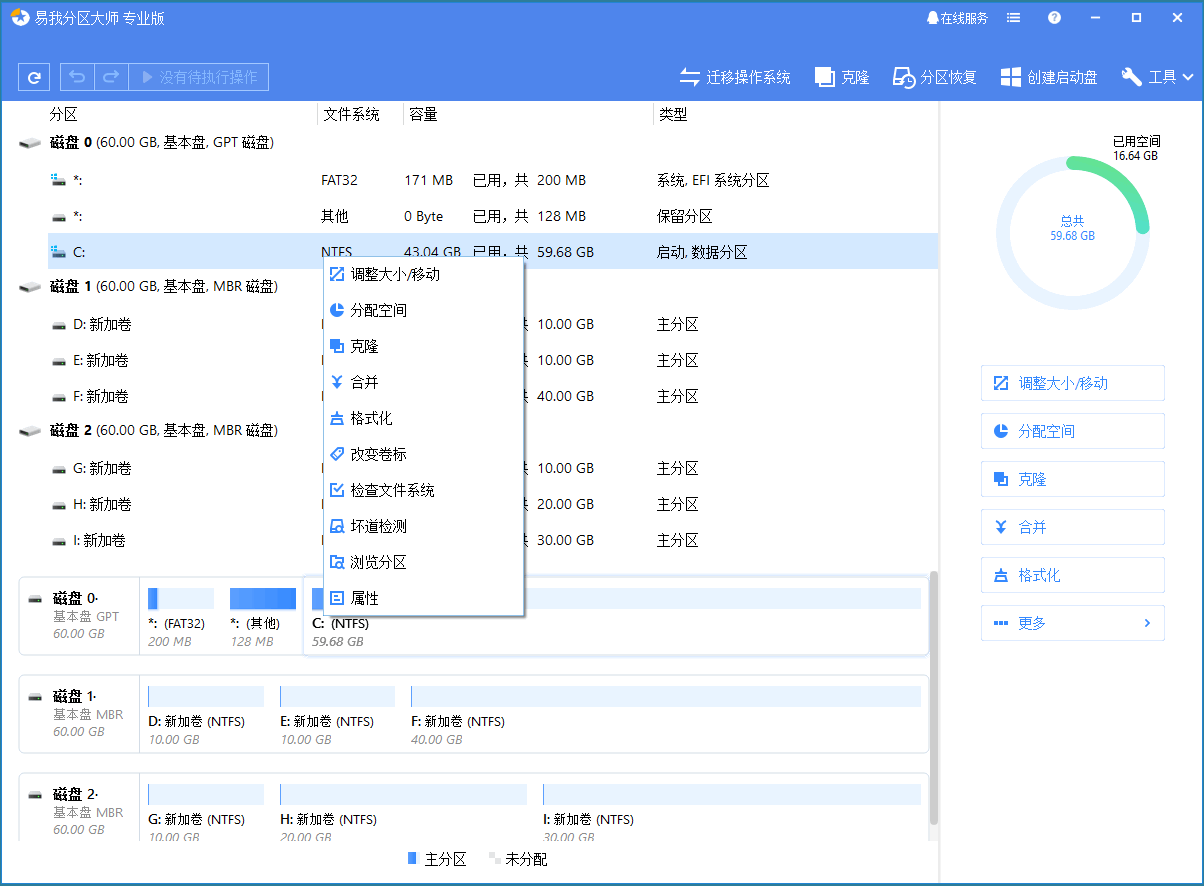
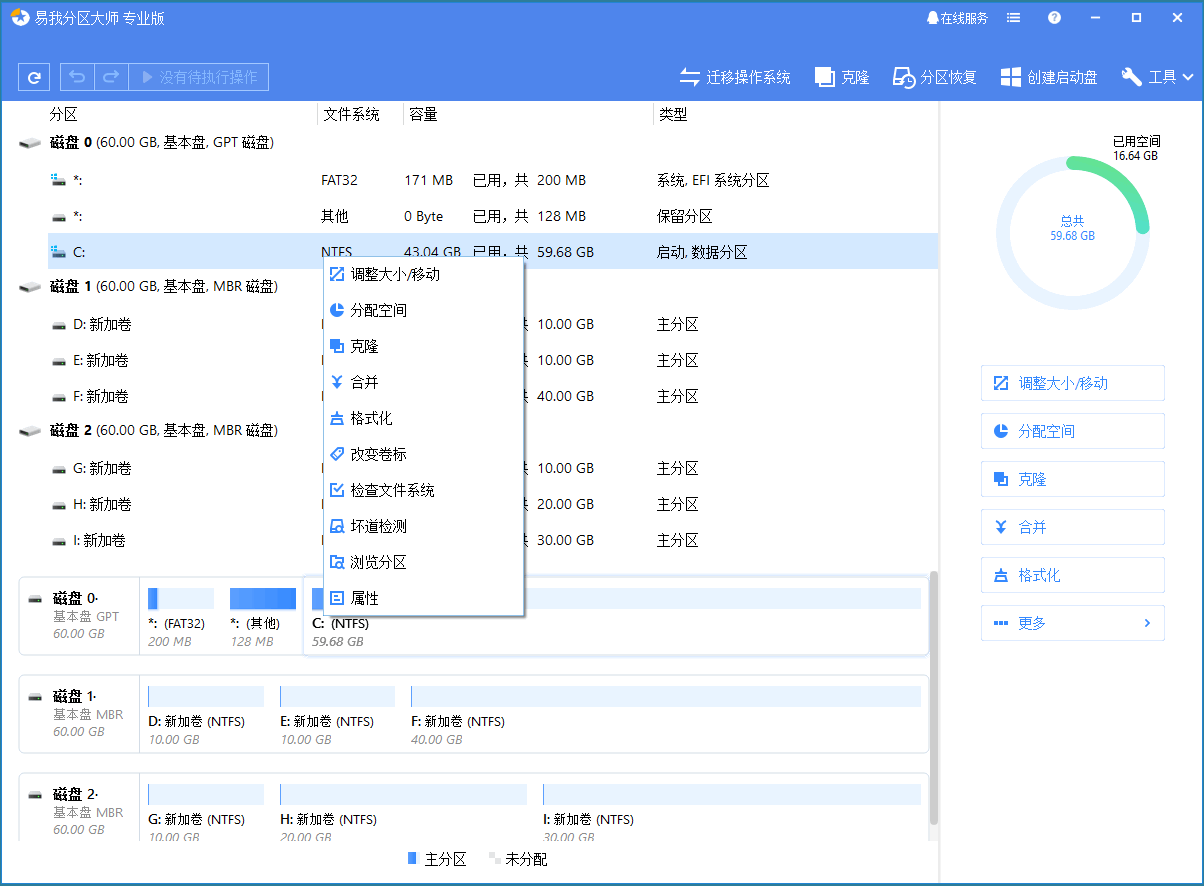
To add space to the C drive, please drag the mouse to the small black dot at the end of the C drive and move it to the end of the C drive. Drag the end into the unallocated space.
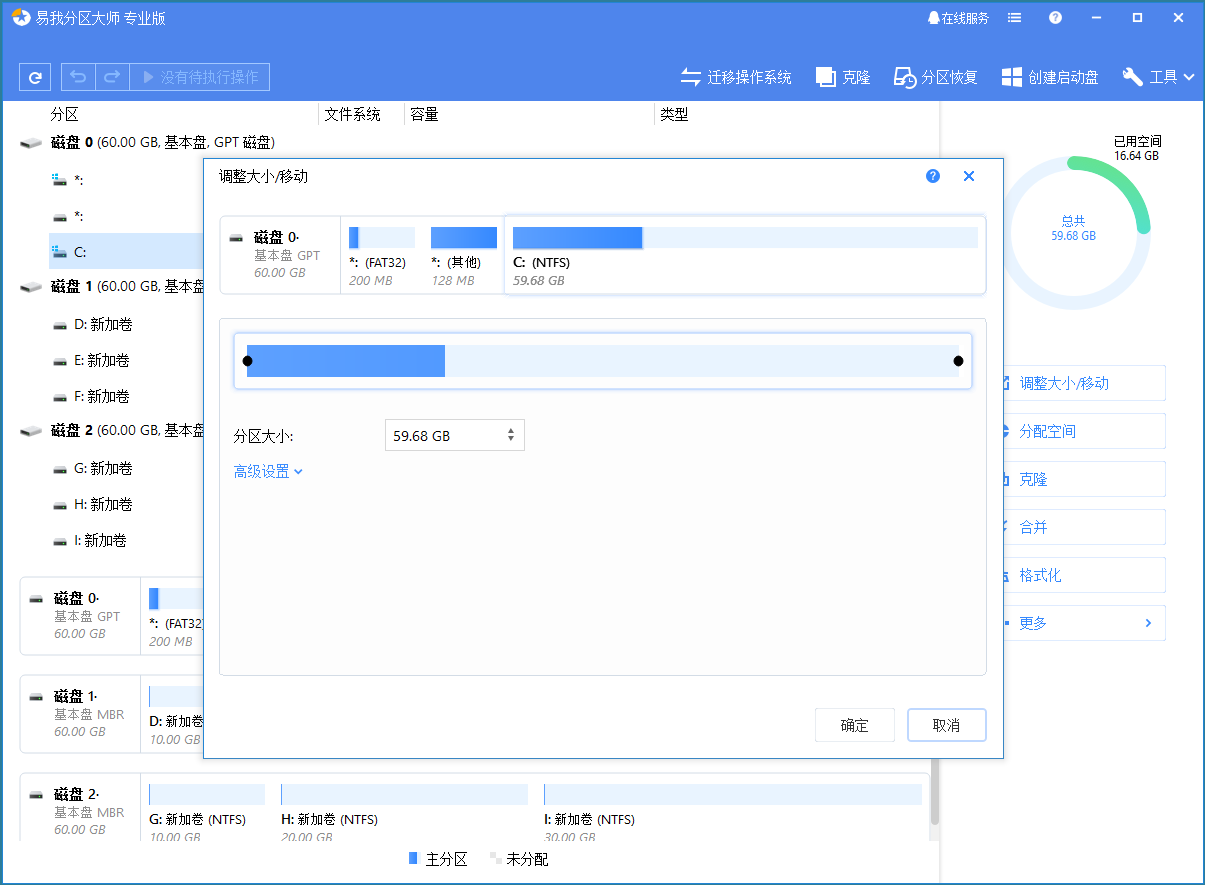
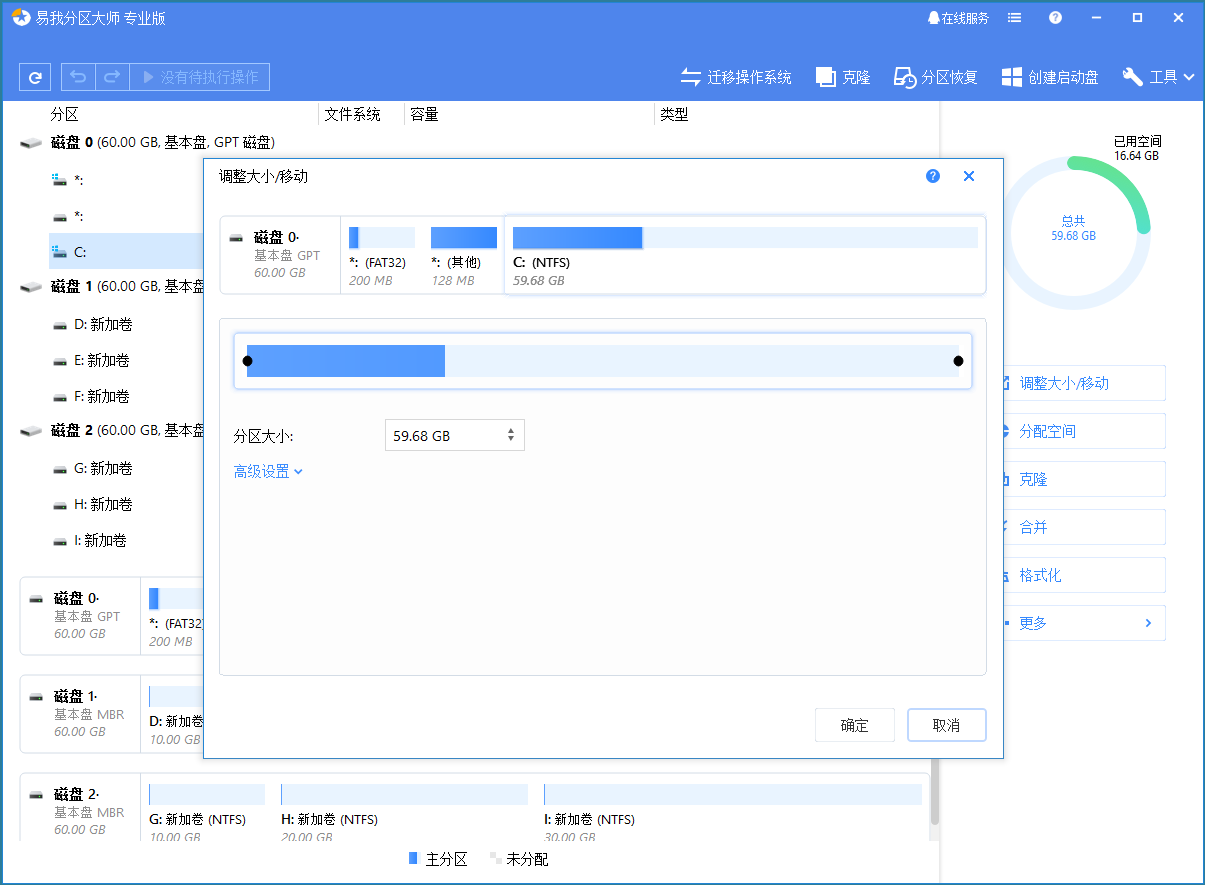
Step 3: Confirm the extended system C drive
Click the "Execute Operation" button, the software will list Pending operation, click "Apply" to execute the changes and expand the C drive.
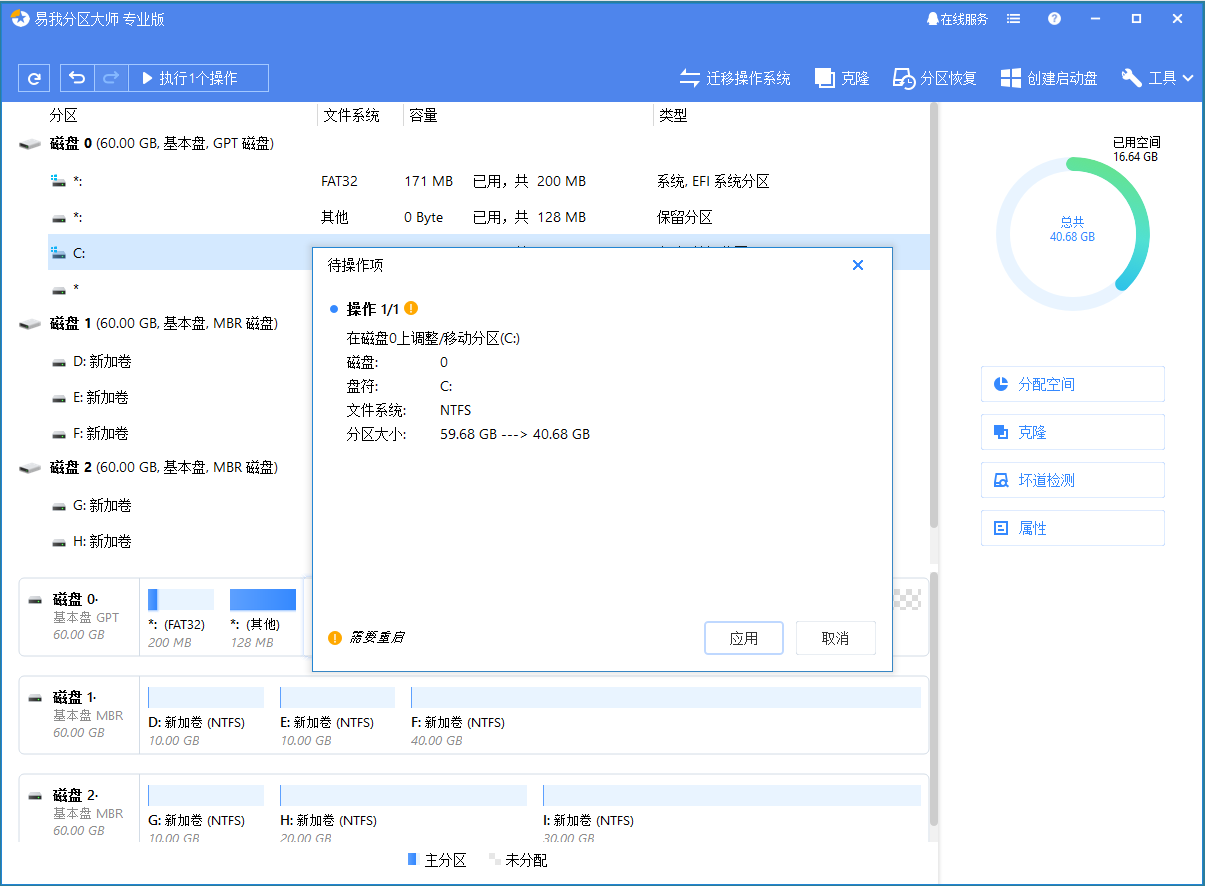
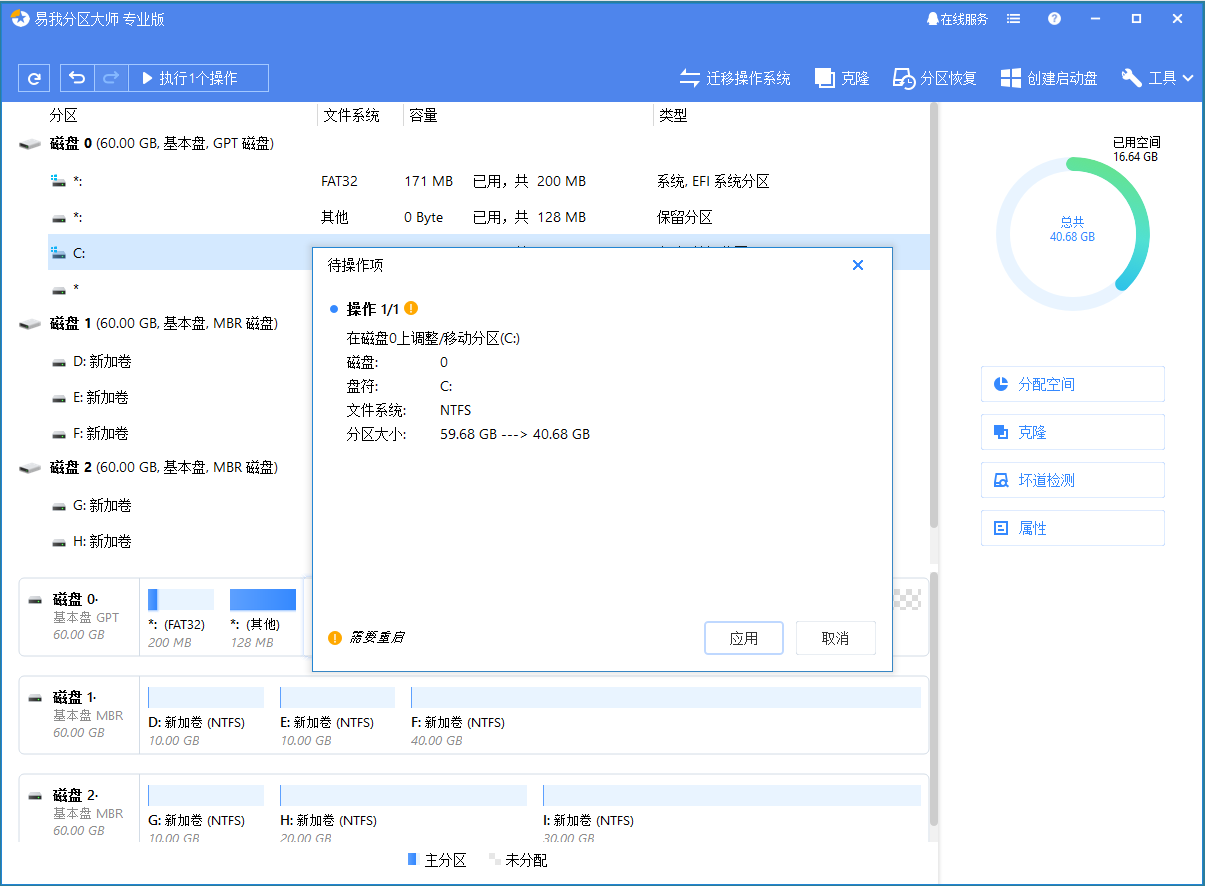
The operation process of EaseUS Partition Master is simple and easy to understand. Even novice users can follow the steps to successfully complete the relevant operations.
3. Other practical functions of EaseUS Partition Master
EasyUS Partition Master is a professional disk management software that can help users flexibly allocate disk space and rationally utilize space capacity. As shown below:
Adjust/Move Partition: Adjust the partition capacity size according to your needs. Merge partitions: Merge partitions into larger partitions without losing data. Create/Format/Delete Partitions: Manage and optimize your hard drive. Clone disk/partition: It helps you clone disks and partitions and migrate data, systems and applications safely. Migrate the system to SSD: Migrate the operating system to SSD to improve Windows operating performance. Dynamic Volume Management: Easily resize/expand/compress/create dynamic volumes. MBR/GPT disk conversion: Change the disk format from MBR to GPT or from GPT to MBR, and the data will not be affected. Convert FAT32 to NTFS: Convert file system from FAT32 to NTFS. Primary partition and logical partition conversion: Primary partition and logical partition can be freely converted to each other. Dynamic/basic disk conversion: Dynamic disk and basic disk formats are converted to each other, and the data is not affected in any way.Users can directly download EaseUS Partition Master to experience more practical functions. To download, click the download button below!
Let’s end this article here. No matter what, as long as it can help everyone, it proves that this article is valuable. I think why the c drive cannot expand the volume "Recommend c drive "Method for handling partitions that cannot be extended" If you write it well, please remember to recommend it to your friends and learn from it!
The above is the detailed content of Why can't the volume of C drive be extended? Recommended methods to solve the problem of unable to extend the partition of C drive. For more information, please follow other related articles on the PHP Chinese website!




