
php editor Apple will introduce you in detail how to set the screen not to lock and not to sleep on your computer. When using a computer, the lock screen and hibernation functions may affect our work efficiency and user experience. So, if you want to keep your computer on under certain circumstances, this article will provide you with detailed steps and instructions to help you achieve this. Whether you are working, studying or entertaining, you can set the screen lock and sleep time according to your needs for a smoother and more convenient experience. Next, we will introduce you step by step how to set it up.
After we do not use the computer for a period of time, the computer will automatically turn off the monitor and enter a sleep state, that is, the computer turns off the screen and stops working. In such a sleep state, tasks such as downloading will not work and require manual labor. Move the mouse or click the keyboard to release the sleep state and enter the working state.
The problem is, when we need to download for a long time, we cannot sit in front of the computer and wait for the sleep mode to end before continuing to download. This approach is obviously not practical. Therefore, we need to adjust the computer’s lock screen and sleep time. We can set the computer's lock screen and sleep time to not lock the screen or sleep, so that the computer can keep working and continue to download the required content. This way we don't have to worry about interruptions during the download process.
The setting steps are as follows:
1. Open the computer "Start" menu;
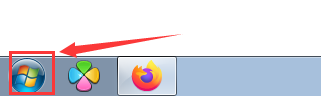
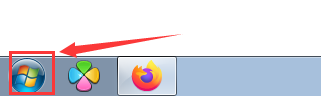
2 , and then select "Control Panel";
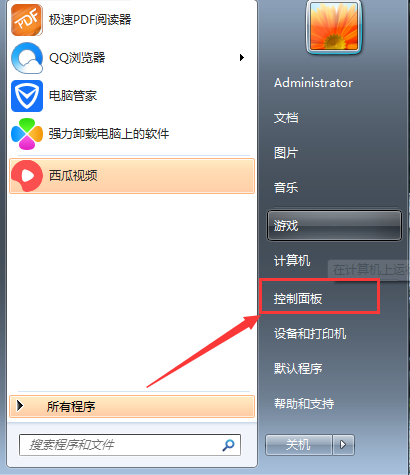
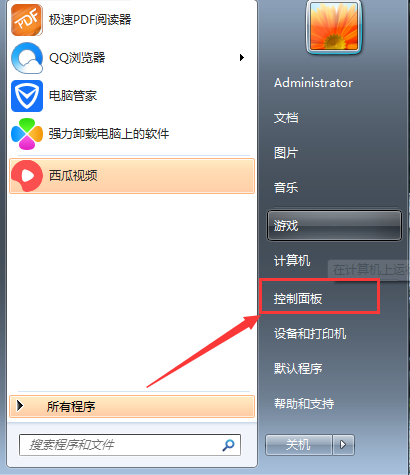
3. Select "Power Options" in the Control Panel;
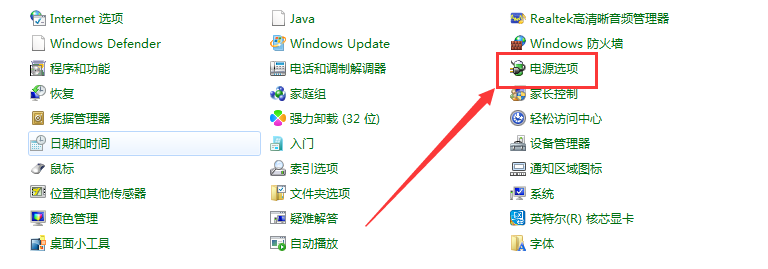
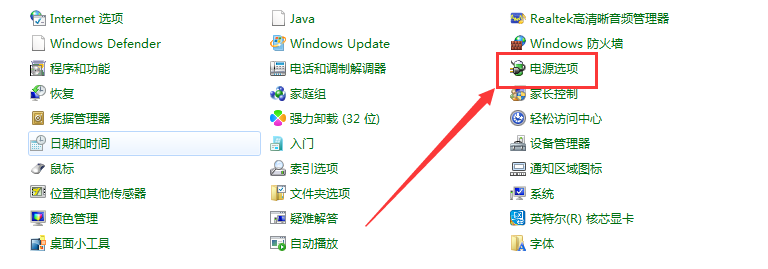
4. Then click "Change Plan Settings" behind the power plan you are using;
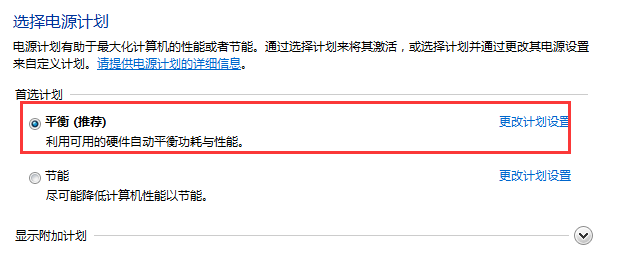
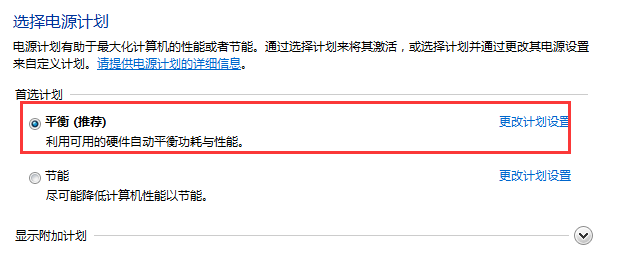
5. Select the time you want to set in the settings drop-down menu. If you want to set not to sleep, select "Never" in "Put the computer to sleep", and then click Save Changes That's it.
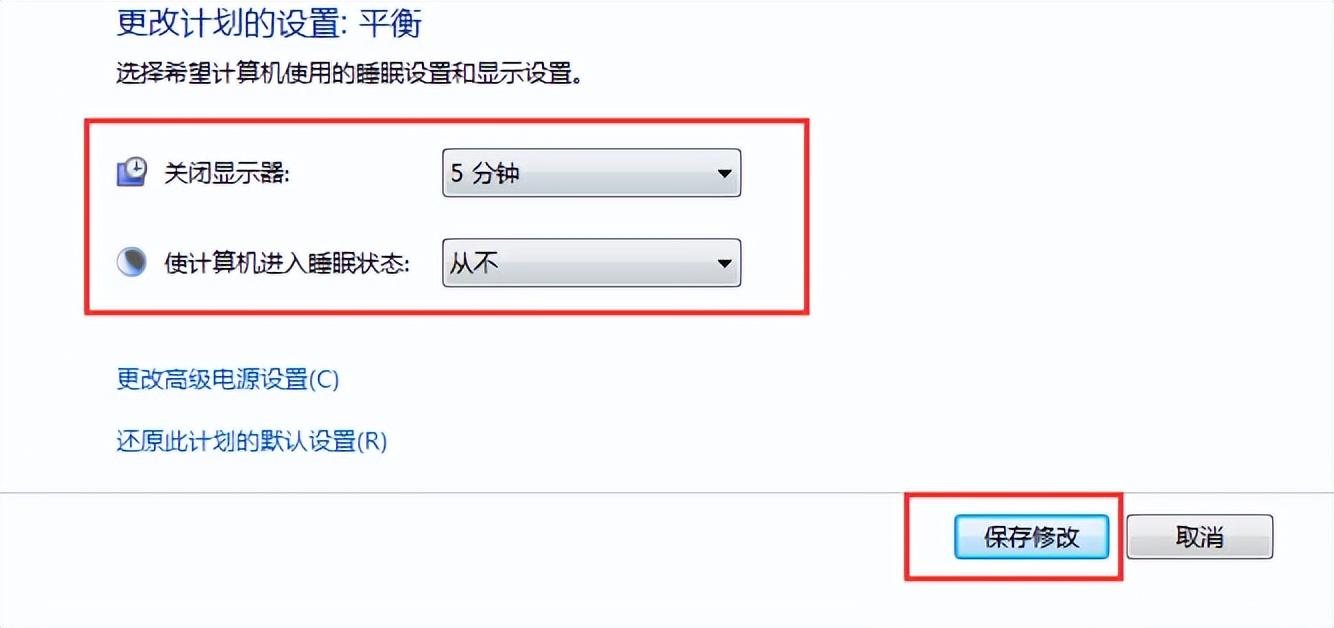
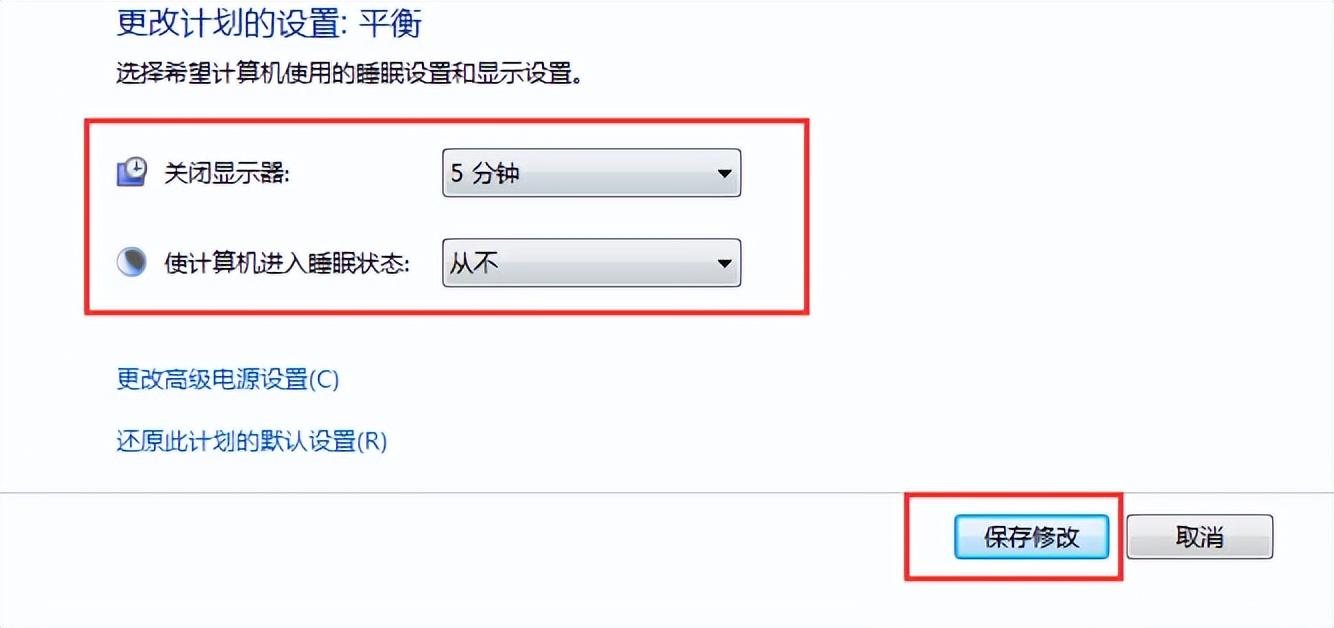
The above is the detailed content of How to set the computer to not lock the screen and not sleep. Detailed explanation: Detailed steps to set the lock screen and sleep time.. For more information, please follow other related articles on the PHP Chinese website!




