
php editor Xigua brings you the latest computer network connection repair methods to solve the problem of computers unable to access the Internet. In today's society, the Internet has become an indispensable part of our lives. If the computer cannot connect to the Internet, it will bring a lot of inconvenience to our work and life. This article will introduce five easy ways to solve computer network connection problems, help you quickly restore network connection, and make your computer smooth again. Whether it's wireless or wired, there's a solution for you. Let’s take a look!
Many people use laptops in daily life by connecting to Wifi. Currently, mainstream laptops are basically equipped with Wifi6 technology, which is the sixth generation wireless network technology. The maximum rate can reach 9.6Gbps, compared with the maximum rate of Wifi5 of 3.5Gbps. It seems that the network speed of Wifi6 is much faster. However, no matter how fast the Internet speed is, laptops will sometimes have no network connection or drop out of the network. How to solve this problem? Let’s take a look at some of the methods that Xiao A teaches you, and they can basically solve the problem.


1. Set "Automatic Connection"
When the notebook suddenly loses network connection, first check whether wifi Automatically disconnect. Common causes could be a router failure, reboot, or password change. Simply reconnecting should solve the problem. If you want your notebook to automatically connect to the Wifi next time, you can select "Automatically connect".
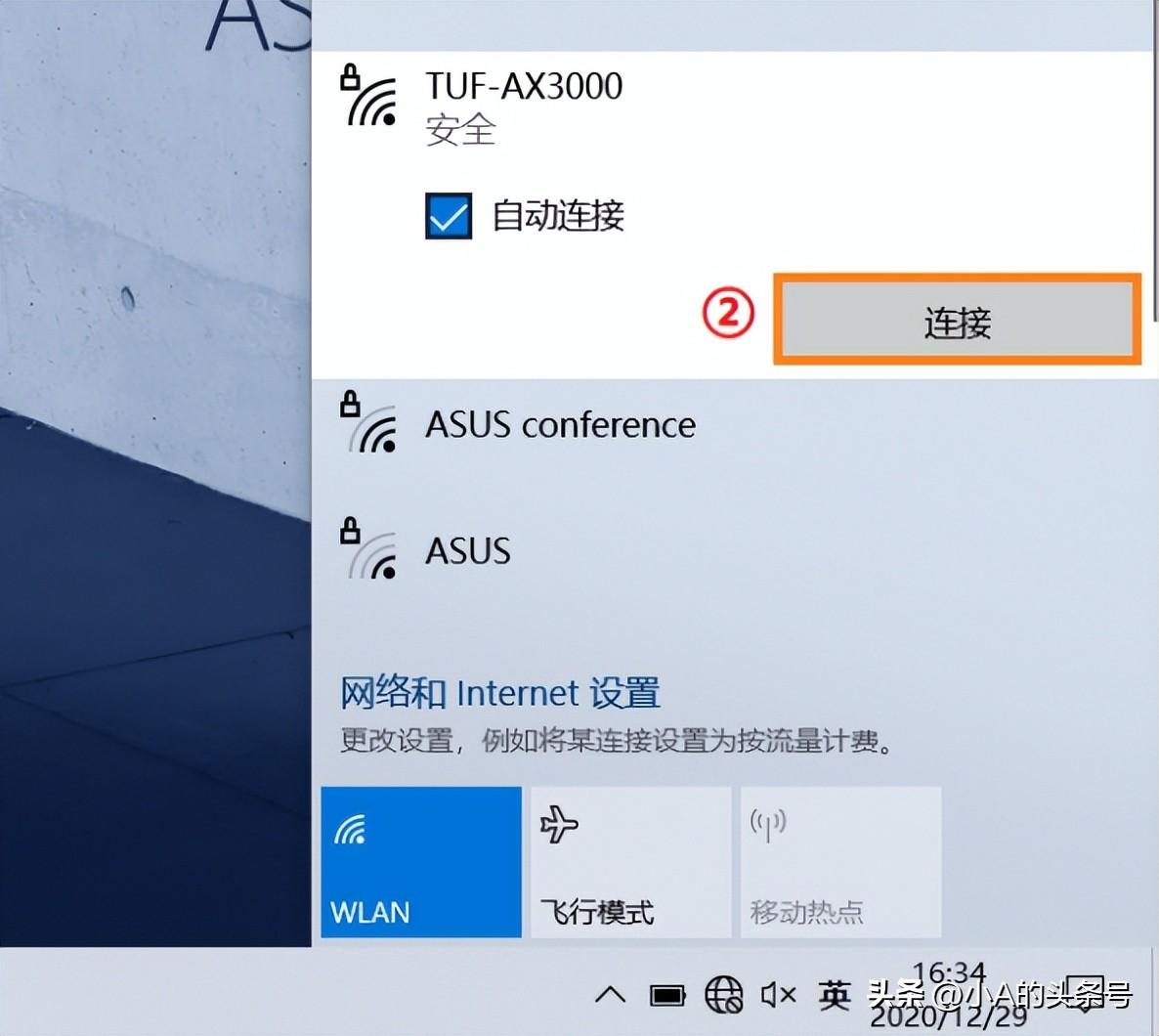
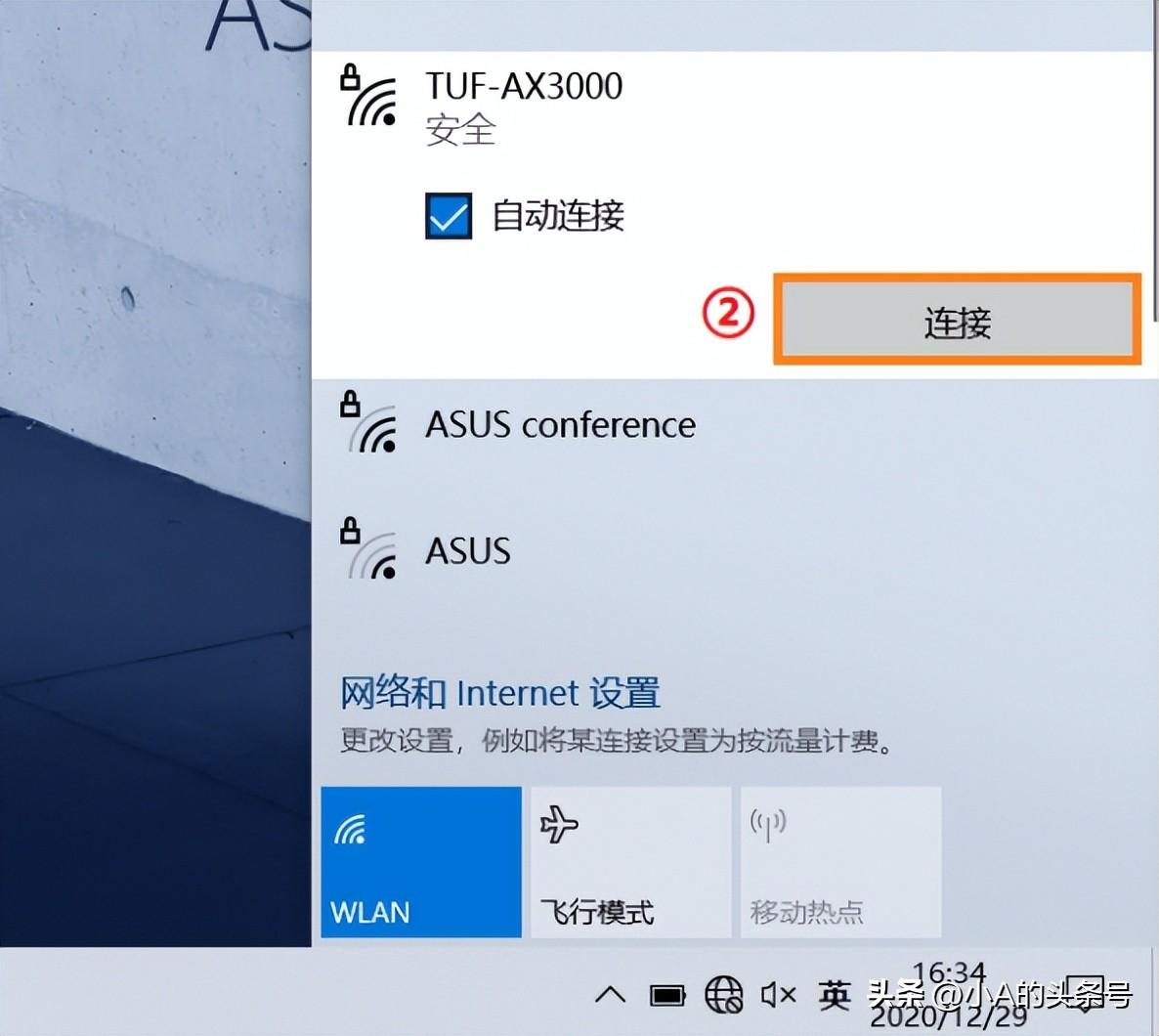
(Picture source system screenshot)
2. Start or uninstall and reinstall the network driver
If you still cannot access the Internet or cannot connect to the network after reconnecting to Wifi, the wireless network card may be disabled. Go to "Device Manager" and find "Network Adapter" and "Intel (R) Dual Band Wireless-AC 8265". The suffix name of the adapter will be different for different models. Right-click the wireless network card and select "Enable Device".
If re-enabling the device cannot solve the problem, you can select "Uninstall device" and reinstall it, or download ASUS Computer Manager and check the driver and reinstall it with one click.
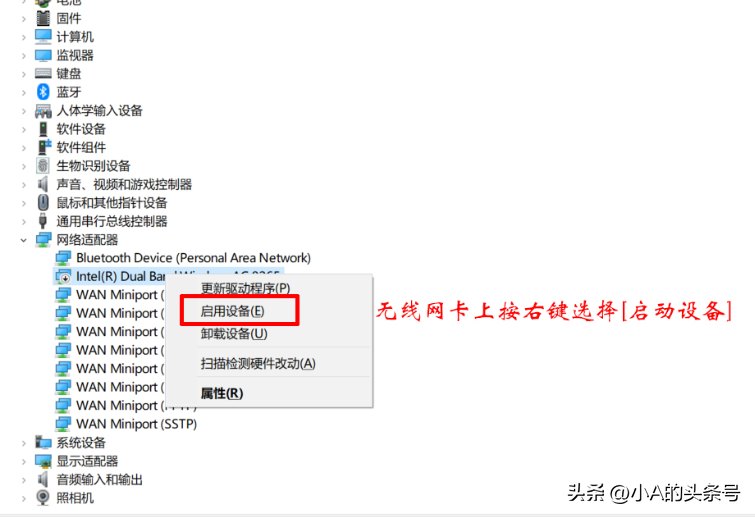
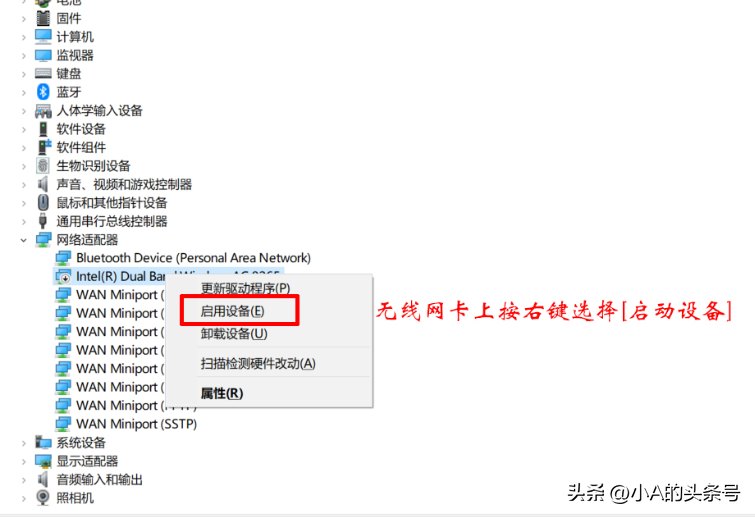
(Picture source system screenshot)
3. Restore the BIOS default settings
If there is no wireless network card device in the "Device Manager", it may be that the device is disabled in the BIOS. Press F2 continuously after booting to enter the BIOS interface, and find Security > I/O Interface Security > ; Wireless Network option, check whether the selection is UnLock, if not, select it and press F10 to save and exit.


(Picture source system screenshot)
4. Restore network settings
Installing, uninstalling or updating drivers may cause network settings to be maliciously tampered with. You can reconnect to the Internet by restoring network settings. Just enter "cmd" in the search box and enter in the command prompt. "netsh winsock reset" and press the enter key, then restart the computer.
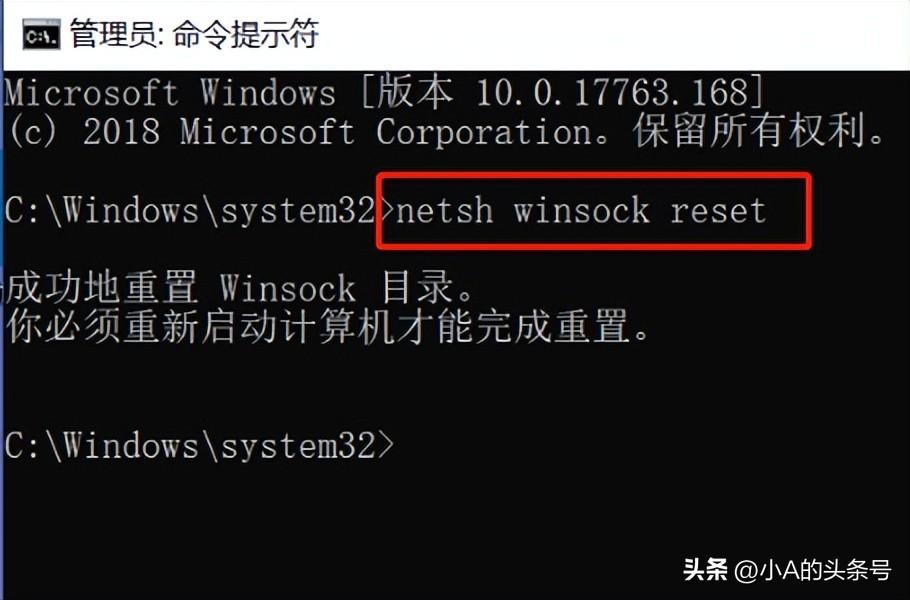
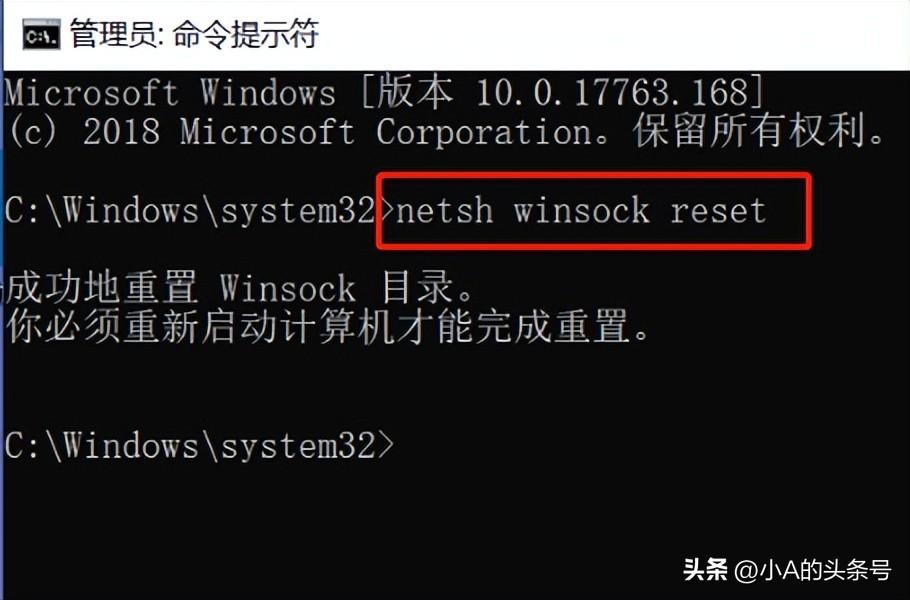
(Picture source system screenshot)
5. Restore computer settings
Restore factory settings can also solve Wifi network problems. Find "Restore" in the settings and select "Reset this computer". However, before restarting, Xiao A reminds everyone that it is best to back up the data in the computer in advance to avoid the trouble caused by the loss of important data after the reset.
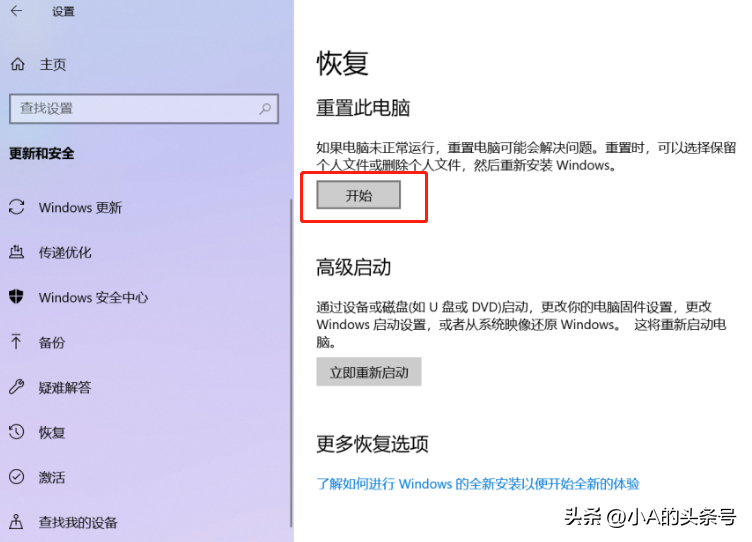
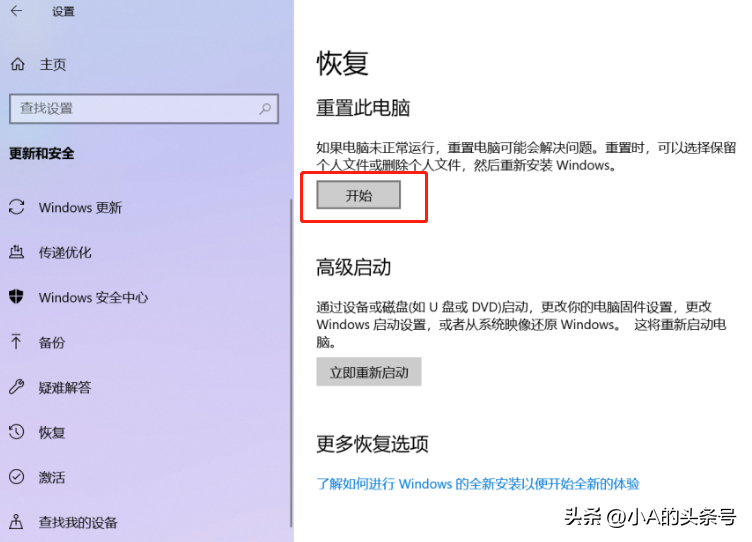
(Picture source system screenshot)
The above is the detailed content of How to fix the network connection when the computer cannot access the Internet '5 easy ways to solve the problem of the latest computer not having the Internet'. For more information, please follow other related articles on the PHP Chinese website!
 Computer is infected and cannot be turned on
Computer is infected and cannot be turned on
 How to prevent the computer from automatically installing software
How to prevent the computer from automatically installing software
 Summary of commonly used computer shortcut keys
Summary of commonly used computer shortcut keys
 Computer freeze screen stuck
Computer freeze screen stuck
 How to measure internet speed on computer
How to measure internet speed on computer
 How to set the computer to automatically connect to WiFi
How to set the computer to automatically connect to WiFi
 Computer 404 error page
Computer 404 error page
 How to set up computer virtual memory
How to set up computer virtual memory




