
php editor Yuzai has an answer for you: If you find that the screenshot tool does not work properly when using Win10 Education Edition, you can try the following solutions. First, you can check whether the system updates are complete. If there are uninstalled updates, please install them in time and restart the computer. Secondly, you can try to restart the "Windows Explorer" process by opening Task Manager, finding the "Windows Explorer" process, right-clicking and selecting "Restart". If the problem is still not resolved, you can try running System File Checker to fix possible system file errors. Open the command prompt, type "sfc /scannow" and press Enter to execute. If the problem persists, you may consider reinstalling or upgrading the operating system. Hope the above method can help you solve the problem!
1. Open the run interface through the shortcut key "win R", enter "regedit", and click OK to enter the editor.
2. After entering the Registry Editor, copy "HKEY_CURRENT-USERSoftwareMicrosoftWindowsCurrentVersionExplorerUserShell Folders", locate this item in the address bar, and then find "My Picture" in the right view and double-click to expand it.
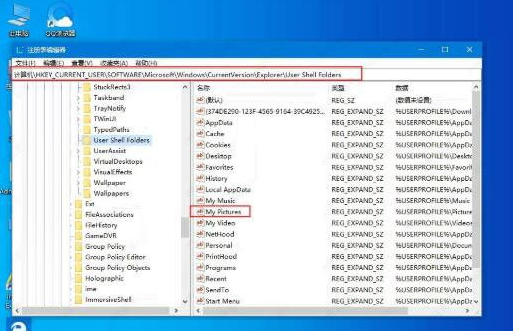
3. In the pop-up window, change the "numeric data" to "%USERPROFILE%Pictures", confirm and save.
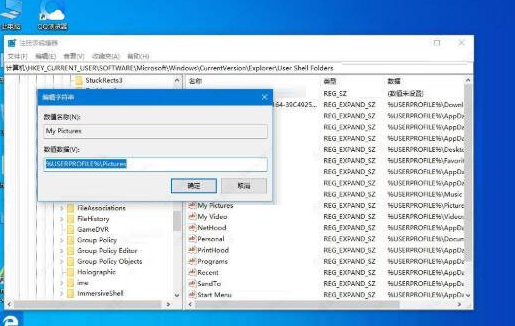
4. Finally, restart the computer to implement the setting changes.
The above is the detailed content of What should I do if the screenshot tool in Win10 Education Edition cannot be used?. For more information, please follow other related articles on the PHP Chinese website!
 win10 bluetooth switch is missing
win10 bluetooth switch is missing
 Why do all the icons in the lower right corner of win10 show up?
Why do all the icons in the lower right corner of win10 show up?
 The difference between win10 sleep and hibernation
The difference between win10 sleep and hibernation
 Win10 pauses updates
Win10 pauses updates
 What to do if the Bluetooth switch is missing in Windows 10
What to do if the Bluetooth switch is missing in Windows 10
 win10 connect to shared printer
win10 connect to shared printer
 Clean up junk in win10
Clean up junk in win10
 How to share printer in win10
How to share printer in win10




