
LibreOffice not only provides a variety of rich fonts for users to choose from, but also allows users to freely download and add custom fonts. Of course, if you want to create your own fonts, it's very easy to use Glyphr. Glyphr is a new open source vector font design tool that provides an intuitive and easy-to-use graphical interface and a rich feature set to complete all aspects of font design. Although the app is still in the early stages of development, it is already very good. Next, I'll give you a brief quickstart guide demonstrating how to use Glyphr to create fonts and add them to LibreOffice.
First, download Glyphr from the official Git repository. It is available in 32-bit and 64-bit versions in binary format. After completing the download, go to the download folder, unzip the file, go to the unzipped folder, right-click Glyphr Studio, and select "Run".
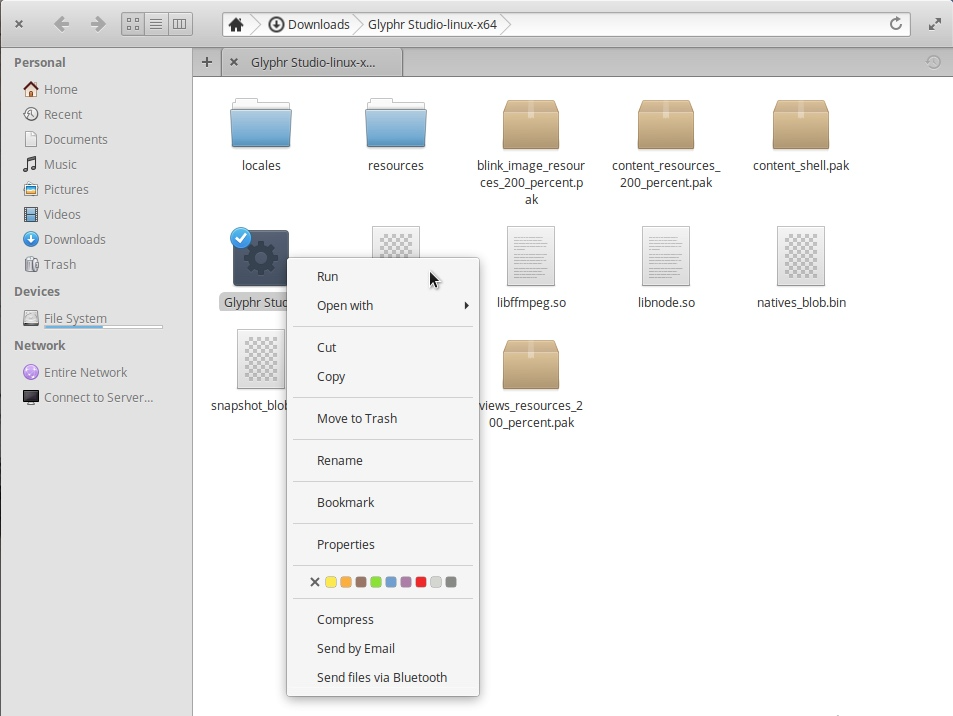
After launching the application, you will be given three options. One is to create a new font set from scratch; the second is to read an existing project, which can be a Glyphr Studio project file, or other OpenType fonts (otf) or TrueType fonts (ttf), or even SVG fonts. The third one is to read one of the two existing examples, and then you can modify and create on the example. I'll choose the first option and teach you some simple design concepts.
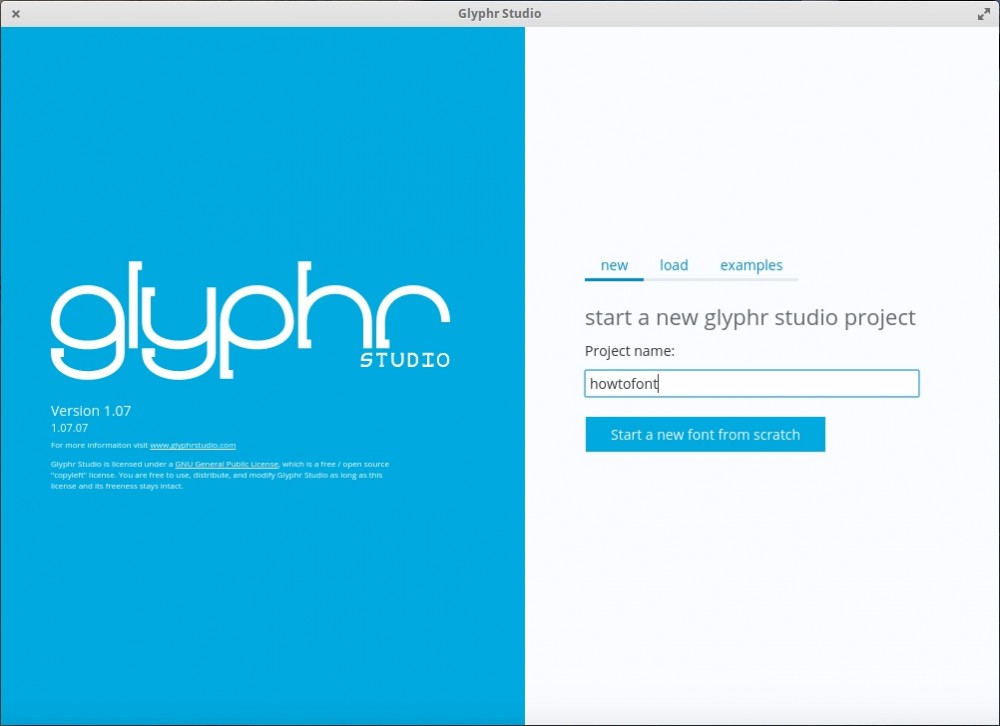
After entering the editing interface, you can select letters from the panel on the left side of the screen, and then design in the drawing area on the right. I select the A letter icon to start editing it.
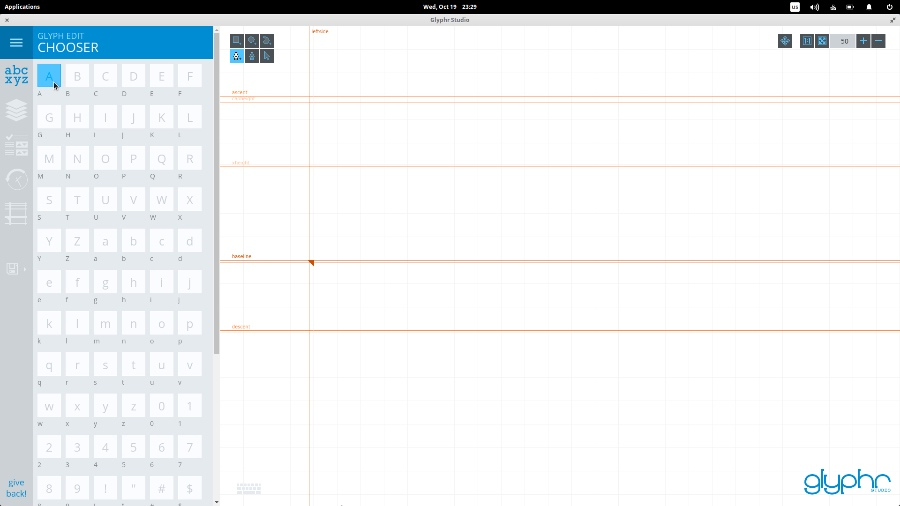
To design something on the drawing board, we can select the "Shape" tool from the upper left corner of the board, such as a rectangle, an ellipse, or a path, or use the first of the second row of the tool. Path editing tool for items. Using any tool, start placing path points on the board to create the shape. The more points you add, the more shape options you have for the next steps.
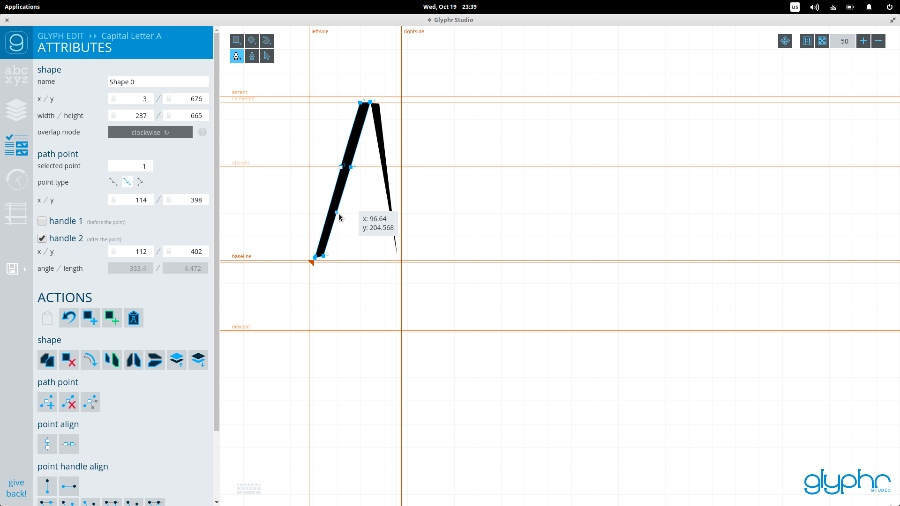
Move the points to different positions to obtain different paths. You can use the path editing tool on the right side to edit the path. Click on the shape and editable points will appear. You can then drag the points wherever you like.
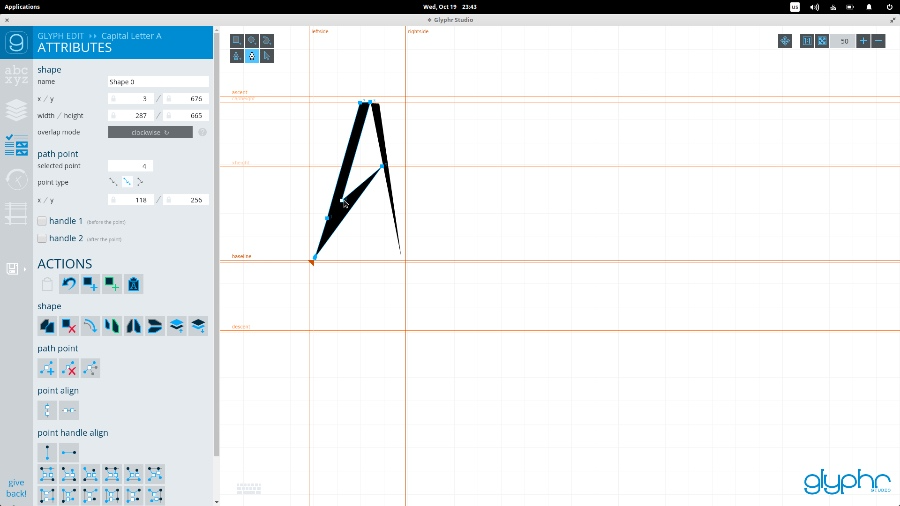
Finally, the shape editing tools let you select and drag shapes to other locations, change their dimensions, and rotate them.
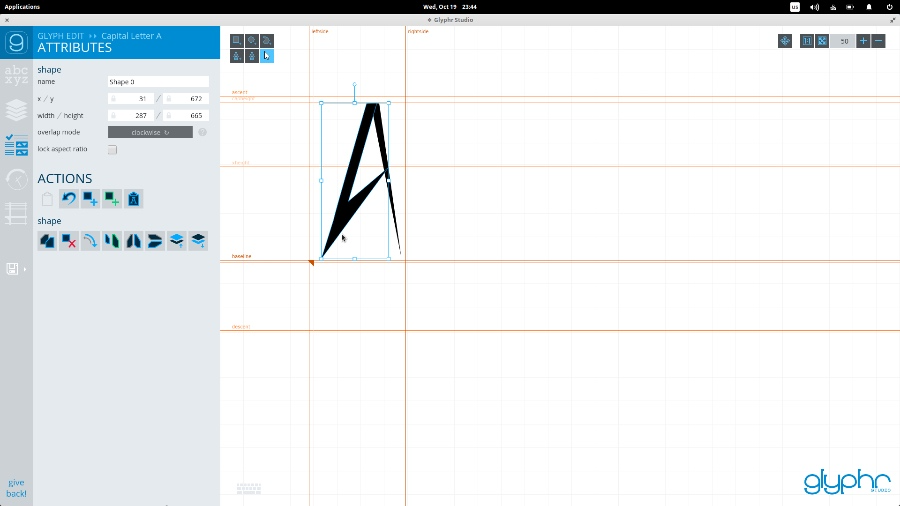
Other useful set of design actions are the copy-paste, flip-rotate operations provided in the left panel. Let's look at an example. Let's say I'm creating the letter B. I want to mirror the upper part that I've created to the lower part to maintain a high degree of consistency in the design.
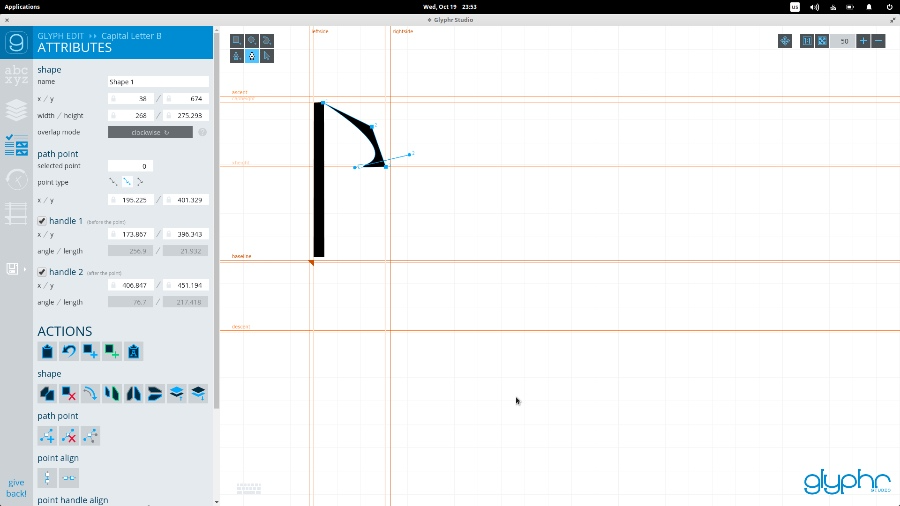
Now, to achieve this, select the shape editing tool, select the part you want to mirror, click the copy operation, then click on the shape, drag and drop the pasted shape to the location you need, according to your It needs to be flipped horizontally or vertically.
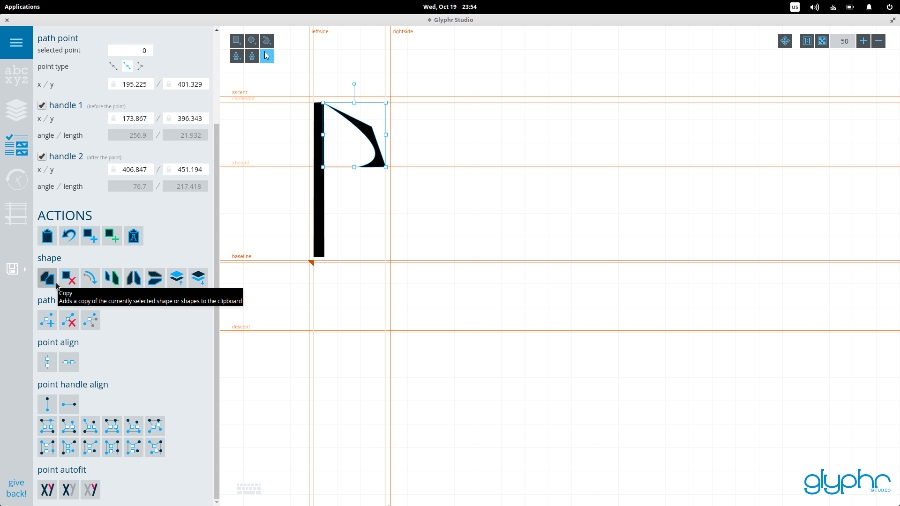
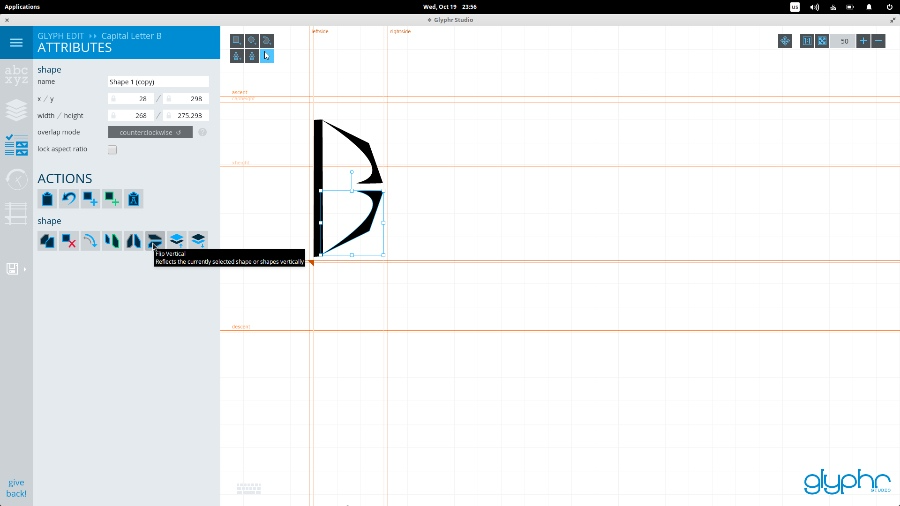
This app has so many places to tell. If you are interested in going deeper, you can learn more about digital editing, bending and guiding, etc. However, fonts are not just the design of a single font, you also need to learn other aspects of font design. You can also set the word spacing between special character pairs, add hyphens, widgets, and set general font settings through the "Navigation" on the menu bar in the upper left corner of the application.
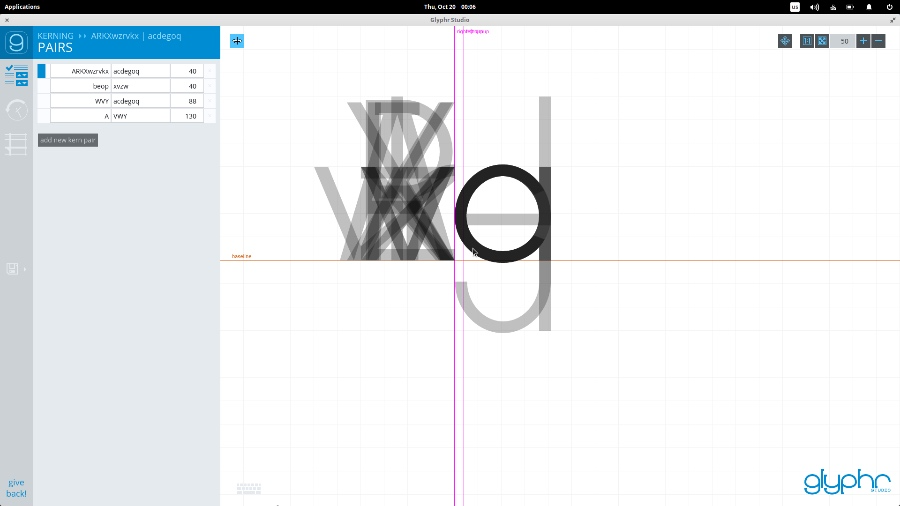
The best thing is that you can use "test drive" to use your new font, which helps you judge how the font design is, whether the spacing is correct, and try to optimize your font.
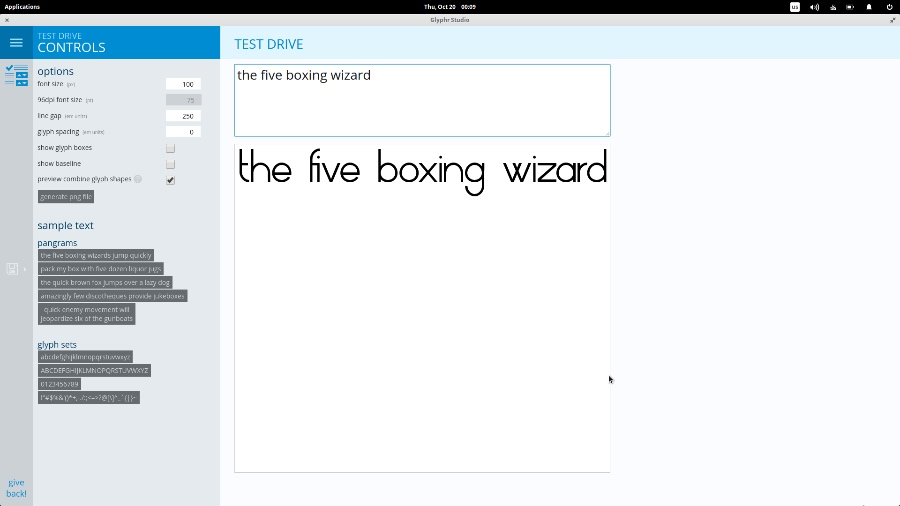
After completing the design and optimization, we can also export fonts in ttf and svg formats.
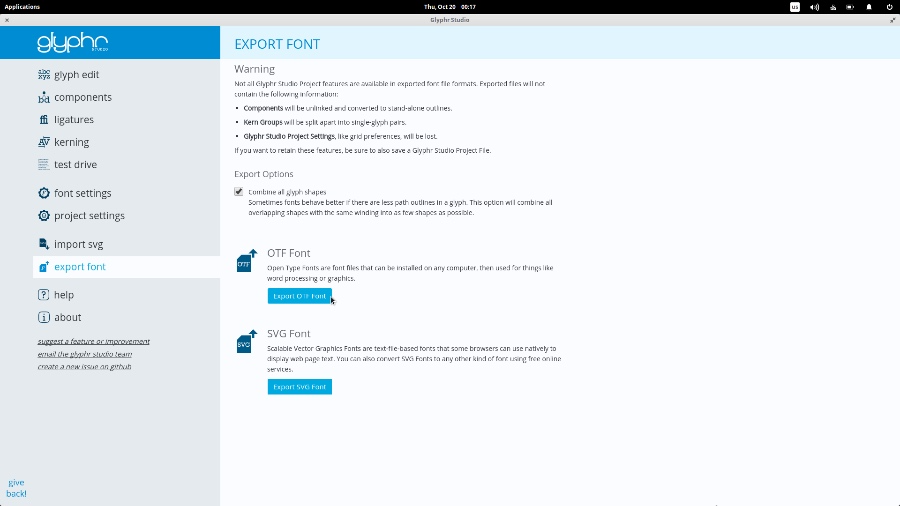
To add a new font to the system, open the font browser and click the "Install" button. If it doesn't work, create a new folder called .fonts in your home directory and copy the fonts into it. You can also use the root user to open the file manager, go to /usr/share/fonts/opentype to create a new folder and paste the font file into it. Then open the terminal and enter the command to rebuild the font cache: sudo fc-cache -f -v
The new fonts can already be seen in LibreOffice. You can also use other text applications on your system such as Gedit to test the new fonts.
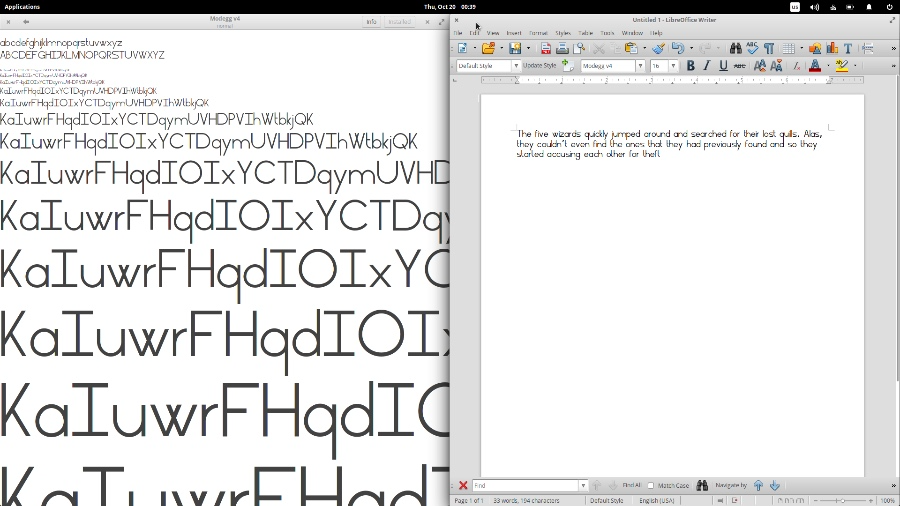
The above is the detailed content of Play with Linux fonts using Glyphr. For more information, please follow other related articles on the PHP Chinese website!




